iOS 26’s Photos App Has a Helpful New Feature for Events: Here’s How it Works
07/21/2025
833
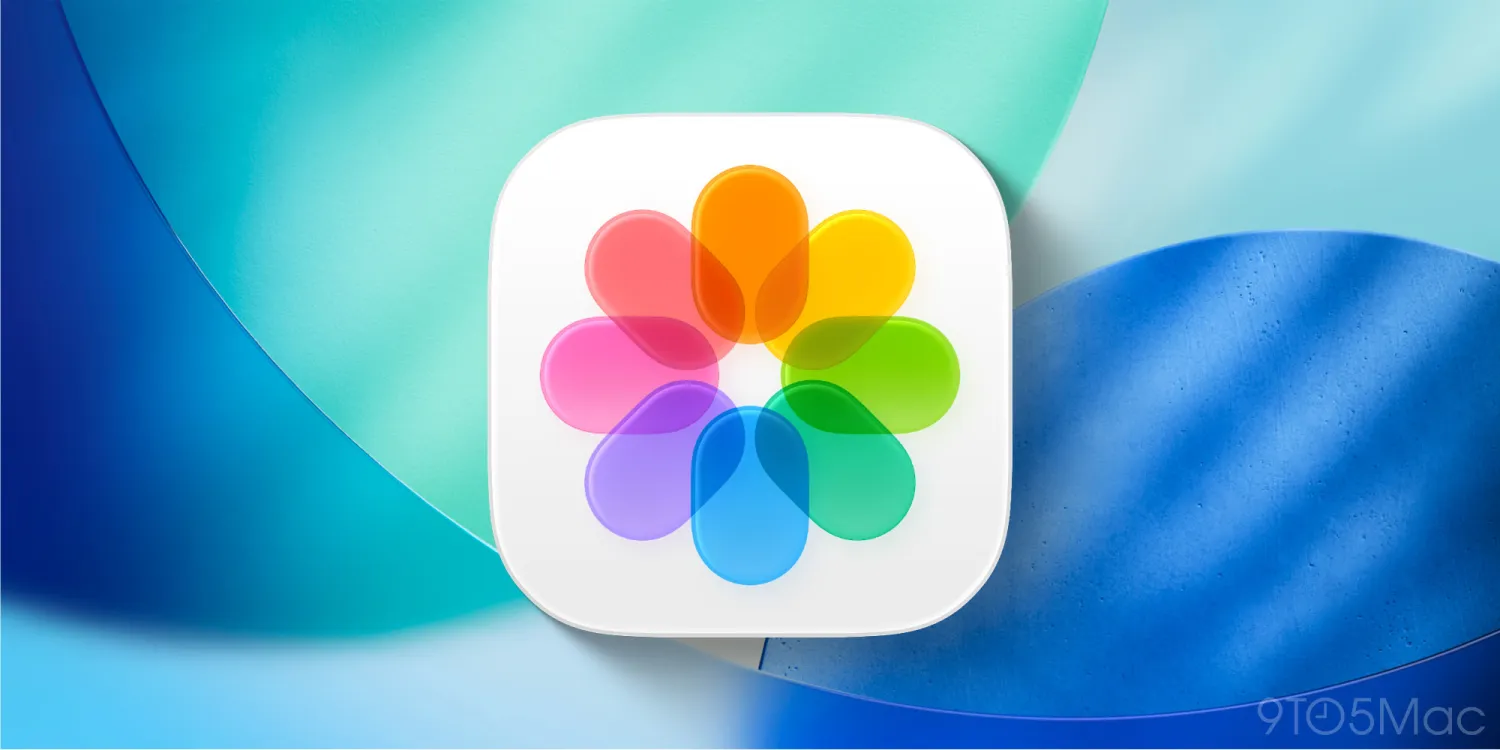
At WWDC25, Apple introduced a few new capabilities to the Photos app for iOS 26. Most notably, it reintroduces a tab bar layout after last year’s controversial single-page redesign. It also allows you to create spatial scenes from existing photos.
On top of those headlining features, there’s another underlying feature in the Photos app for iOS 26 that a lot of users might appreciate, and thats event details. Let’s explain.
With iOS 26, if you’ve gone to a concert, sporting event, or some sort of major event – the Photos app will be able to recognize that, and group your photos as such. Additionally, it’ll be able to give you insights on the event. If you’re at a concert – it’ll give you the set list, the artists who performed, the venue, related playlists, and upcoming concerts. For sporting events, it’ll show you a scoreboard, the venue, and upcoming events.
Photos that have recognized events will have a special ticket button in place of the typical info button, and once you tap on it, you’ll be able to access the new events panel pictured below. Memories in the Collections tab will also be named after the specific concert or sports game you went to.
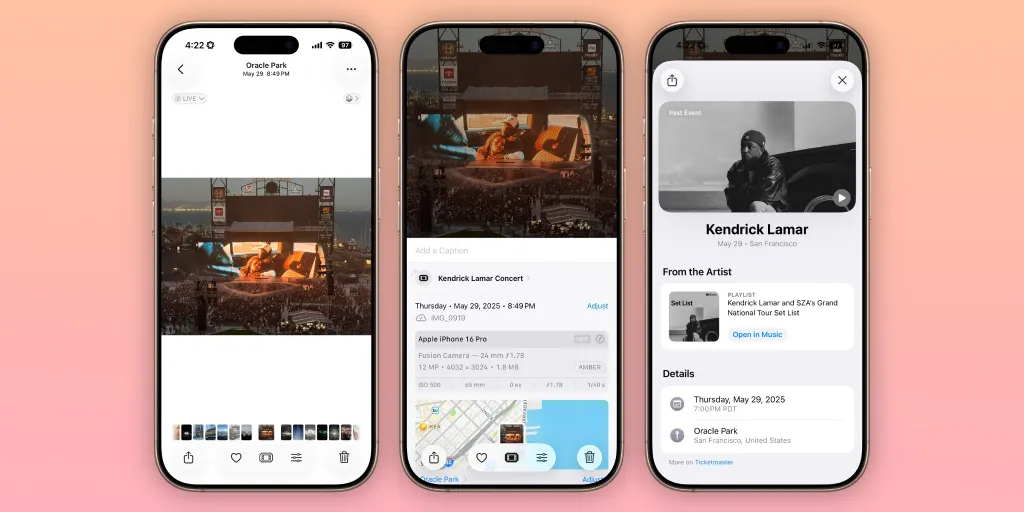
While this likely wasn’t high on anyones feature request list, it’s certainly a nice feature that many people will appreciate. At its core, the Photos app is meant to elevate your important memories, and having relevant details like a concert set list certainly delivers in that category.
Source: 9to5mac












