iOS 26 Adds Seven Brand New iPhone Ringtones, Listen Here
09/05/2025
2497
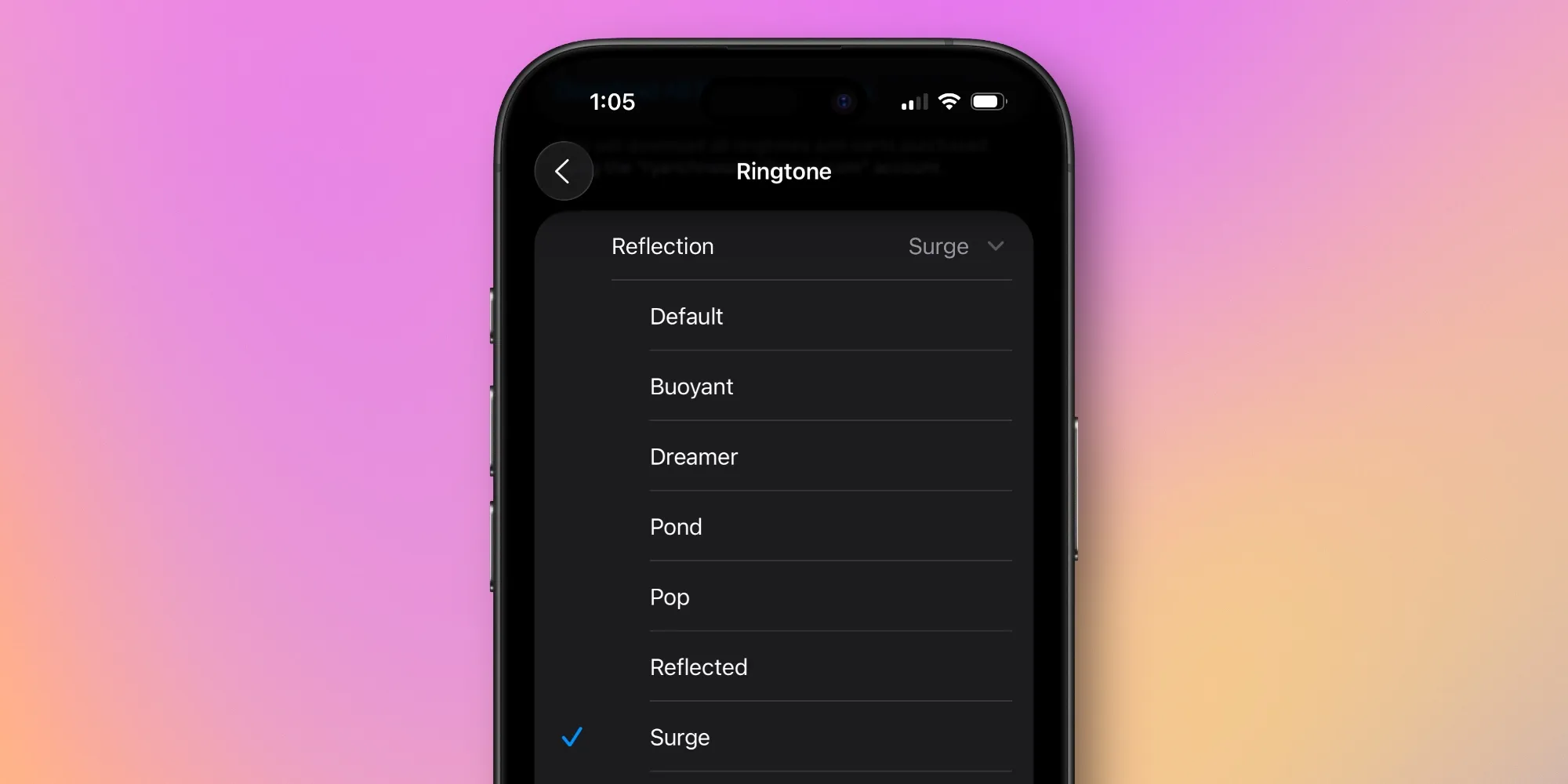
The iPhone’s default ringtone is highly recognizable, but in iOS 26 Apple has a lot of alternate options coming. There are seven brand new ringtones, most of which are remixed versions of the familiar default. Listen to all of the new iPhone ringtones below.
New ringtones in iOS 26 offer remixed versions of default ‘Reflections’ sound
Apple has long offered a variety of iPhone ringtones that serve as alternatives to the system default.
But iOS 26, for the first time, takes that very familiar default ringtone and adds a bunch of new versions as remixes.
Open the Sounds & Haptics menu inside the Settings app in iOS 26, and you’ll find seven new ringtones in total. Six of those additions are remixed versions of the iPhone’s default ‘Reflection’ tone.
Now, Reflection includes the following options:
- Default
- Buoyant
- Dreamer
- Pond
- Pop
- Reflected
- Surge
The top option is the same as before, but every other ringtone is a fresh spin on a long-time favorite. You can get a taste of each remixed option below.
I love that Apple chose to take this route with its new iOS 26 ringtones.
Some of the other iPhone ringtone options can be such stark departures from the default. But by creating alternate versions of the Reflections ringtone we’re all so familiar with, Apple is enabling customization that’s still comfortable and familiar.
If you do want something entirely different, however, iOS 26 does have one more option that’s not based on any existing sounds.
Little Bird is a quirky, fun new ringtone that I suspect could prove a hit with a lot of users.
Here’s the new Little Bird ringtone:
Overall, these seven new ringtones are a great complement to the variety of other new iOS 26 features coming to Apple’s redesigned Phone app.
Source: 9to5mac












