iPadOS 26.1 Expands Apple Intelligence, Brings Back Slide Over
11/05/2025
403
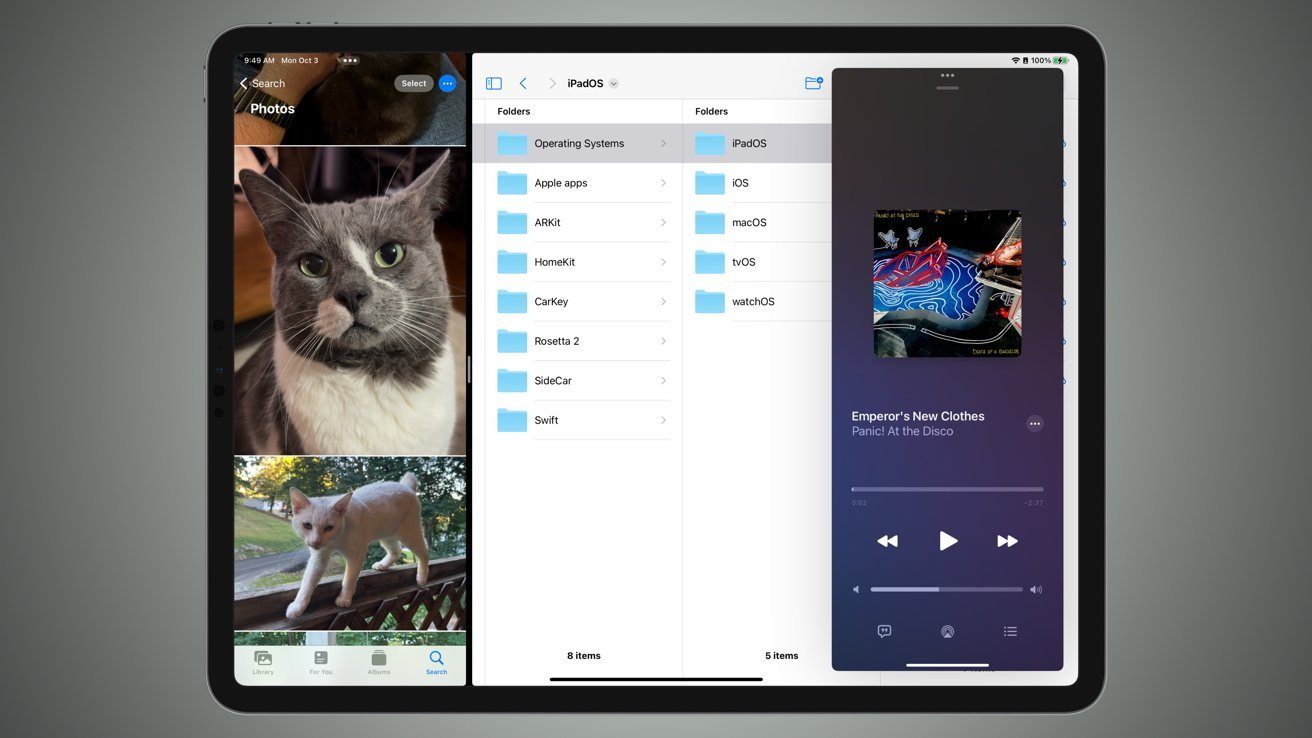
Apple has released its iPadOS 26.1 update to the public, bringing changes to Liquid Glass as well as a return of Slide Over following its removal in iPadOS 26.
After the milestone release of iPadOS 26 on September 15, Apple has issued its first major public patch to the operating system. The update brings the iPad operating system to version 26.1, in line with others in Apple's ecosystem.
While the main version 26 release introduced many new features, the version 26.1 update doesn't have quite as many changes. Instead, such releases make smaller tweaks to what's available, and typically introduce new elements that didn't quite make it to the first one.
Slide Over's back
Apple introduction of new productivity-focused app management options made things more like macOS, but it did also mean the loss of one option. While Stage manager and full-screen app multitasking were still available, Slide Over was removed.
As seen in the developer betas, Slide Over is now back as an option in iOS 26.1. Users can tap the green icon of an application window and select a new button marked "Enter Slide Over."
However, this time only one app at a time can be used for a Slide Over window.
There are other interface tweaks borrowed from iOS in this edition, including a slightly larger font in the Settings app, along with left-alligned descriptions, and the addition of default iOS 26 wallpaper.
Liquid Glass
While Liquid Glass has undergone many refinements during testing, it has a big one in this release. There's now a toggle to change the level of transparency in the Liquid Glass interface.
The change, under Display & Brightness in Settings, gives you options for the standard Clear or a more opaque Tinted appearance. This can help improve readability for some controls, but lessens the glass-like effect.
Apple Intelligence
Apple did include a lot of Apple Intelligence elements in the original release, but they have been expanded in iPadOS 26.1.
The languages supported under Apple Intelligence now includes:
- Chinese (Traditional)
- Danish
- Dutch
- Norwegian
- Portuguese (Portugal)
- Swedish
- Turkish
- Vietnamese
Live Translation has also been updated, with support for:
- Chinese (Traditional)
- Chinese (Simplified)
- Japanese
- Korean
Apple TV sans Plus
On October 13, Apple embarked on what could be the quietest rebranding effort ever, turning Apple TV+ into Apple TV.
Confusingly, during the betas, Apple TV+ is still referred to by that name within the Apple TV app, but it is likely to be updated post-release.
There is still an updated Apple TV logo for the app icon, which is now multi-colored in appearance.
How to update to iPadOS 26.1
A manual update to iPadOS 26.1 is available by opening the Settings app then selecting General, followed by Software Update. If the update is available to you, it can be installed from here.
This is not needed if you have enabled Automatic Updates, available from the same Software Update options.












