Late to the Party: Epic Games Launcher Is Finally Apple Silicon Native
11/13/2025
479
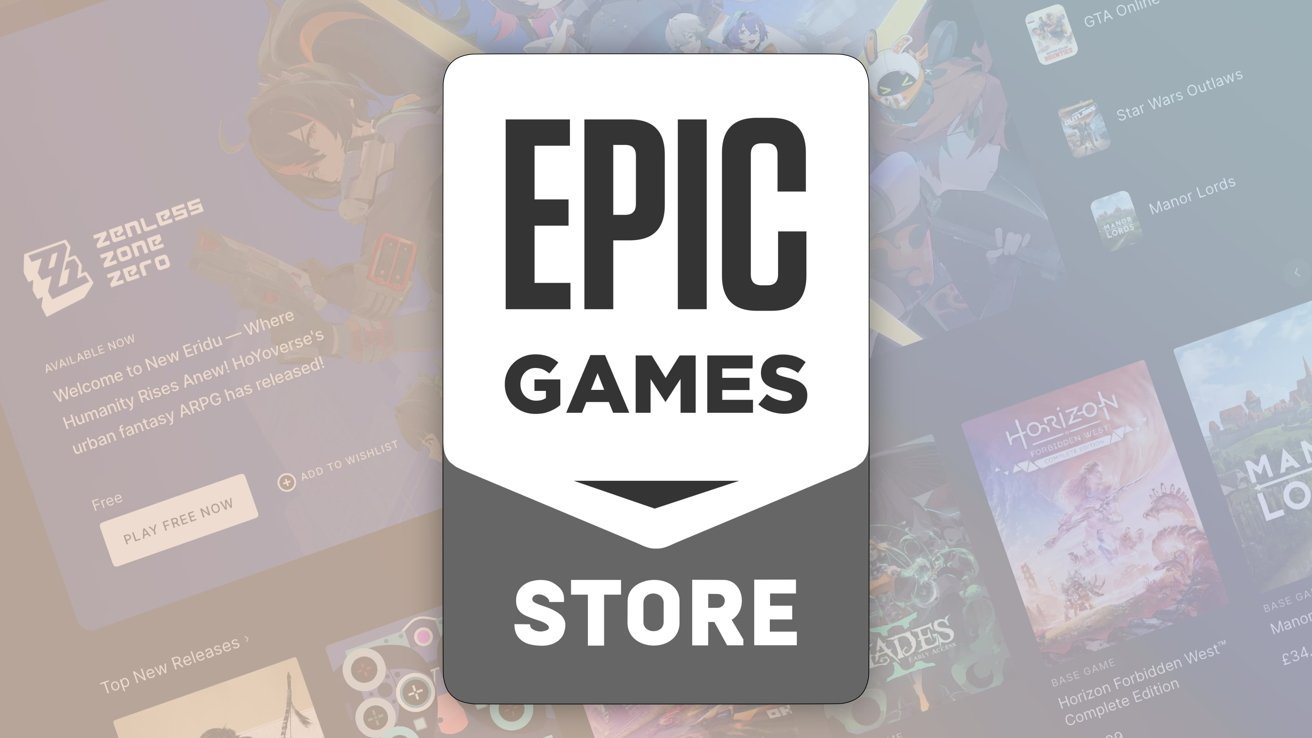
As Apple starts to close the door on Intel code support on the Mac, the Epic Games Launcher for macOS has added native support for Apple Silicon. Finally.
It's been five years since Apple Silicon Macs shipped, five and a half years since the migration was announced at WWDC, and about 10 years since the first rumors of ARM Macs. Epic finally got the memo.
The Epic Games Store is arguably more well known for being on iOS in Europe as an alternative to the App Store than being a gaming storefront for macOS. In November, the Launcher app received a much-needed update, enabling Apple Silicon support.
You can access the Epic Game Store from a browser on macOS as well as the Epic Games Launcher. However, to install said games on macOS, as well as to access the Unreal Engine for game development, you do so just through the launcher.
Previously, the macOS version of the Epic Game Launcher ran with Rosetta 2 on Apple Silicon Mac models. It was an app that was made to run on Intel-based Macs, and didn't have an alternative for Apple Silicon.
The app was updated to version 19 in early November, to practically no fanfare. Users installing the Epic Game Launcher on a Mac and inspecting it will find it listed as a "Universal" app.
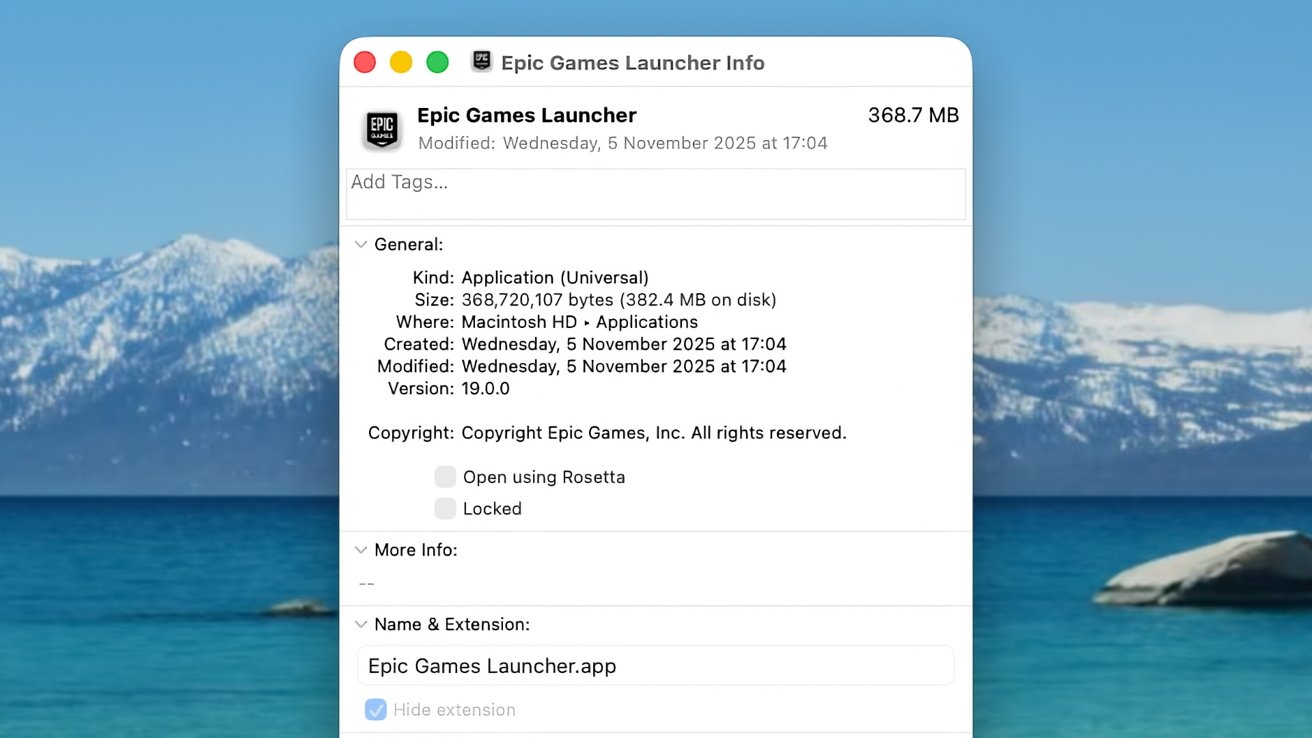
Apple's present Universal label is used to designate an app that will run on both an Intel-based Mac and a newer model using Apple Silicon. Since Universal apps can run directly on Apple Silicon, it eliminates the use of Rosetta, an ARM translation layer that can consume about 10% more resources than the ARM-specific version alone.
Pushed into slow movement
Epic's extremely quiet rollout of a Universal version of the Epic Games Launcher brings it in line with its main rival, Steam, though after a considerable delay.
Source: Appleinsider












