iPadOS 26: How to Use Quick Notes or Take a Screenshot with a Swipe
11/20/2025
896
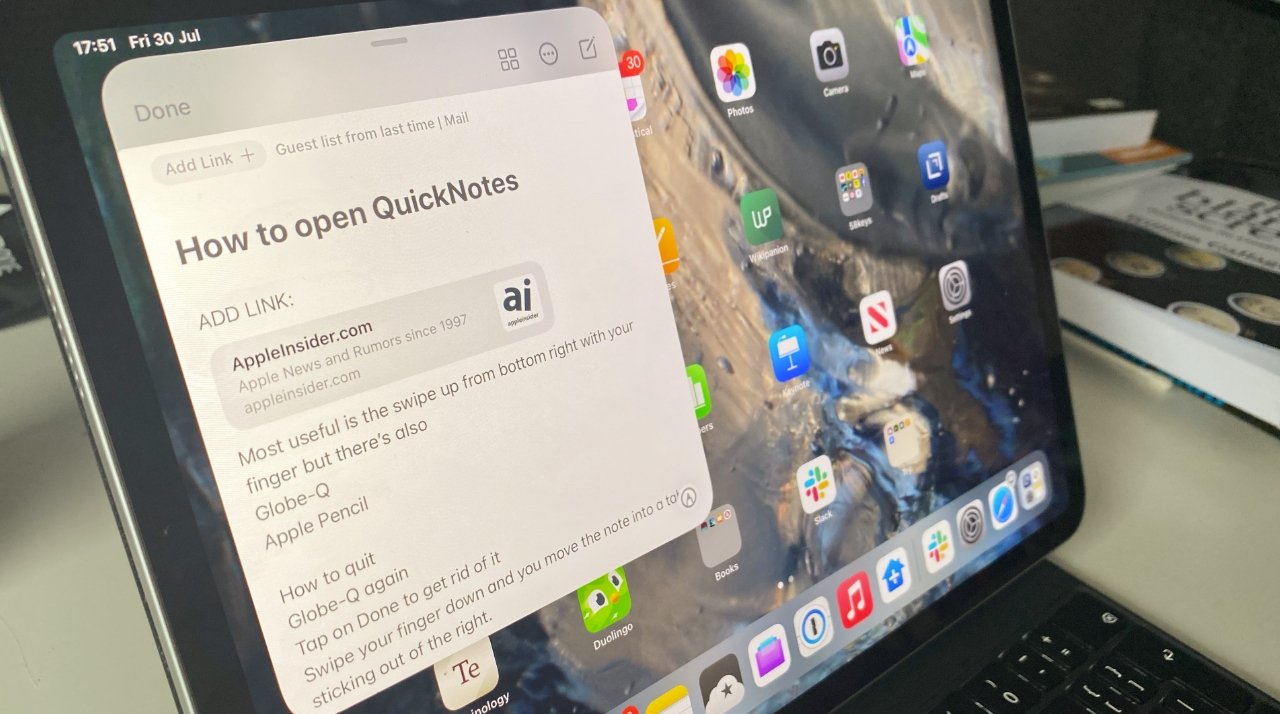
If you're a long-time iPad owner, you might wonder why you can't swipe to access Quick Notes or take a screenshot on iPadOS 26. The good news is that you can, and we'll show you how.
Swiping from the corner of your iPad to quickly take a note or a screenshot has been a feature for years. But with iPadOS 26, gaining a new multitasking system, Apple has repurposed the swipe, causing confusion among upgraders.
With iPadOS 26's new windowed multitasking enabled, swiping from the corner of an iPad resizes the current app. But don't worry, there are a couple of ways to get the old functionality back.
One of those ways means you can continue to use the new windowed multitasking features, while another requires you to turn it off. And we're going to run through them both here.
Use an Apple Pencil to swipe
If you're a fan of the new iPadOS 26 multitasking features, you can leave Windowed Apps mode enabled and still quickly take notes and screenshots. The catch? You need an Apple Pencil to do it.
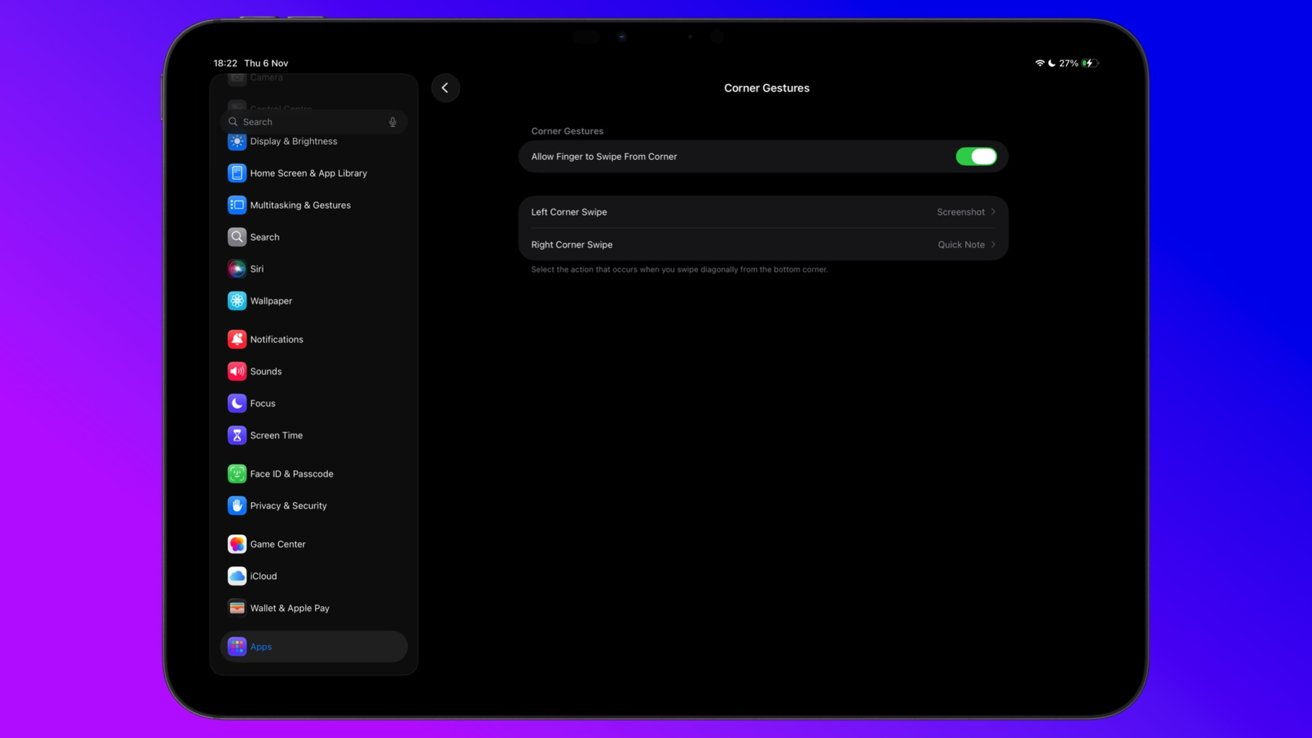
Choose which action each corner swipe initiates.
- Open the Settings app and tap Apps.
- Tap Notes and then tap Corner Gestures.
- Tap Left Corner Swipe or Right Corner Swipe then choose the action you want to perform when swiping.
Use your finger to swipe
If you don't own an Apple Pencil or, just as likely, never have it to hand when you need it, you can still swipe with your finger. Unfortunately, you will have to disable Windowed Apps mode to do it.
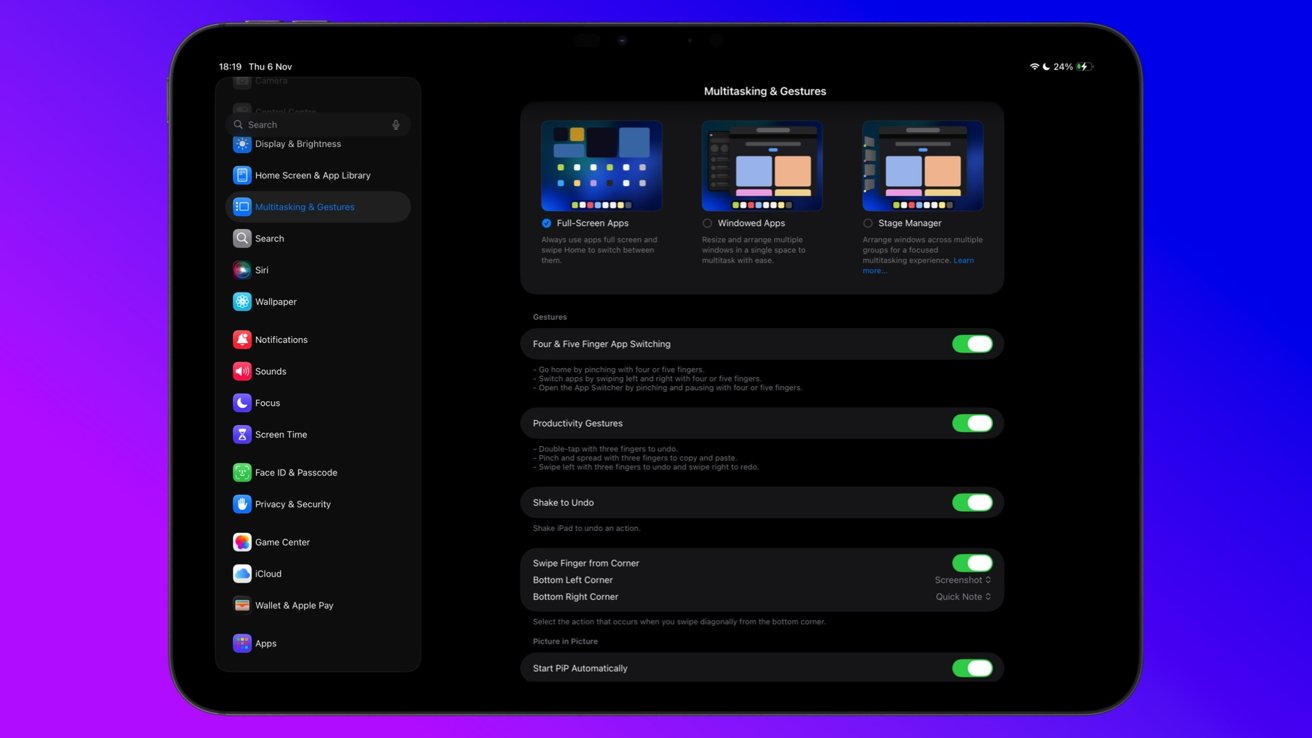
Disable the new multitasking mode to enable finger swiping.
- Open the Settings app and tap Multitasking & Gestures.
- Tap Full-Screen Apps to disable windowed multitasking.
- Tap the Swipe Finger from Corner toggle to enable finger swiping.
- Tap Bottom Left Corner Swipe or Bottom Right Corner Swipe then choose the action you want to perform when swiping.
Remember, swiping isn't the only way to access Quick Notes. You can also add a button to your iPad's Control Center if you'd prefer to keep iPadOS 26's Windowed Apps mode enabled and don't have an Apple Pencil.
Source: Appleinsider












