How to Use Genuine Accessories Detection?
11/03/2020
28783
With the help of the "Genuine Accessories Detection" function in the 3uTools Toolbox, you can query the detailed parameters of the accessories currently connected to the iOS device and whether they are genuine.
Instructions:
You can directly use Test Data Cable. But referring to Other accessories, this function can only be used in the "WiFi connection" mode. The specific steps to turn on the "WiFi connection" are as follows.
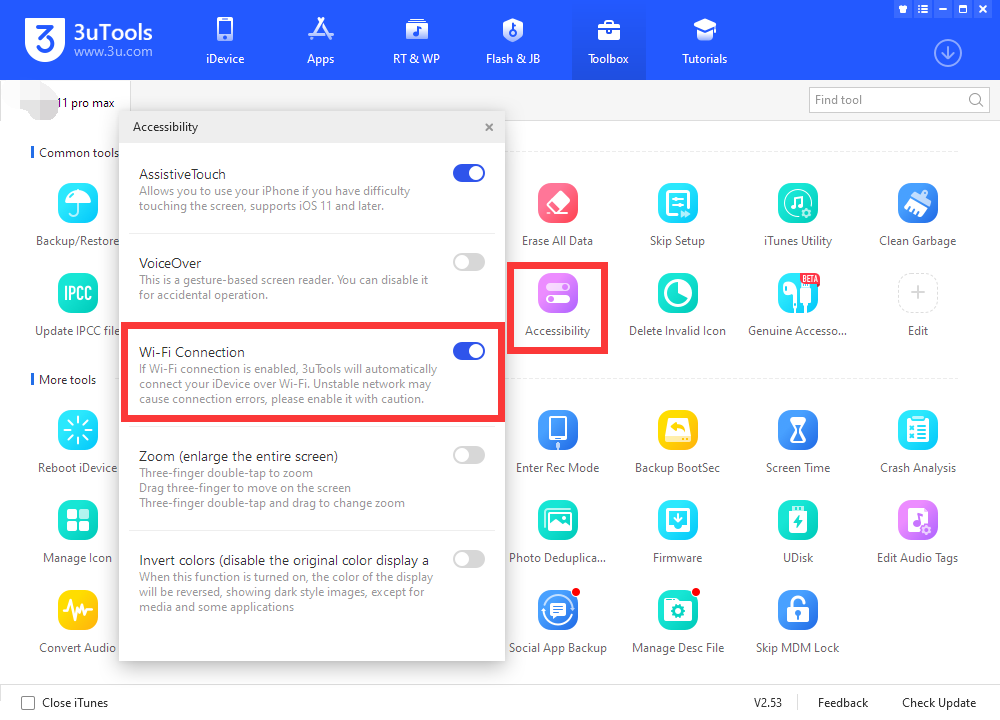
Make sure that the iPhone/iPad is connected to the same local area network as the computer where 3uTools is installed. First, use the data cable to connect the iPhone and the computer, open 3uTools, and find the "Accessibility" in the "Toolbox", and enable the "Wi-Fi connection (Auto Wi-Fi connection to the computer)".
The above steps only need to be turned on the first time you use it, there is no need to repeat the operation afterward. Then disconnect the data cable. When the iPhone and the computer are connected to the same local area network, unlock the iPhone screen and wait for a while, and the 3uTools will automatically connect to the iPhone. (Note: If iPhone is still not connected to 3uTools via WiFi for a long time, you can try to restart 3uTools, iPhone, or computer and try again.)
Note: If the iPhone is locked in the middle of the Wi-Fi connection, 3uTools will automatically disconnect and prompt to connect with a data cable. Unlock the iPhone screen to restore the connection.
After connecting via WiFi, plug the headset or data cable into the Lighting interface of the device, and do not connect the USB port to the computer.
Open the "Genuine Accessories Detection" in the 3uTools toolbox, and click the button you want to use.
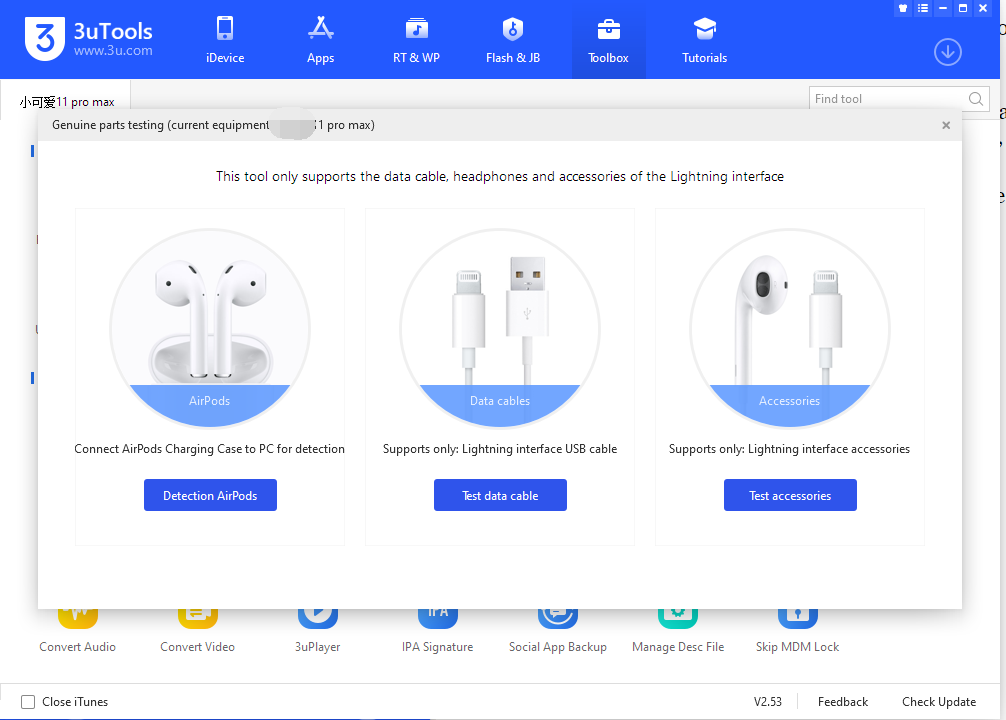
Wait for the detection of 3uTools to complete, you can view the detailed results.
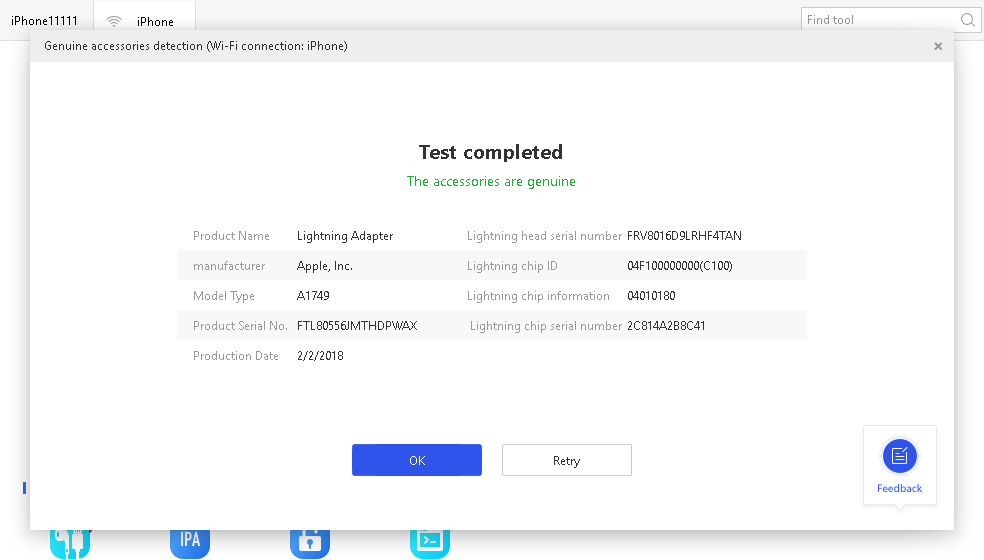

Test Result Description:
1. When the manufacturer is displayed as "Apple Inc", which means that the accessory is genuine.
2. When the manufacturer is displayed as "None", indicating that the detected manufacturer information is empty, and the following two situations will occur:
(1) "Cannot determine whether the accessory is genuine or not" does not mean that the accessory is not genuine. Due to batch reasons, some original genuine accessories will also be displayed as empty.
(2) "The accessory is produced by a third-party manufacturer" means that the accessory is produced by a third-party manufacturer authorized by Apple MFi.












