How to Get Rain Notifications In The Weather App In iOS 15
04/06/2022
9448
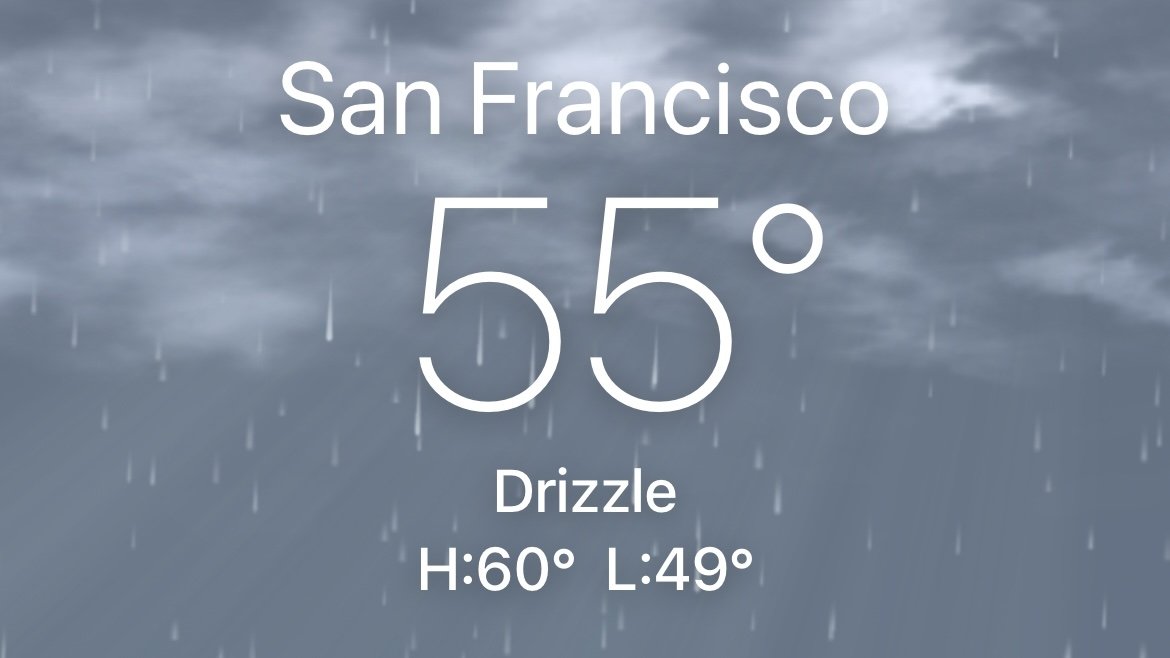
The Weather app on the iPhone can notify you when it's about to start raining so you can stay dry. Here's how to turn on the notifications.
On iPhone, the Weather app can give forecasts on high and low temperatures, the conditions, wind direction and speed, and precipitation.
When it rains, the Weather app can also be configured to let you know that precipitation is happening so you can plan accordingly. You will need to allow the Weather app to always have access to your location.
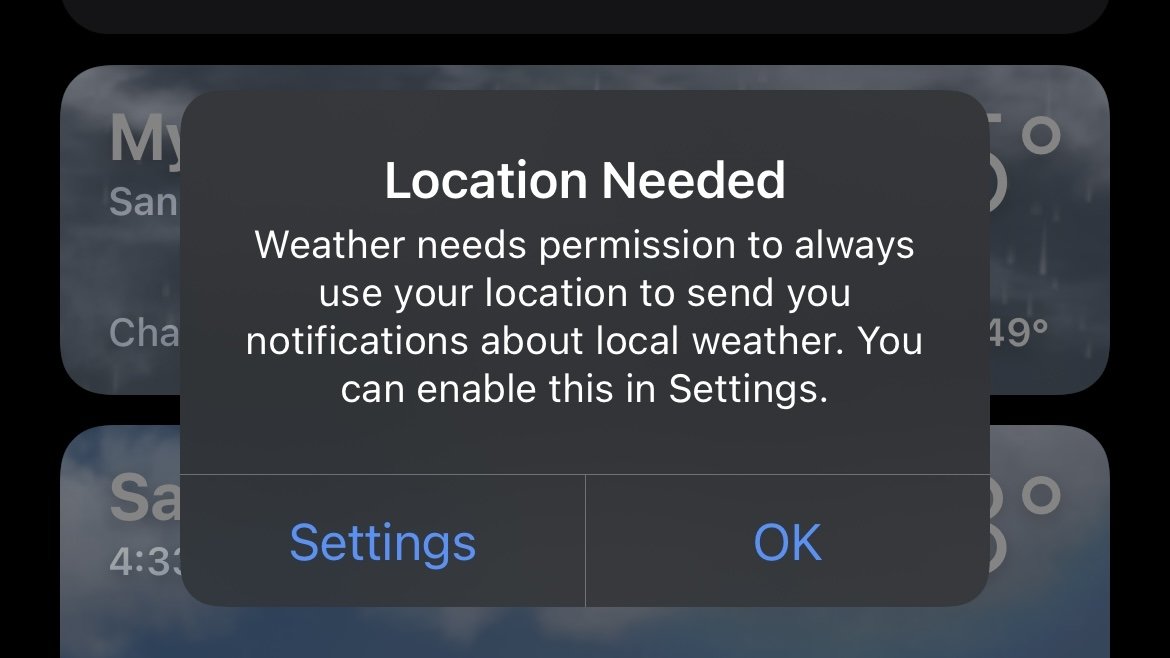
How to always enable location data for the Weather app
Launch Settings on your iPhone.
Tap Weather.
Tap Location.
Under Allow Location Access, select Always.
With the Weather app allowed to always know your location, you can now turn on rain notifications. Note that Weather won't do this in every location, and it is very hit-or-miss.
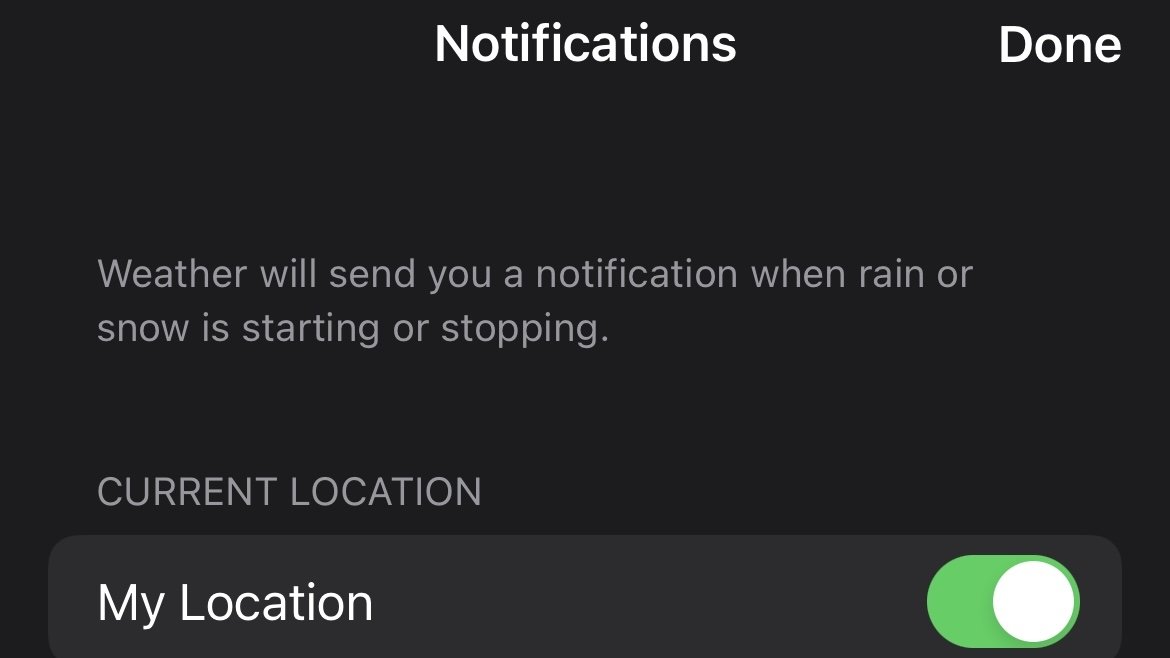
Source: Appleinsider












