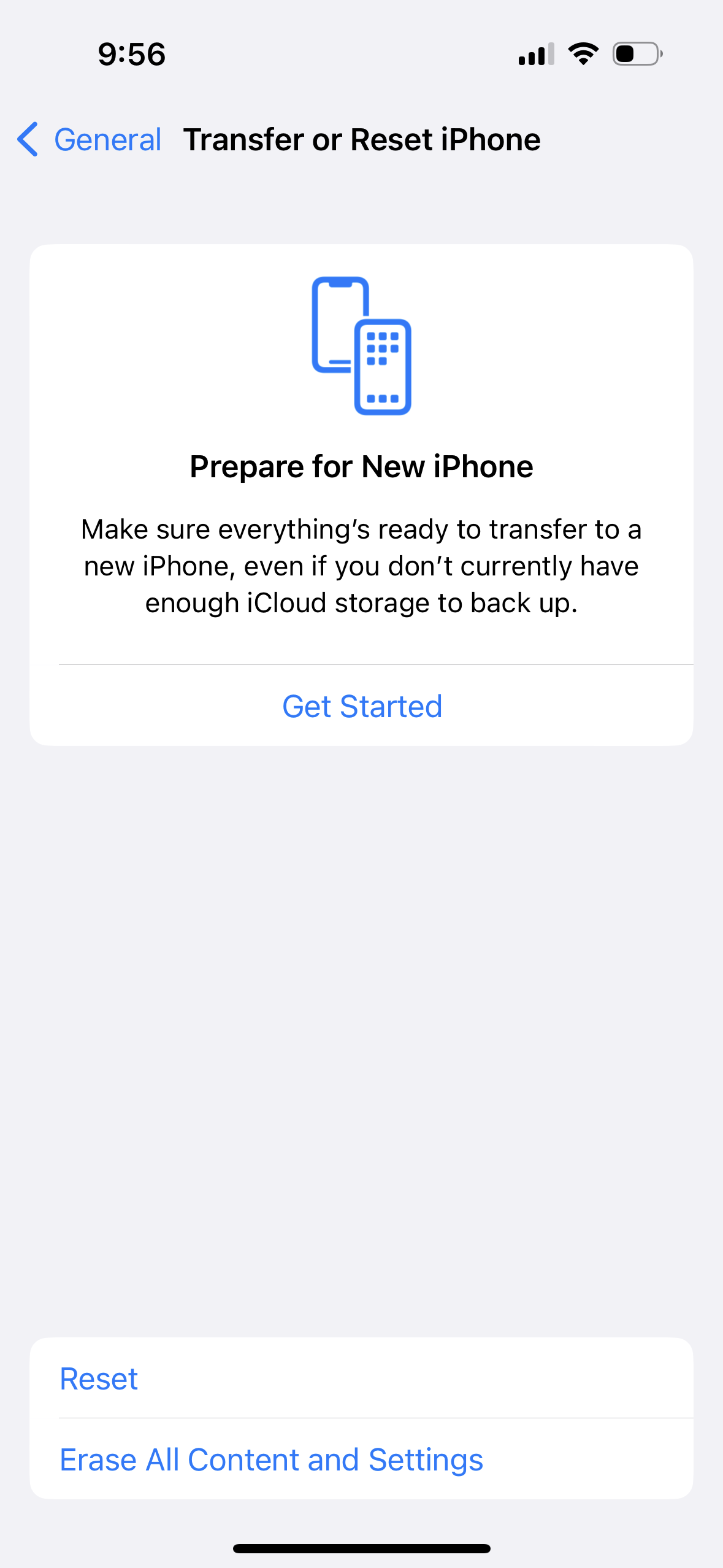What's the Difference Between Encrypt Backups and Unencrypted Backups?
08/31/2023
139172
Differences Between Encrypted Backup and Unencrypted Backup
One of the major differences between encrypted and unencrypted backups is that there is additional information stored in encrypted backup which is not included in other backups, including:
Your saved passwords
Website History
Wi-Fi settings
Health data
Call History
Encrypted Backup won't include Face ID/Touch ID and password data.
Another difference is that you need a password to restore an encrypted backup. The password is also required when backing up after you set up the Backup Password.
What is the Backup password?
1. You are required to enter the password to backup after setting up Backup Password.
2. If you want to restore the backup file to the iDevice, the encrypted files will require a password to restore. The unencrypted backed-up files can be restored without a password.
How to Encrypt the backup files?
If you want to encrypt your backup files. Tap Toolbox > Backup/Restore > Backup
After the pop-up window appears, please enter the password twice as prompted. There are no restrictions on the password format, and you can freely choose the length and combination.
However, please remember the password carefully, as without it, you won't be able to use or recover the backup files.
After the successful setup, you can start backing up the data on your device. Click "Back Up Now" in the Backup section, enter the backup password, and then patiently wait for the backup to complete.
Managing the backup password:
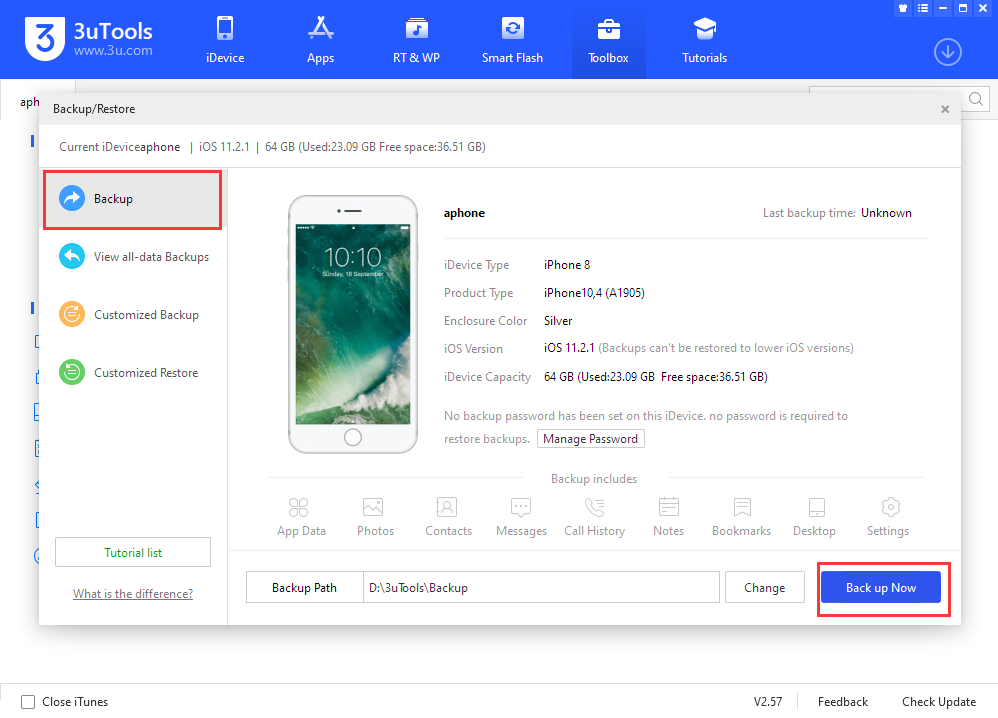
After setting the backup password, if you need to delete or change it, you can click on "Manage Backup Password" in the "Backup" section. You will see options for "Change Password" and "Delete Password." Whether you want to delete or change the password, you will need to enter the original backup password.
If you change the backup password on your device, the files backed up afterward will be encrypted with the new password. However, the previously backed-up files will still require the original backup password to be entered in order to restore them.
If you delete the backup password on your device, the files backed up afterward will no longer be encrypted.
However, the previously backed-up files will still require the original backup password to be entered in order to restore them.
If you forget the backup password:
If you forget the backup password on your device, you can remove the password by using the "Restore" feature in 3uTools or by "Resetting All Settings" on the device (iOS 11 or earlier requires erasing all data).
However, the previously backed-up files will still require the original backup password to be entered in order to restore them.
To clear the backup password using "Reset All Settings":
On your iPhone or iPad, go to Settings > General > Reset.
Tap "Reset All Settings" and enter your device password. Tap "Reset All Settings" again.