What Is a Trusted Account?
11/18/2025
489
3uAirPlayer includes a privacy and security control feature for screen casting.
When Casting Authorization is enabled, every time another device tries to cast to your computer, a manual confirmation is required on the receiving side.
If you mark an account as trusted, devices under that account can cast to your computer without additional approval.
How It Works
Manual approval by default
By default, any device attempting to cast to your computer requires your confirmation.
(Example: Left — Android device, Right — Windows computer)
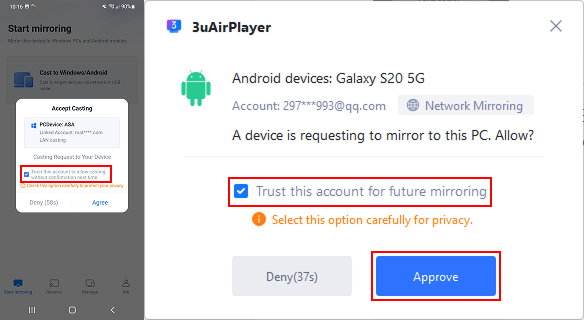
Trusting an account
When you approve a casting request, you can choose “Trust” for the requesting account.
Once trusted, the account will automatically appear in your Trusted List, and you can remove it at any time.
(Example: Left — Android device, Right — Windows computer)
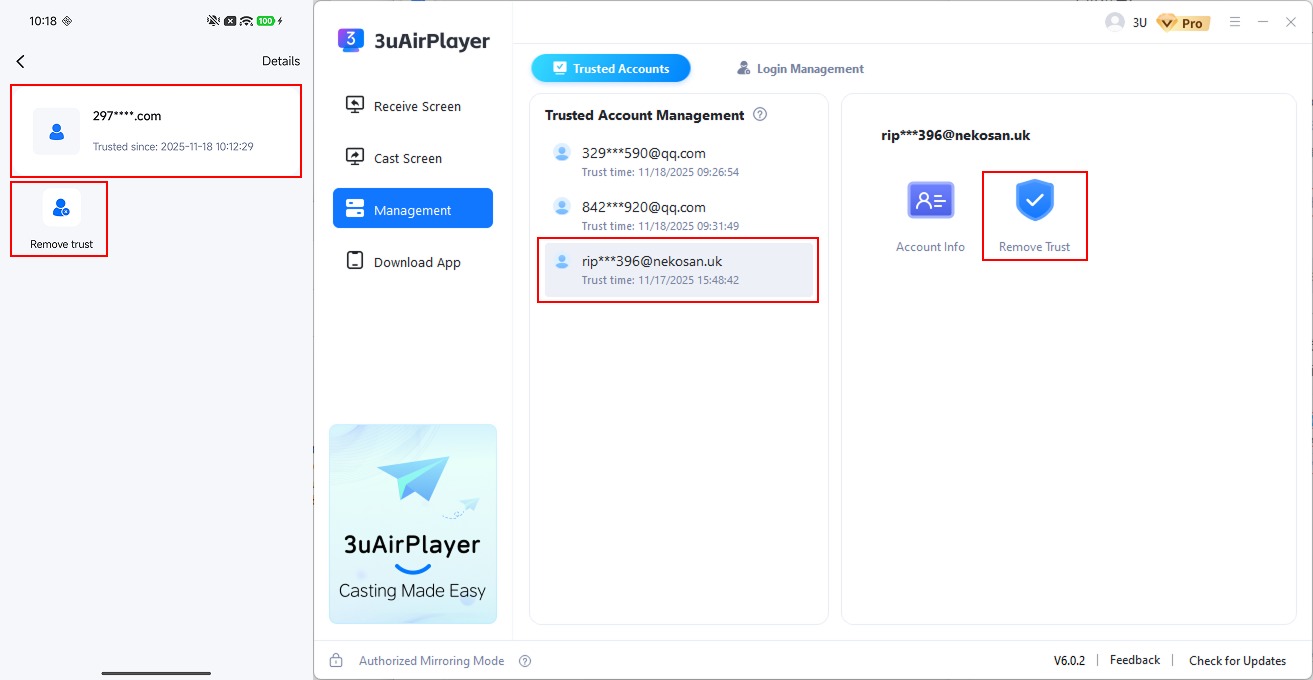
Future casting
After an account is trusted, all devices under that account can cast to your computer without requiring confirmation.
Casting between devices under the same trusted account will also connect automatically.












