How to Bind Different Apple ID With One Email?
11/24/2017
38396
Some Apple users may need many different Apple ID to satisfy their daily requirements. This tutorial aims to teach you a practical method to bind different Apple ID with one email.
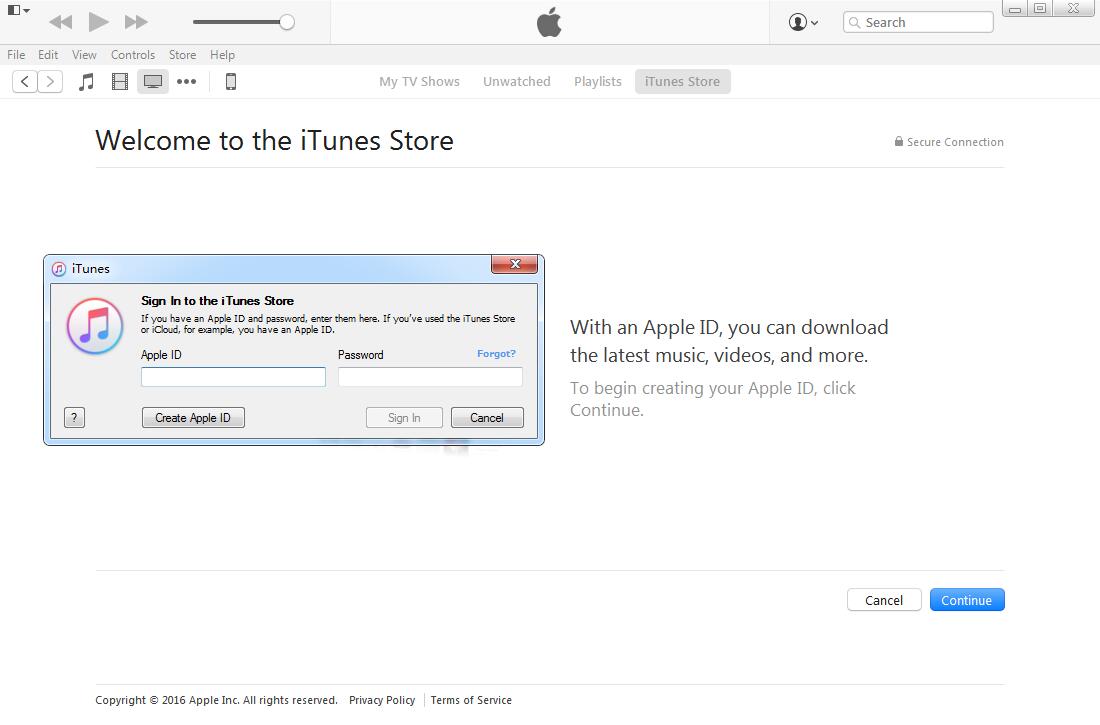
As shown in the picture above, you can only use Gmail or Outlook email to register Apple ID account using iTunes. In addition, Outlook email can allow you add an alias for your email. You just need to sign in your email→ click the button “My information”→ add an alias for your email. After it’s added successfully, you can apply for a new Apple ID with this alias. What’s more, emails will be sent to your original email inbox.
Gmail is very convenient for you to use because you don’t have to manually add friends. You just need to register it. Taking 123@gamil.com as an example, this email has registered an Apple ID in China, and now you want to register an American Apple ID with it, what should you do? You just need to enter this email like this 123+us@gmail.com, and then you can continue to do the following steps. Emails received in the 123+us@gmail.com will be forwarded to your original email inbox.
It is very simple to bind different Apple ID with one email, isn’t it?












