How to Use Apple’s New Find My AirPods Feature in iOS 10.3?
03/28/2017
5696
Earlier today, Apple officially released iOS 10.3 to the public and with it comes a host of new features. One of the most notable new features, however, is for AirPods users. Apple has expanded its Find My iPhone feature to support AirPods, making it incredibly easy for users to quickly find their AirPods if they misplace them. Read on for full instructions on how to take advantage of Find My AirPods…
How to use Find My AirPods
Find My AirPods is accessible just like Apple's other "Find" services for Mac, iPhone, iPod, and Apple Watch. To track your AirPods, you can do so via either iCloud.com or the "Find iPhone" app on iPad and iPhone.
To use the feature, open the Find iPhone app and look for "AirPods" in your list of devices. From there, you can see where your AirPods are located on a map and in relation to your other Apple products. If you tap the AirPods icon on the map, you’ll see the option to play a sound from the AirPods. After you start playing the sound, you’ll see the option to mute the left or the right AirPod, or stop playing the sound.
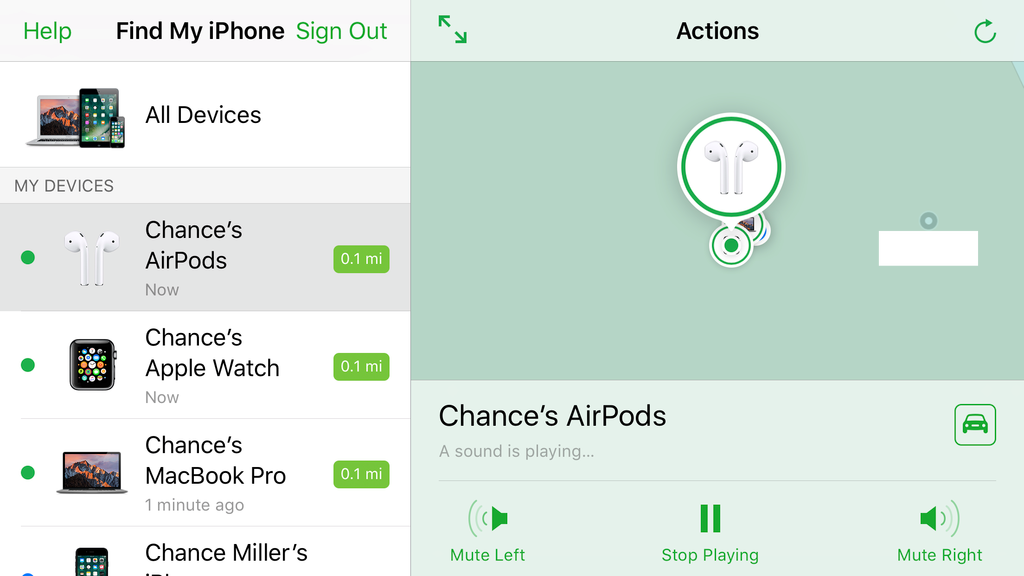
The ability to mute either AirPod makes it easier to locate one or the other if you’ve only misplaced one of them. While the sound that is emitted from the AirPods isn’t the loudest, it should be loud enough to locate a misplaced earbud in a relatively quiet environment.
An important thing to note is that all of these steps apply only if the AirPods are out of their case and connected to your iPhone. If you have an AirPod that you’ve left behind at another location or that isn't connected to your iPhone, you'll see the last known location on map and hitting the "Play Sound" button will present a "Sound Pending" message:
You will receive a notification when these AirPods connect to a paired device.












