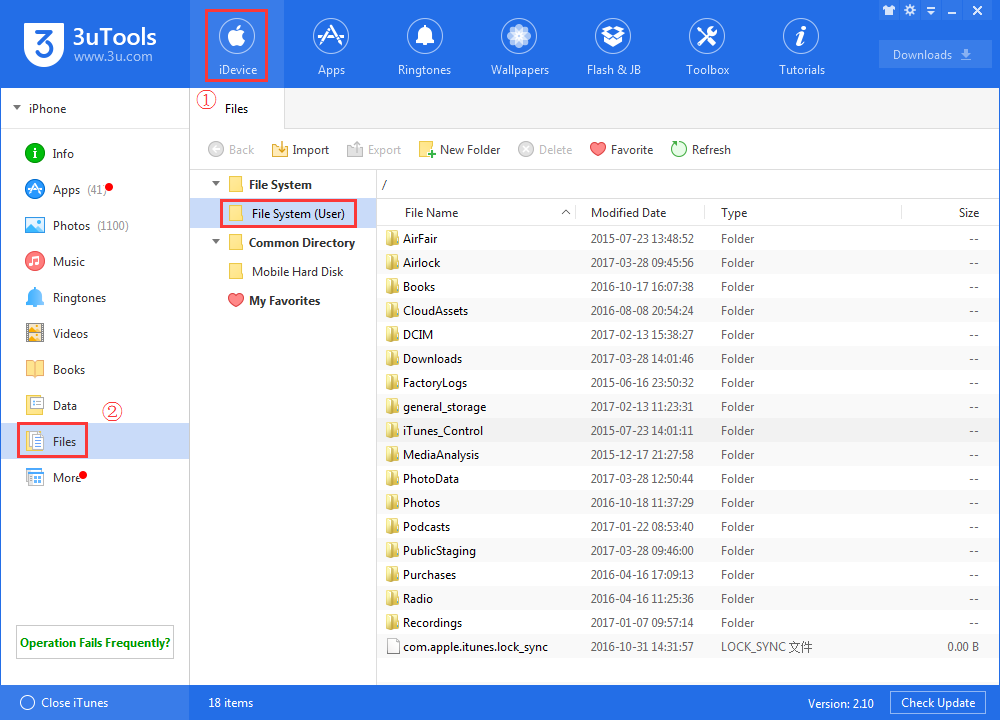How to Access iPhone File System?
07/18/2017
30591
In this article we will guide you to access iPhone File System easily. You will get a lot of advantages once you jailbroken your device. People who jailbroke their device, they know how useful it is.
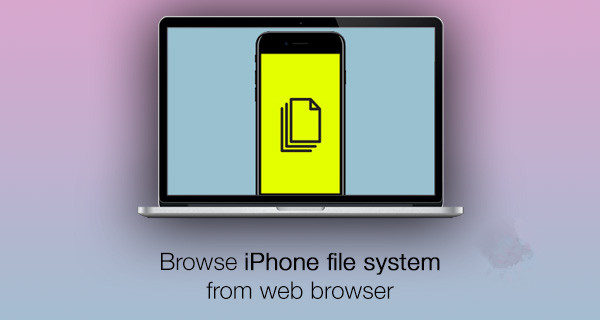
①Note: This way applies to jailbroken iDevices.
Step 1: In the first instance, there is a little bit of maintenance needed to make this possible. On your jailbroken device, launch Cydia and install the Filza File Manager.
Step 2: Within Filza, you will now need to head into the app’s Settings/Preferences. You can achieve this by tapping on the little cog icon on the bottom navigation bar.
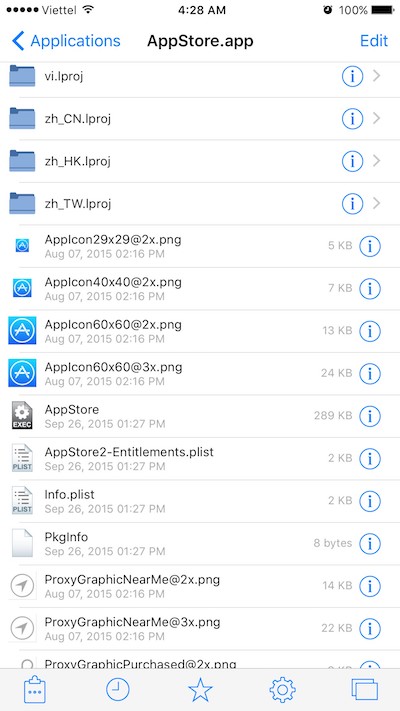
Step 3: When in Filza’s settings, you will now need to make sure that the WebDAV server functionality is activated. You can find this in Settings under the Enable WebDAV server cell with an On/Off toggle next to it. Turn this into the On position so it is green.
Step 4: Now with WebDAV activated, you can use your Mac or PC to connect to the device via a web browser and happily browse through all of the iPhone’s file system. You will simply need the IP address of the device in question to access it, which you can also find from Preferences panel of Filza.
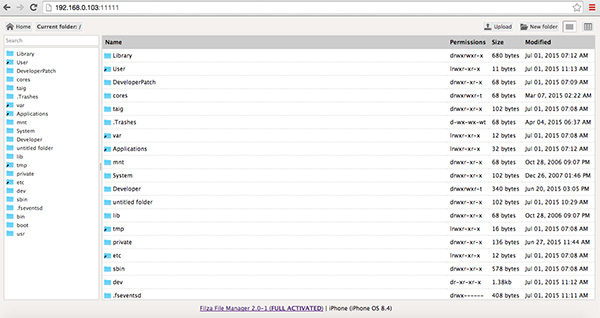
For the sake of security and actually maintaining the integrity of the device and information stored within, it is probably a wise idea to go back into settings and turn off the WebDAV server when it isn’t required or access isn’t needed.
②Please follow this method which applies to both jailbroken and unjailbroken iDevices.
Step 1: Install the lastest 3uTools on your PC.
Step 2: Connect your iDevice to your PC with the cable. Click iDevice → Files, then you can access the File System. You can change a lot of things like device tools, customize and more functionalities in your iDevice which apple does not provide. Click here to get the detailed tutorial.