How to Restore a Disabled iPhone Using 3uTools?
12/04/2018
1283157
Problem Description:
If you enter the wrong passcode on an iOS device many times, your iDevice will be locked out and a message will show you that the iDevice is disabled. Unless you made a backup before you this operation, there is no way to save your iDevice’s data.
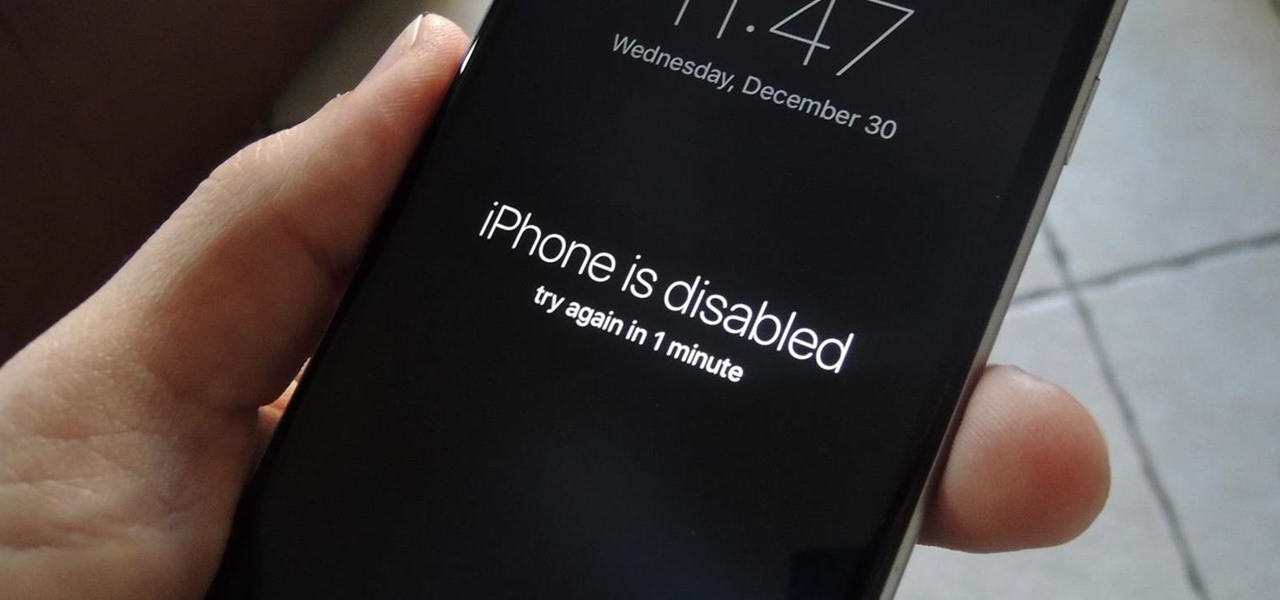
Solutions:
This tutorial is mainly about how to restore a disabled iPhone using 3uTools.
Warm prompt:
* If the disabled iPhone is in Normal Mode, 3uTools can not detect it, so please enter your iPhone in Recovery mode/DFU mode before flash.
* If your iPhone is disabled, you can not back up the data on iPhone.
* This method can not bypass iCloud lock.
Step 1: Connect your iPhone to PC using the USB cable, put your iDevice into Recovery/DFU mode so that 3uTools can detect it.
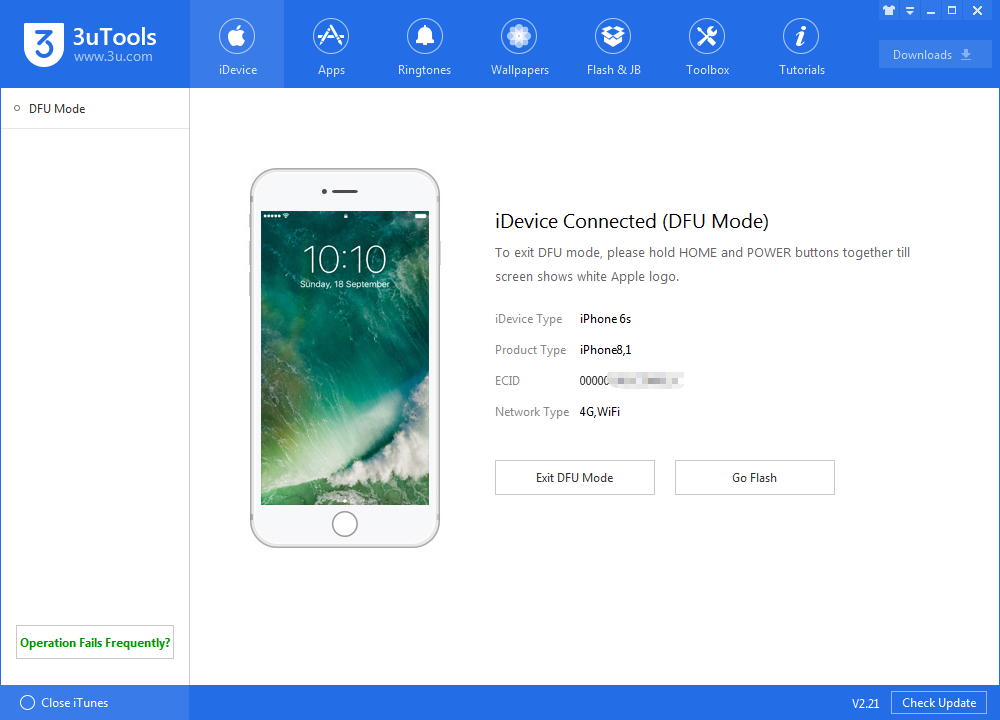
Step 2: Click “Flash & JB" → Easy flash” → select the available iOS firmware for your iPhone→ click “Flash”.
Note: Do not select “ Retain User’s Data While Flashing”.
Step 3: 3uTools will automatically download the firmware and flash your iPhone, you just need to wait until this process ends. Besides, please keep a good connection between your iPhone and PC.
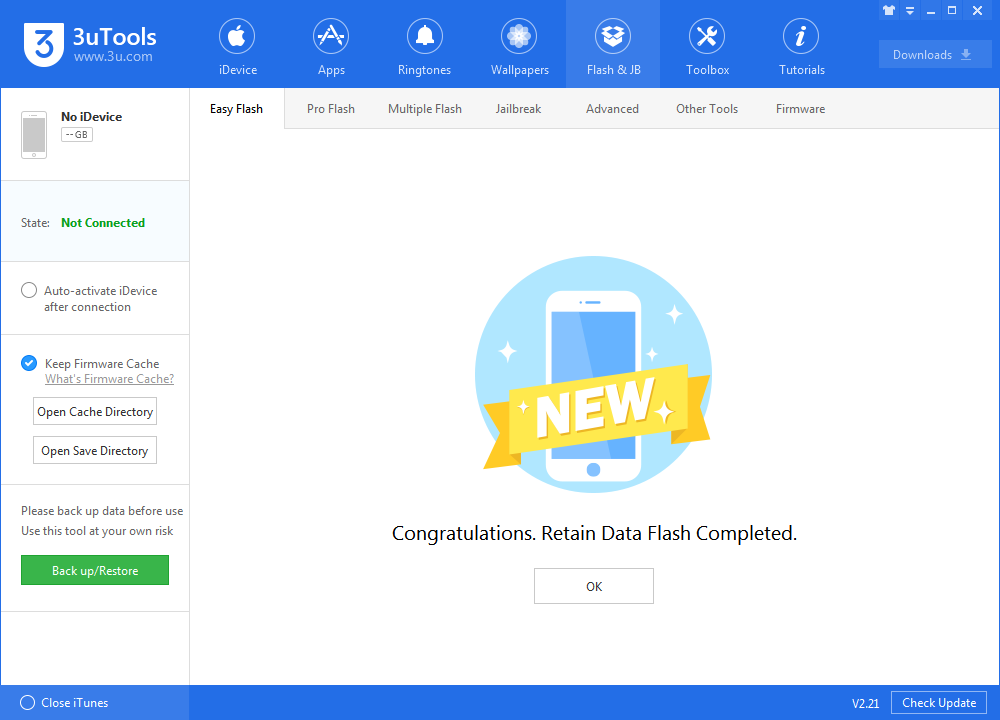
Step 4: After this process is completed, please activate your iDevice using 3uTools or manually.












