How to Transfer Contacts From an Old iPhone to a New iPhone?
12/05/2018
23595
You've got a new iPhone - great! Now all you need to do is transfer all your old contacts and numbers to your new iPhone. We've got the know-how right here, just for you.
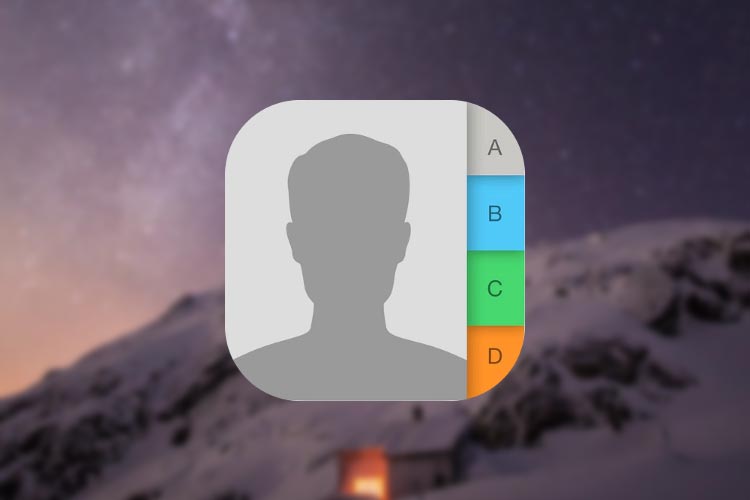
Transfer contacts using 3uTools
1) Connect your old iPhone with 3uTools, find Toolbox, click Migrate Data.
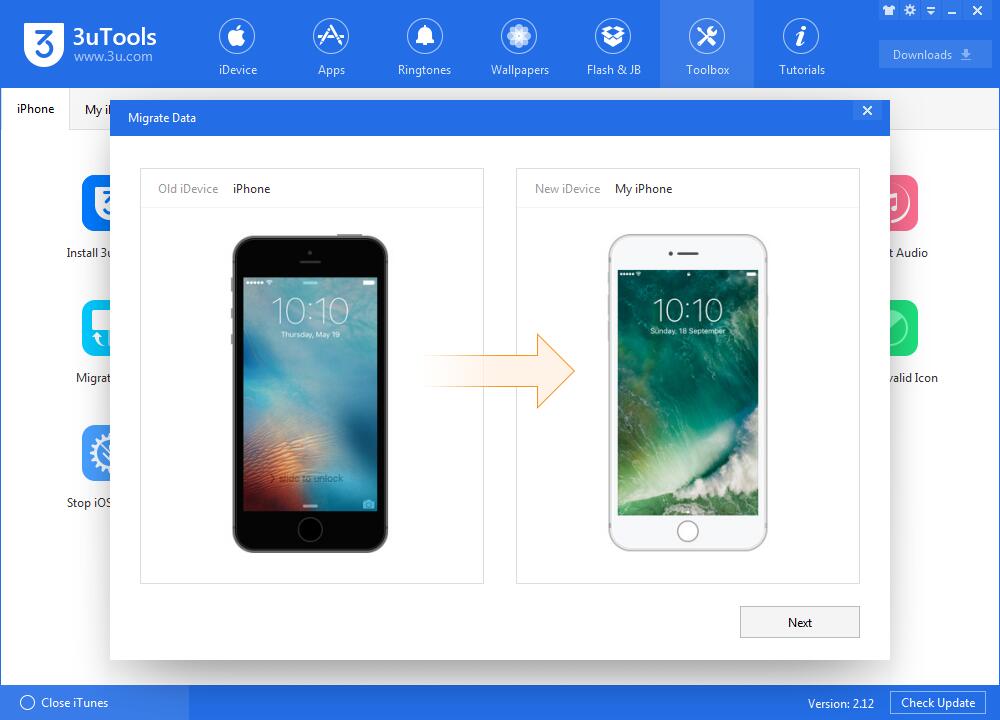
2) Connect your new iPhone at this page, click Next, choose Contact.
Please noted that contacts on your old iPhone will cover all contacts on your new iPhone.
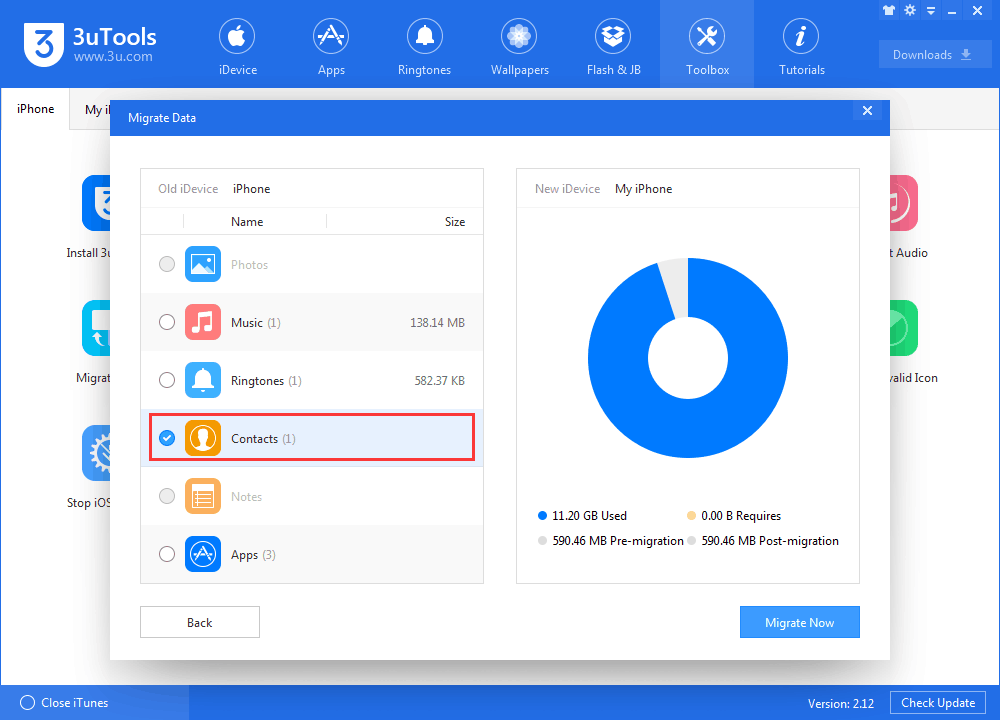
3) Please wait till this process is done. It's similar if you want transfer other data from your iPhone, check here: How to Migrate Data Using 3uTools From One iDevice to Another?
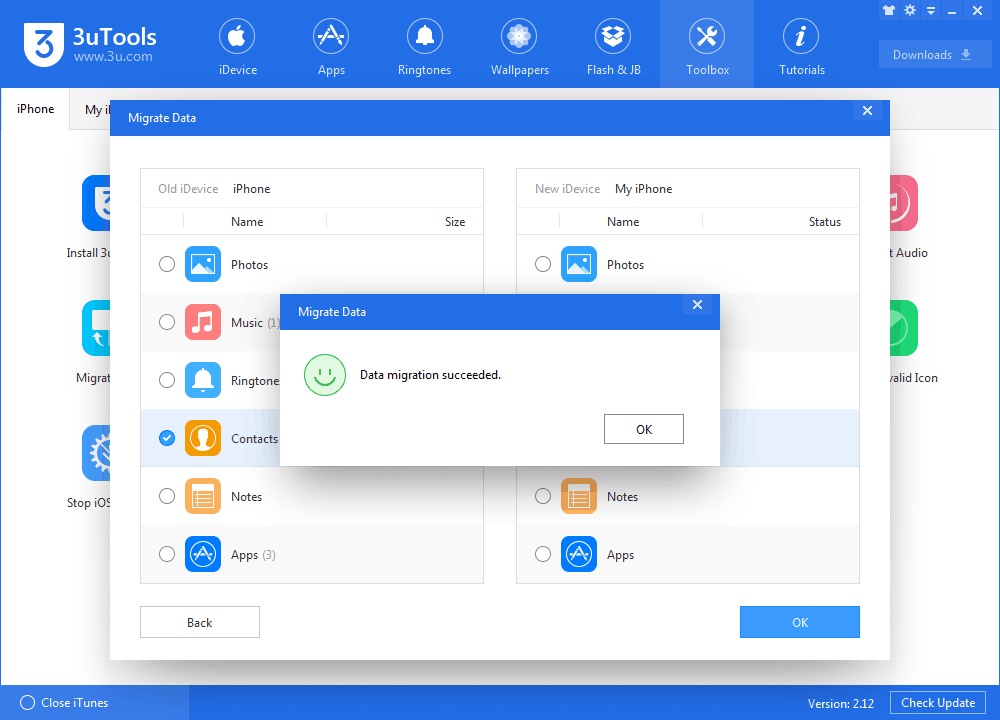
Transfer contacts using iTunes
If you don't use iCloud, you can use iTunes to transfer contacts from one iPhone to another.
1) Plug your old iPhone into your PC/Mac and open the latest version of iTunes.
2) Select your iPhone from the menu bar, click 'info' and make sure 'Sync Contacts' is enabled.
3) Click 'Sync' to sync your iPhone and all its contacts with your PC/Mac.
4) Once this is complete, unplug your old iPhone and replace it with your new iPhone.
5) In iTunes, select your iPhone from the menu bar, click info and make sure that 'Sync Contacts' is enabled.
6) Scroll down to the 'Advanced' menu, and make sure 'Contacts' is selected under the 'Replace information on this iPhone' submenu. This will wipe any contacts currently stored on your iPhone and replace them with your PC/Mac contacts, which should be the contacts from your old iPhone if you followed steps 1-3.
7) Click Sync to apply the settings and transfer contacts to your new iPhone.












