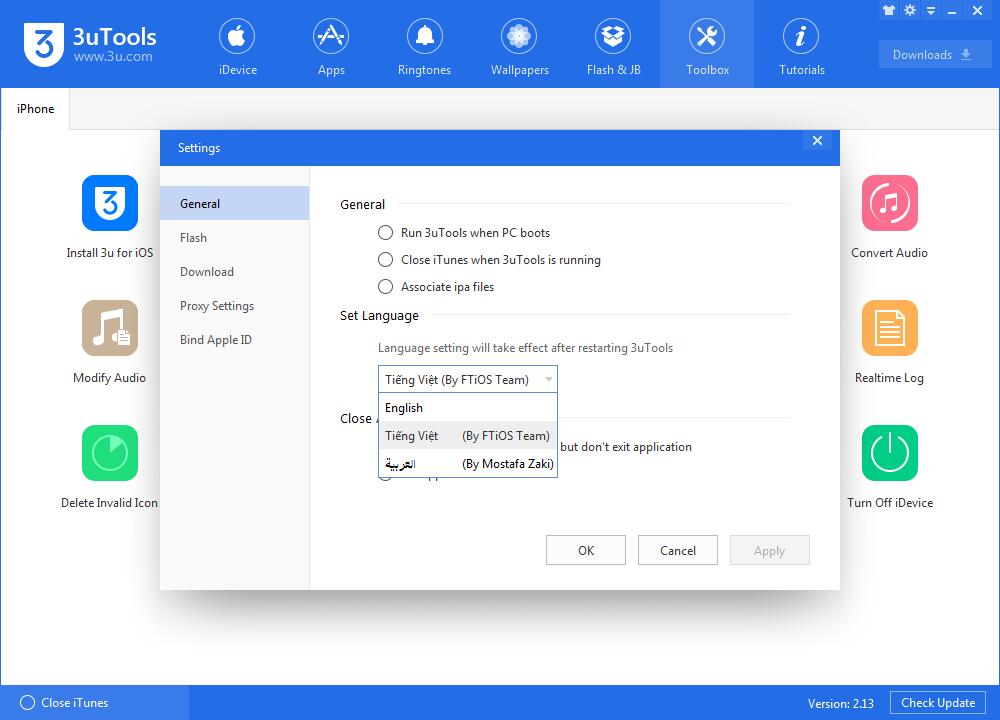What’s New in V2.13 3uTools?
07/13/2018
14064
Last month V2.12 3uTools released with Icon Management and iOS 11 flash. 3u Team receives support as well as feedback from all users, thanks for all suggestions which would help us improve 3uTools. In order to provide better service to 3uTools supporters, we now release V2.13 3uTools.
Update log:
1. Support activating iDevices running on iOS 11.
2. Support modifying audios.
3. Add settings to audio on Convert Audio supporting wav/flac format.
4. Support switching languages.
5. Optimize Files & Backup/Restore.
6. Optimize Easy Flash & Pro Flash.
7. Fix some bugs.
Support activating iDevices running on iOS 11.
In the previous versions, 3uTools could not support activate devices on iOS 11. As the publishment of iOS 11, we add activation on iOS 11.
Support modifying audios.
Many 3u supporters always want to modify their audios on 3uTools. In this version, this function is available on Toolbox. Check How to Modify Audios Using 3uTools? to know more.
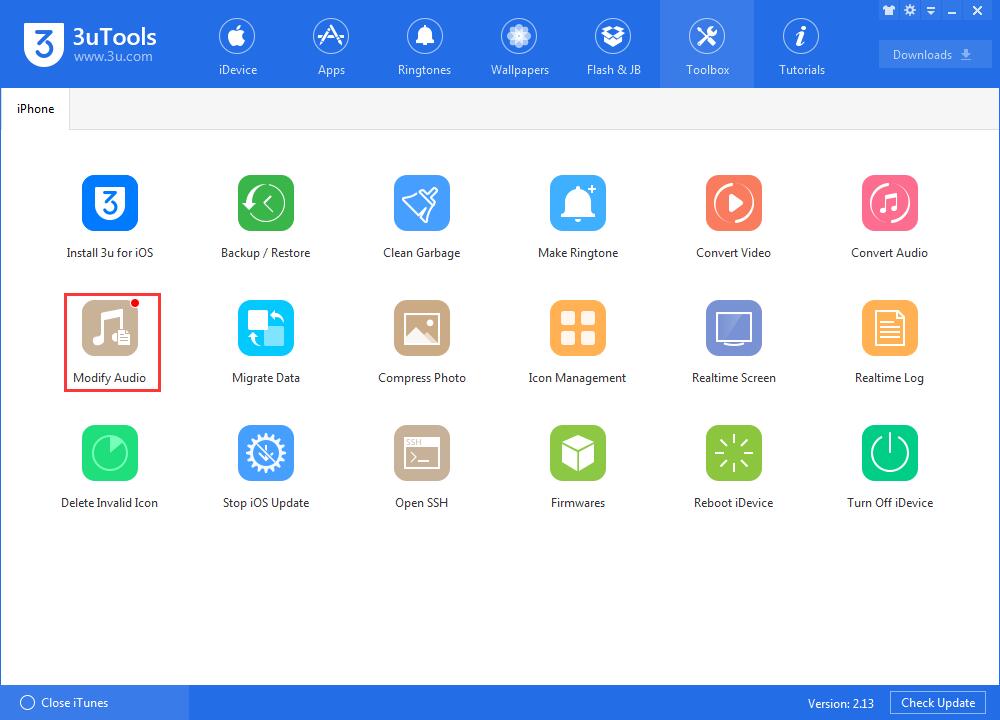
Add settings to audio on Convert Audio supporting wav/flac format.
On V2.13 3uTools, you can modify the audio’s sample rate, bit rate, and audio track while converting audios. What’s more, 3uTools provides more output formats for users’ choice.
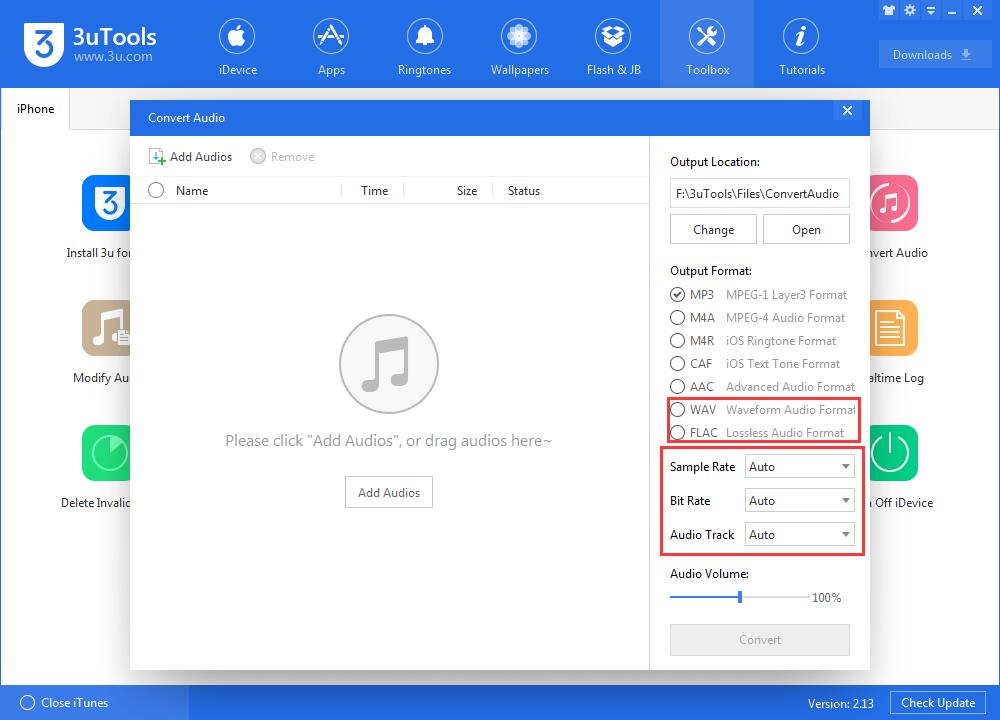
Support switching languages.
With the help of kind supporters of 3uTools, there are 2 more language versions for users. Instead of changing the language file, now you can easily switch language version on 3uTools by going to Settings. Don’t forget to restart 3uTools after you select another language.
Please expect for more languages in the future update.