Downgrade iPhone from iOS 11 Beta3 to iOS 10.3.2
07/19/2017
9408
If you've updated to iOS 11 beta, but want to downgrade back to iOS 10.3.2, because you found it unstable and has some bugs then we've got you covered. It is quite easy to downgrade and in this tutorial, 3uTools will show you how to downgrade from iOS 11 beta to iOS 10.3.2.

Here are some important points to consider before downgrading:
Ensure that you have updated 3uTools to latest version.
Please take a backup of your iOS device using iCloud or 3uTools
Follow our guide you can back up your data
You'll be able to downgrade to iOS 10.3.2 or iOS 10.3.3 beta6 currently. You cannot downgrade to the previous versions which Apple has stopped signing.
How to Downgrade iOS 11 beta to iOS 10.3.2
Step 1: Connect your iPhone or other iDevices to PC using the USB cable. iDevice page in 3uTools shows all info about iDevice.
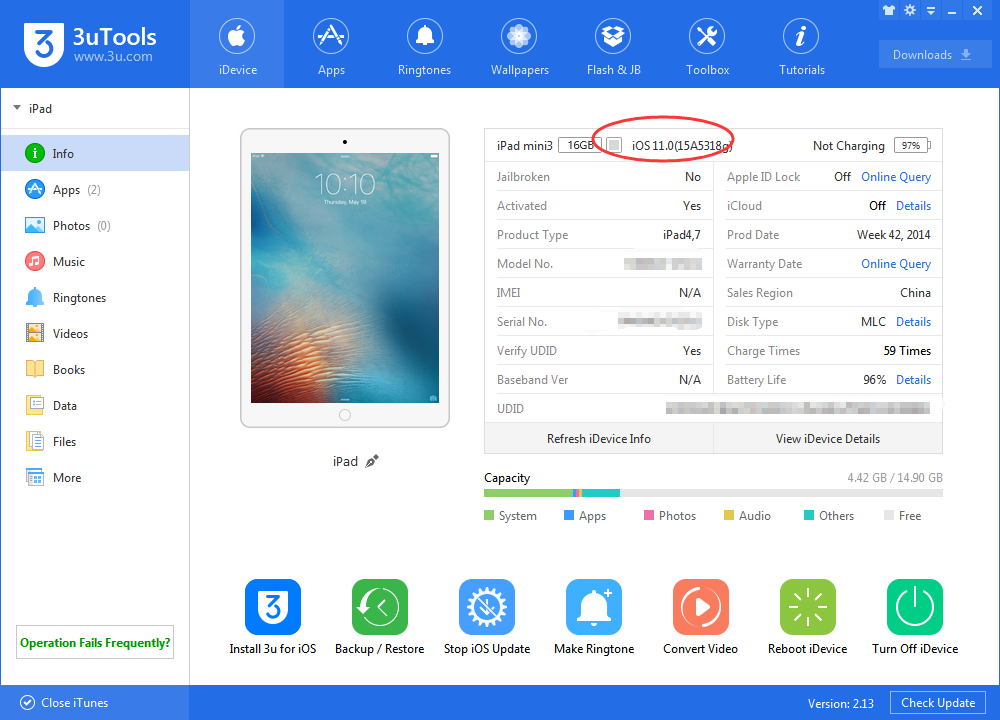
Step 2: After your iPhone is connected to 3uTools, find "Flash Jailbreak”→“Easy Flash", select “Firmware”→“to import the firmware iOS 10.3.2”
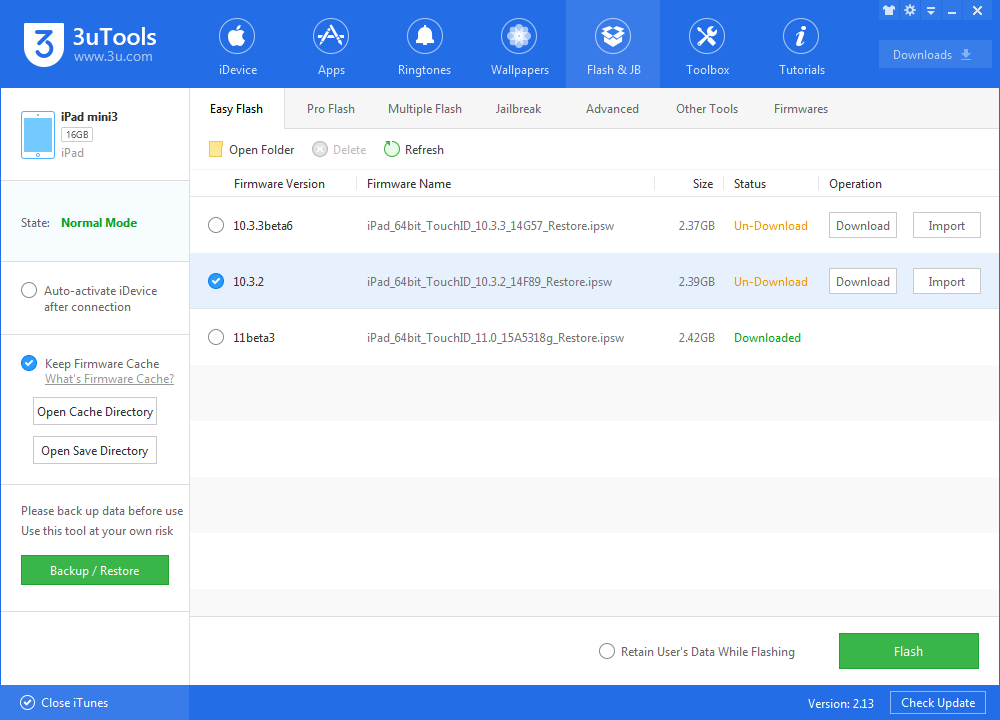
Step 3: Click the green button“Flash now", please wait till the flash is completed and your iDevice will reboot.
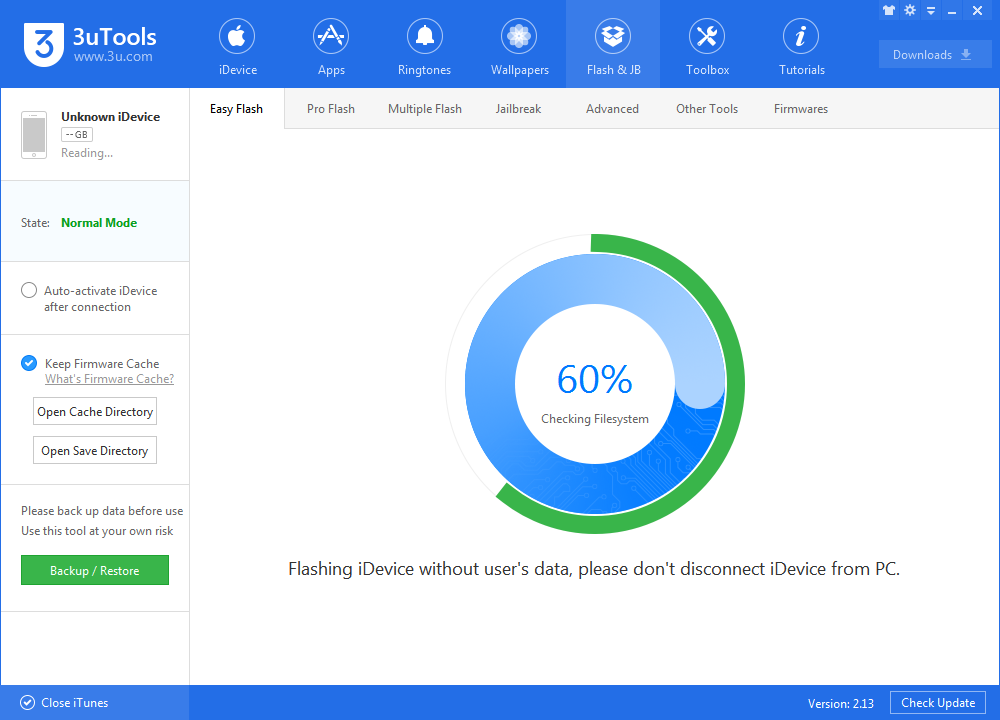
Please don't disconnect iDevice from PC until the flash process is completed, as below:
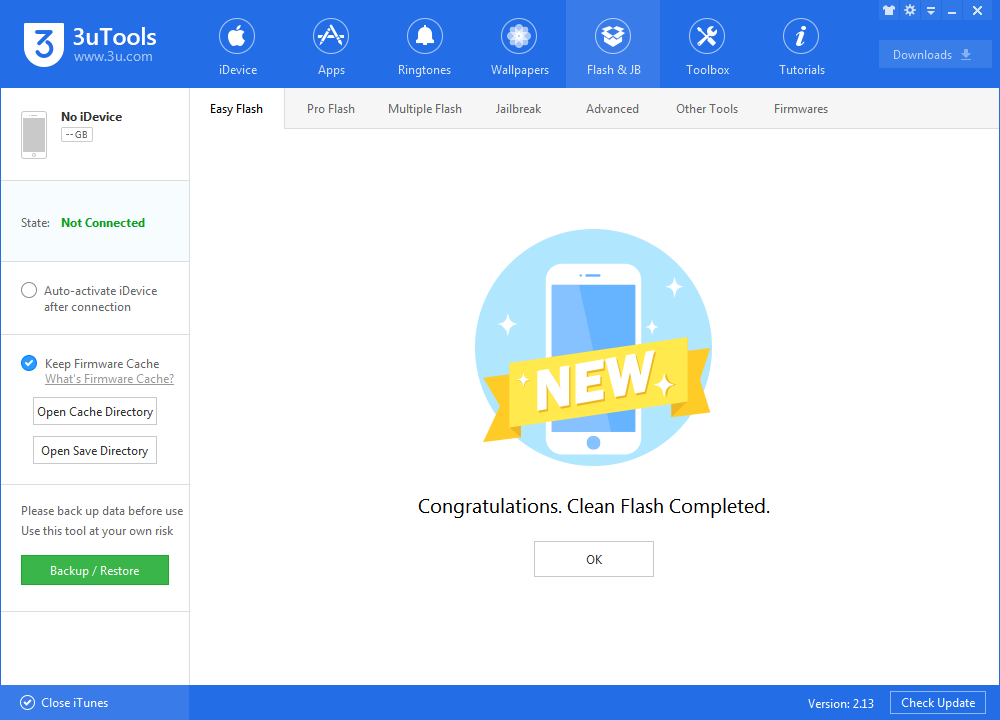
Step 4: After it is successfully restored to iOS 10.3.2, you should see the white "Hello" screen on your device. Congrats! You have successfully downgraded your iPhone.
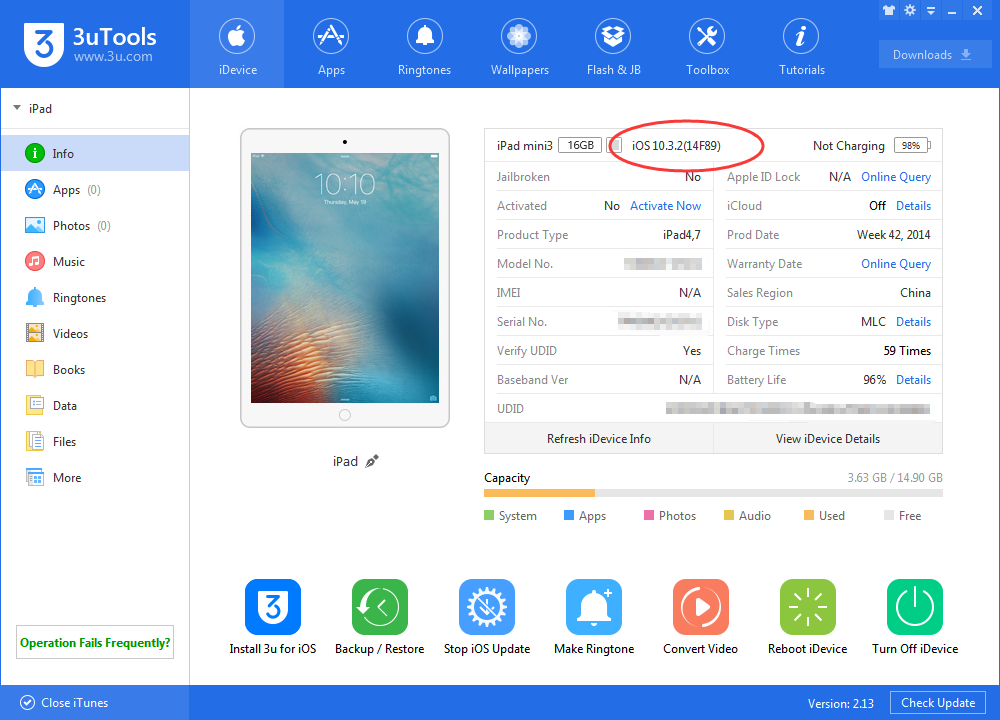
Don't forget to restore your iPhone data now if you have backed up. Head to "Back up/Restore" in 3uTools directly.












