How to Use the New Files App on iOS 11?
07/21/2017
9290
New "Files" app comes with iOS 11 new features and along with improvements for managing, editing, and sharing your data. If haven’t tried out iOS 11 you can install latest iOS 11 Beta 3 in 3uTools here . Then follow along for a look at this new iOS app.
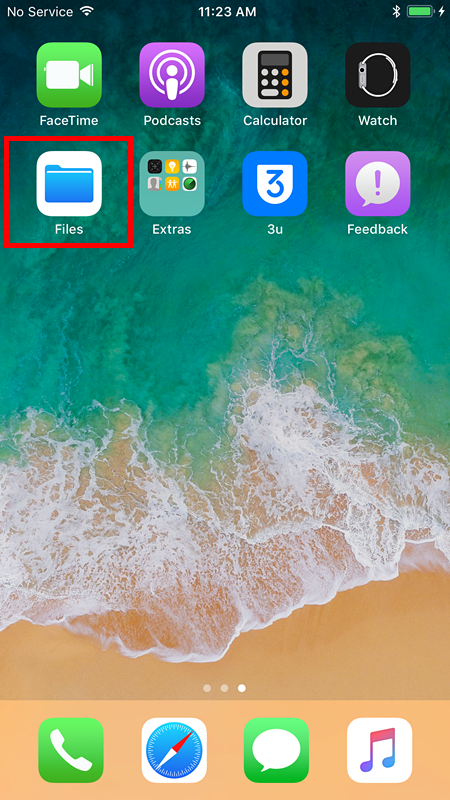
Files replaces the iCloud Drive app in iOS 11 and brings a number of enhancements to working with your files on your iPhone and iPad. There is a Browse and Recents tab at the bottom of the Files app. In the Browse tab you can easily navigate between files stored on iCloud or on your device, a Recently Deleted location along with Favorites, and Tags. Let’s dive into some of the details.
Search is prominently featured at the top (as it is across much of iOS 11) followed by Locations, Favorites, and Tags.
In Recently Deleted, you can search, delete and recover (also Recover All or Delete All).
The Recents tab is a useful new feature and makes it seamless to continue on with your current work.
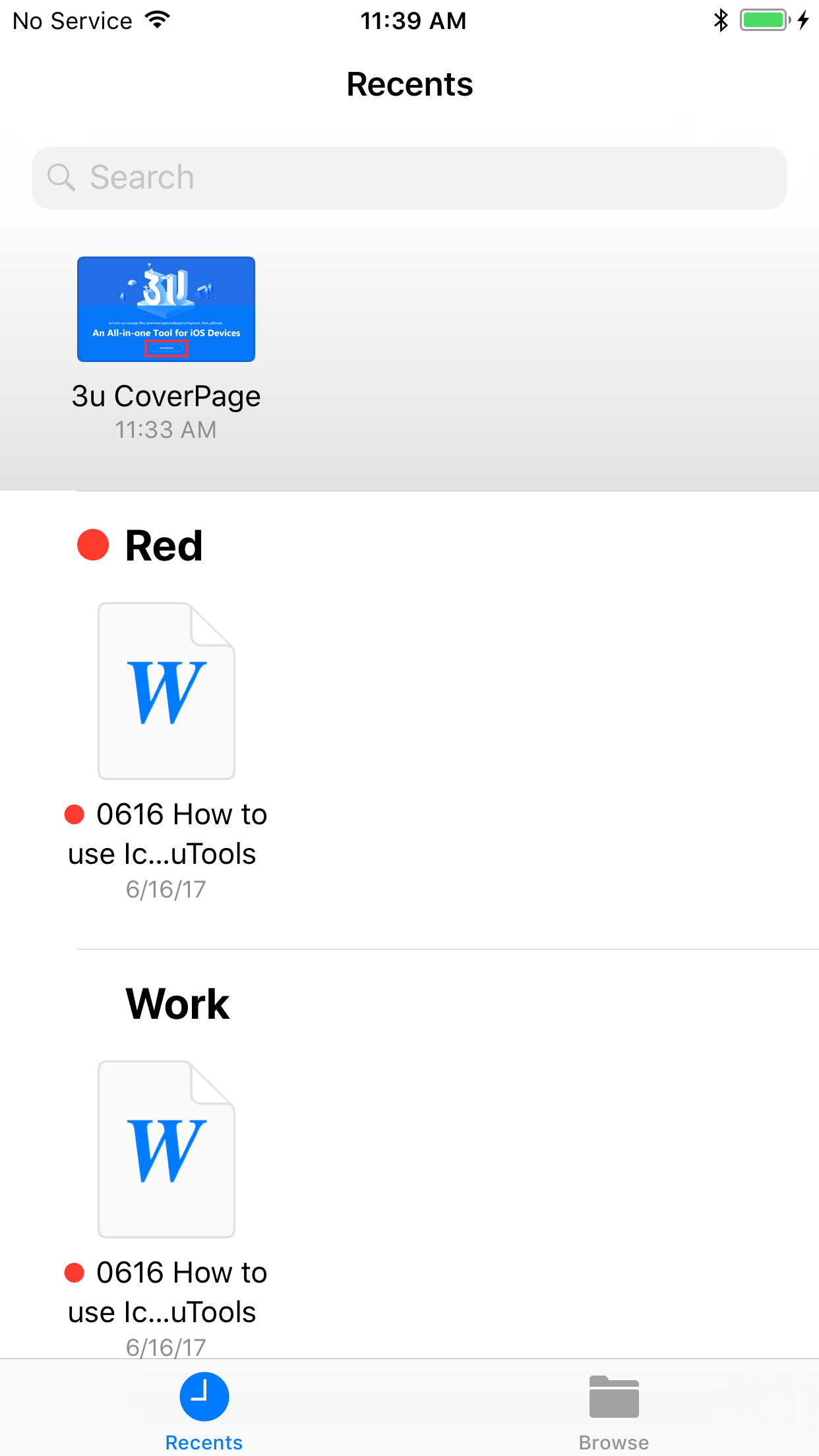
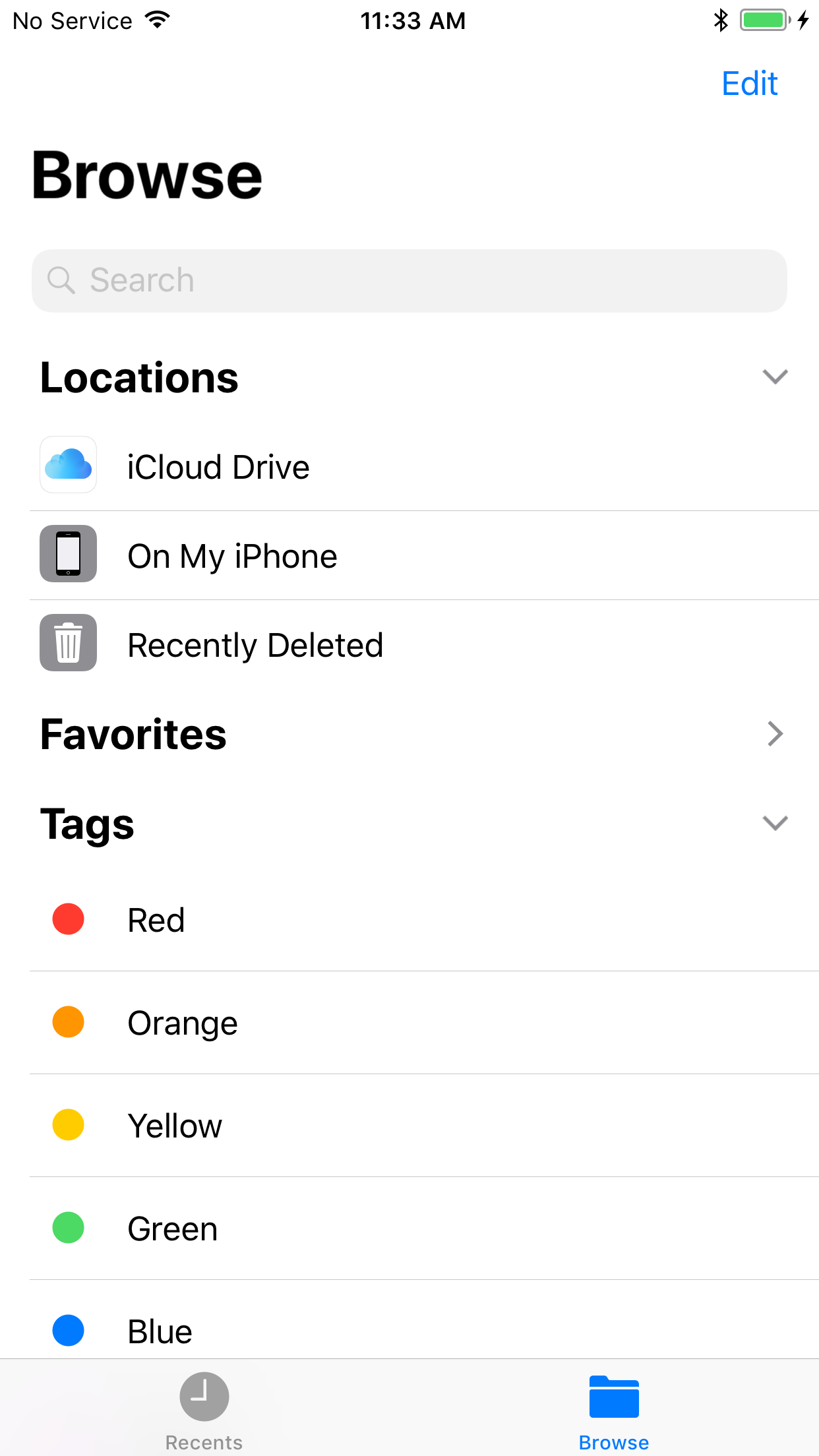
When you open files like PDFs or images, you’ll find easy access to marking up and sharing. You’ll also see the option to Create Watch Face with compatible images and support for third-party share sheet buttons too.
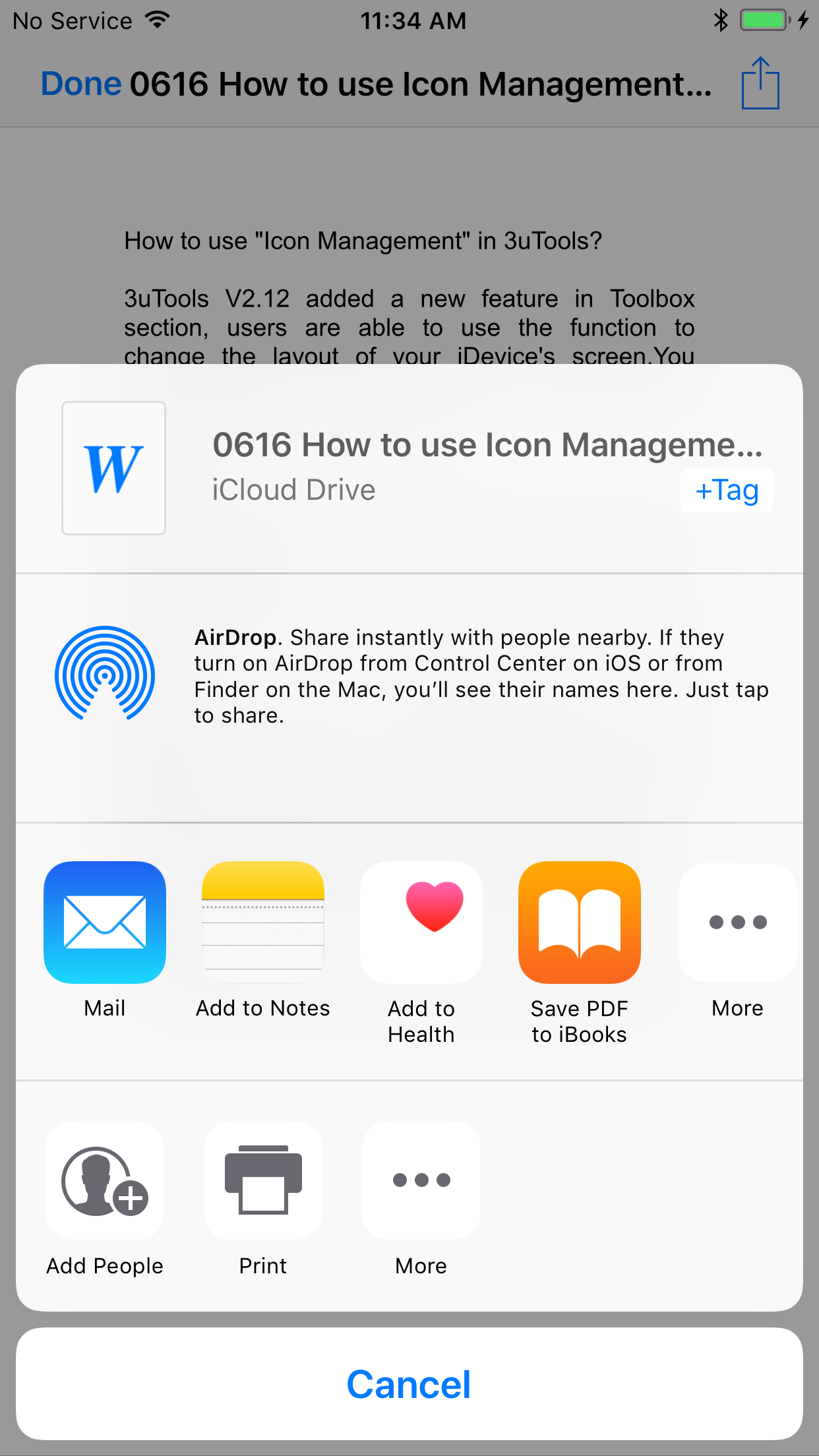
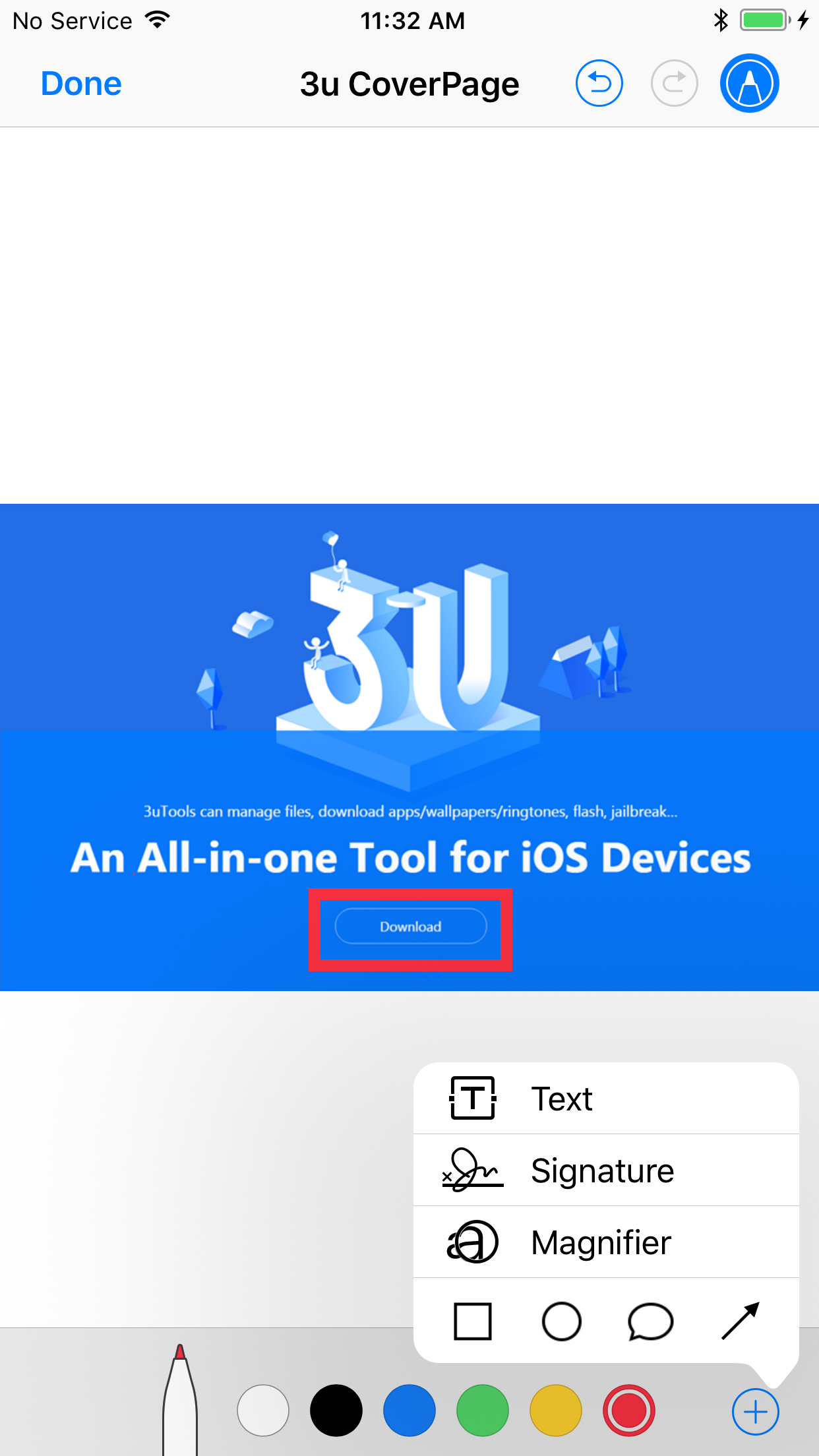
When you open files like Pages, Numbers, or Keynote documents, iOS will automatically open the doc in the corresponding app. Just make sure you have the iWork apps loaded onto your iPhone or iPad (without having the apps on your phone they’ll open as read only in the Files app).
In case you want to try more: The 10 Features in iOS 11 Borrowed From the Jailbreak Community












