Downgrade to iOS 7.1.2 from iOS 9.3.5 without SHSH
09/11/2017
43910
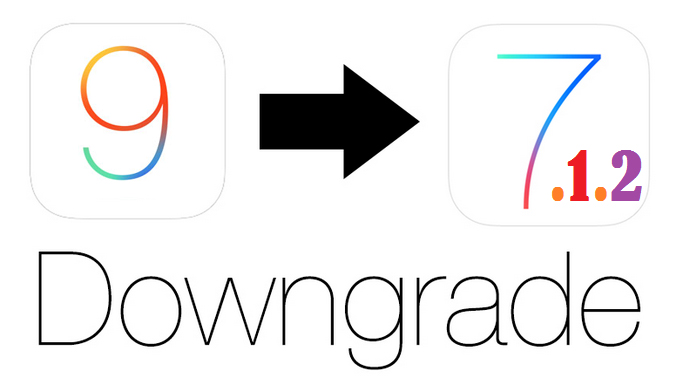
iOS 9.3.5 jailbreak tutorial:
Semi-tethered iOS 9.3.5 Jailbreak on 3uTools
Dual-boot 2 iOS versions tutorial:
How to Dual-Boot 2 Versions of iOS on iPhone 4s?
Requirement
32-bit Jailbroken iOS 9.3.5 iDevice
Coolbootercli 0.6 from https://coolbooter.com
MobileTerminal from bigboss
Head to Settings → Display & Brightness → Auto-lock, please select “Never”.
Operations
Step 1 Launch MobileTerminal and input “su”, then click Enter. Here, you need to enter the passcode, the default password is alpine, while you are inputting the password.
Step 2 If you want to install iOS 7.1.2, the storage of iOS 7.1.2 is 8GB, then you shoudl input as the following; coolbootercli 7.1.2 --datasize 8GB
Step 3 Then it would automatically download the firmware and partition. After the iOS version install, the screen will show up a reminder “Storage is almost full”. And MobileTerminal will appear “installation succeed”, which means the installation is successful. It will take some time, please wait patiently. (Here, the device will reboot automatically twice, if it fails to reboot, please press Home button and Power Button to reboot several times.)
Step 4 After reboot, check the storage of device, if you can see the partition, please operate next.
Step 5 Re-launch MobileTerminal, input “su” and password. Input coolbooercli -b. It will remind you to lock your screen, please promptly lock the screen as the reminder. (If the device reboot before you lock the screen, please press Home button and Power button to reboot multiple times and re-operate Step 5.)
Then you will see the code is running.
Step 6 Now, you succeed to restore iDevice to iOS 7.1.2. Remember to reset you device as a new iDevice.












