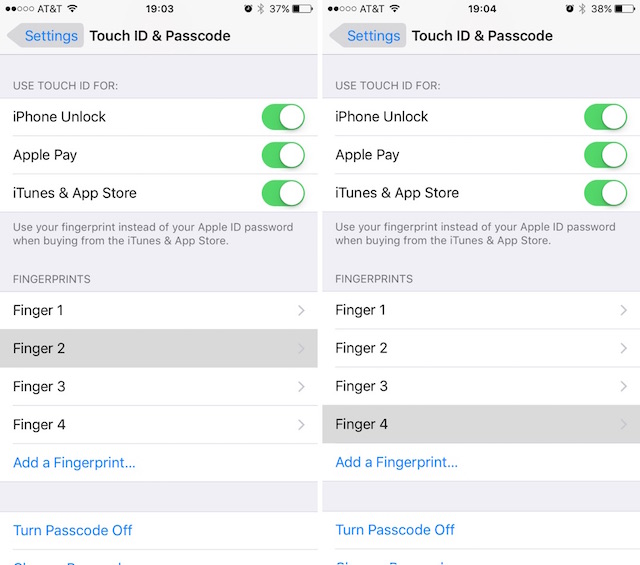Tiny Details You May Not Have Noticed on Your iPhone
07/27/2017
5590
If there is one thing Android users and Apple users can agree, it is that Steve Jobs and the entire Apple team pays an exorbitant amount of attention to the details. From the material and size of the iPhone boxes, to the font and shades of the individual icons, the iPhone is one of the most well-designed smartphones on the market.
So, while most of us know this, there still are a few things that the designers put into iOS that may get overlooked by folks unfamiliar with the Apple pedigree. Check out some of those tiny details that you may not have noticed on your iPhone.
World Clock Display
If you use the World you might notice that not all clock faces are the same. If you using the analog clock version, you may notice that some faces are white while others or black. This is a design cue to signify which location is currently daytime (white) or nighttime (black).

Touch ID
Touch ID remembers which finger belongs to a particular assignment. Go to Settings –> Touch ID & passcode. Now, you will notice the list of fingerprints you have already created under Fingerprints. If you place an assigned finger on the Home Button the respective Fingerprint will turn gray. This makes it easy for you to see which finger is assigned to its particular name.
Apple Maps- World Time
Apple Maps may not be the most accurate mapping app you can find, but it does look good. There is a great visual tool that allows you to see when nighttime moves across the globe in real-time. It’s really cool. When you use the satellite view function, you can zoom out to the globe and see where it is nighttime and daytime. If you look closely, you can see it creep across the globe.
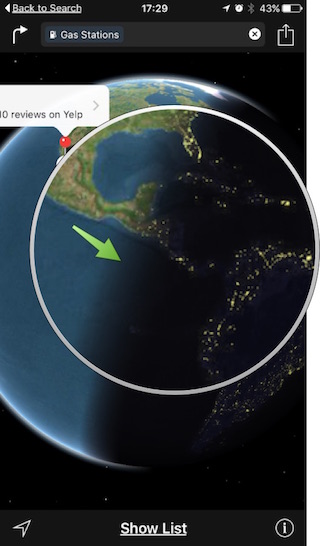
Source:iPhoneHacks