How to Force Restart iPhone 8/ iPhone 8 Plus/iPhone X?
09/25/2017
15232
The process that force restart older iDevice are easy, just hold down a two-button combo until the Apple logo appears. That's no longer the case with the iPhone 8, iPhone 8 Plus and iPhone X, the process now is more complicated.
The process for the iPhone 8/ 8 Plus and iPhone X would be very similar to how those methods works, most likely the same as the iPhone 7 and 7 Plus models. But it's no longer about pressing two buttons together at the same time.
Because of the new process for activating the Emergency SOS feature, which requires the Side button plus either the Volume Up or Volume Down button, these button combos won't work for force-restarting your iPhone 8 or 8 Plus when you have a problem with the device. The new process is as follows:
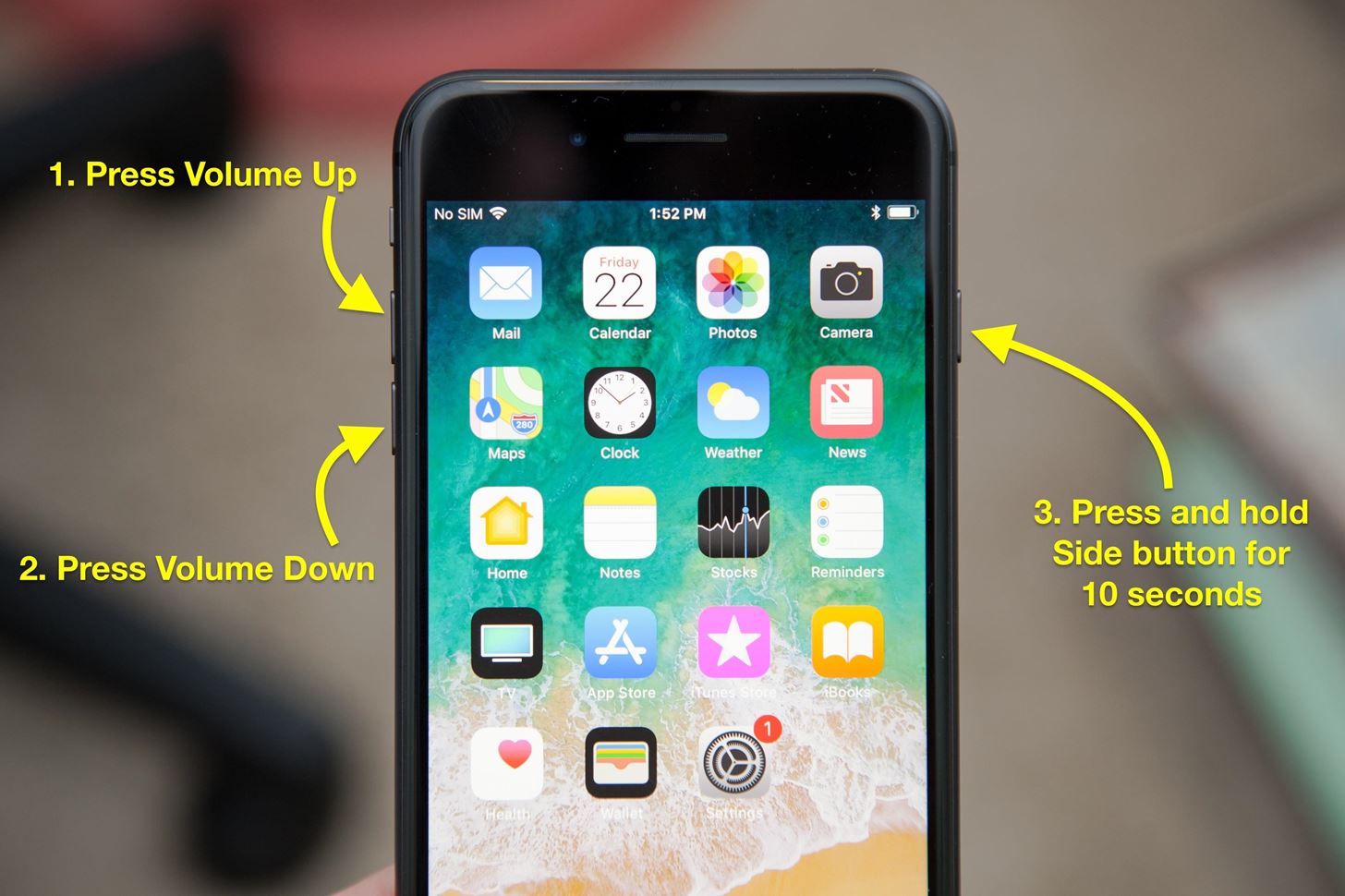
Step1: Quick-press the Volume Up button.
Step2: Quick-press the Volume Down button.
Step3: Press and hold the Side button for ten seconds, until the Apple logo appears.
This is also the same process the new iPhone X will use to force-reboot.












