Transfer Data From Android to New iPhone 8
07/13/2018
44316
Users from 3uTools may already know how to migrate old iPhone data to a new one. 3u Team recently have seen many Android users switching to iOS, now the problem comes, how to move from Android to iPhone, iPad, or iPod touch. Ready to transfer to iOS? Follow us to get help switching from your Android device to your new iPhone, iPad, or iPod touch.
Don't forget to update your 3uTools to the latest version: check update log here.
Here's what you need:
Step 1: Connect your Android device with your computer via USB cable. On your Android device page, select the content that you want to transfer.
Such as photos, music, contacts, and e-books (only supports .epub and pdf format).
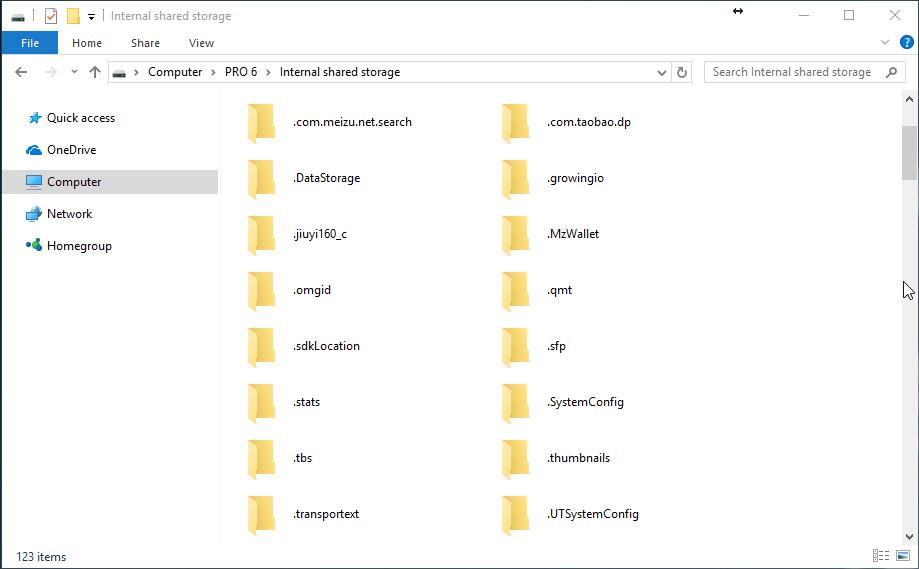
Please note: Different Android devices may have different folders to show, for example, you probably have noticed the file vCard/CSV format is your Contacts.
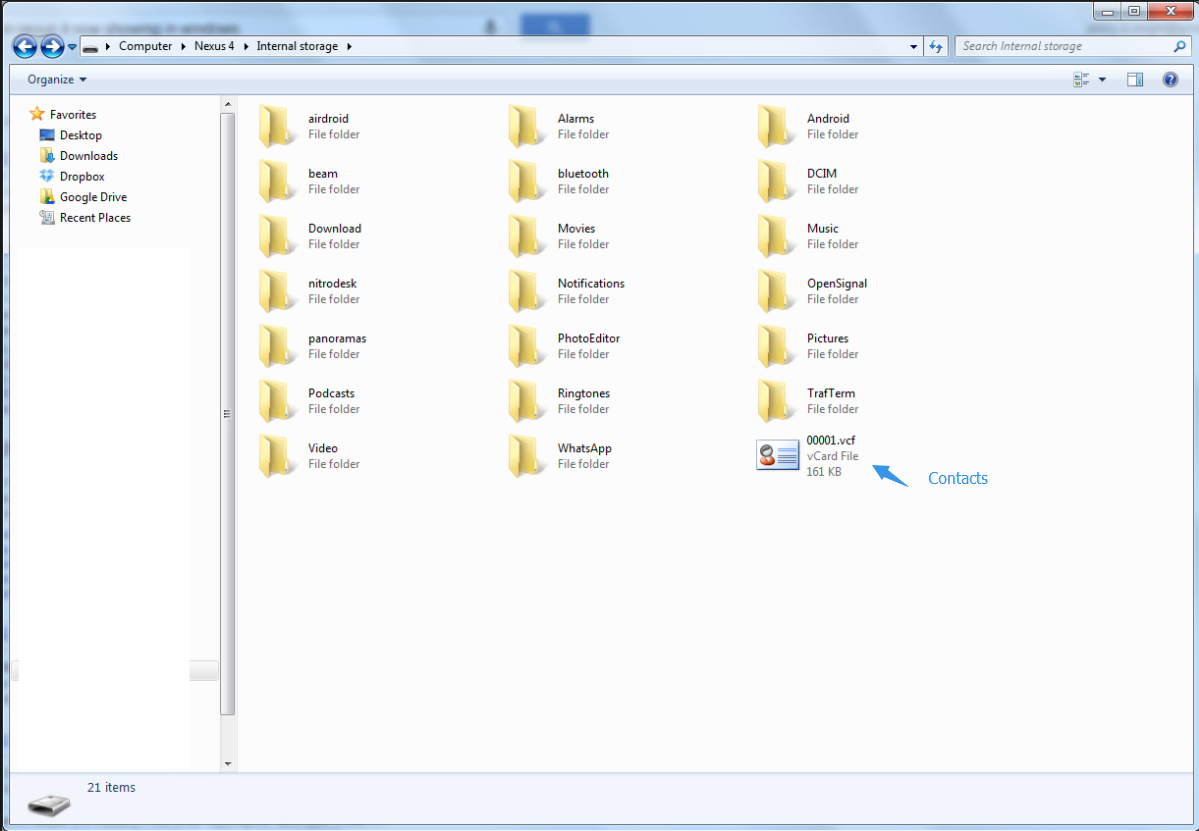
Step 2: You can copy or back up all data to your PC.
Step 3: After the process is done, now you should connect your new iPhone with 3uTools to transfer your Android data from your PC
Part 1: Contacts
We start it from Contacts, click Data-Restore, you could restore your Contact as CSV format on your desktop. (Vise versa, you are able to save in 3u format, Vcard format when you back up, it depends on what you need).
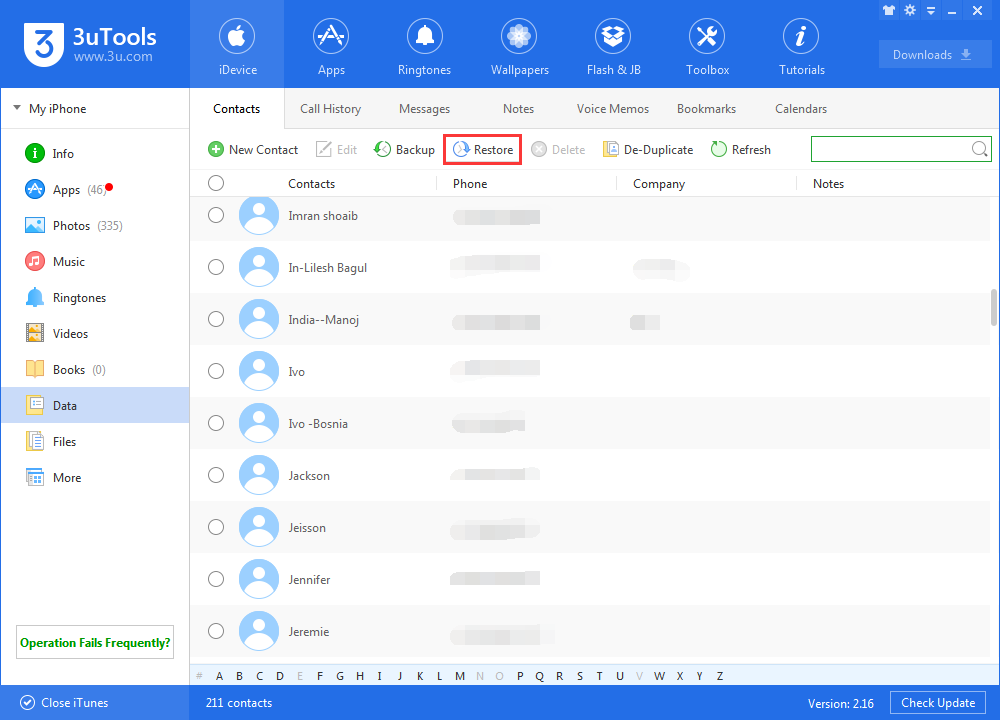
Part 2: Import Music
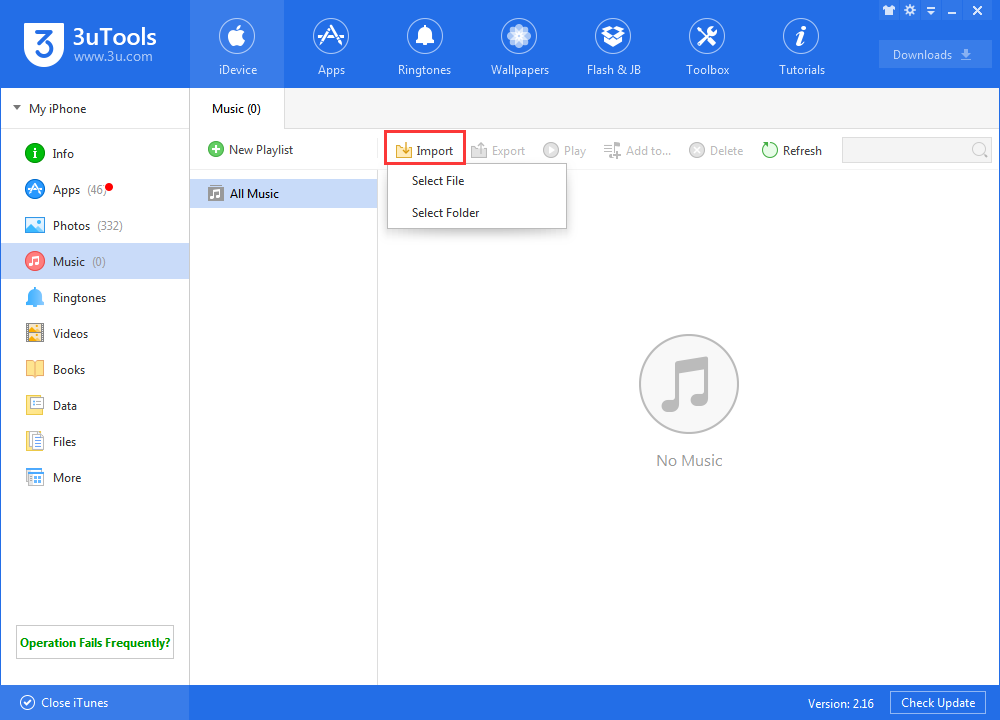
Part 3: Import Photos
Check here to import/ export photos
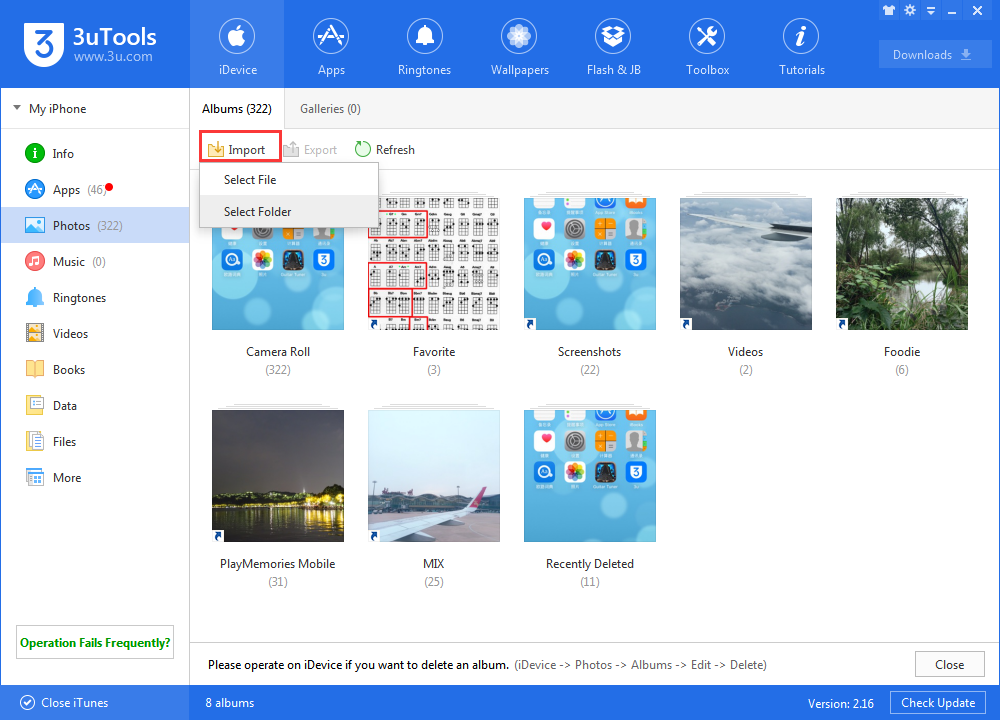
Part 4: Use same method to transfer your Videos or e-Books in 3uTools.
How to Manage Videos Using 3uTools?
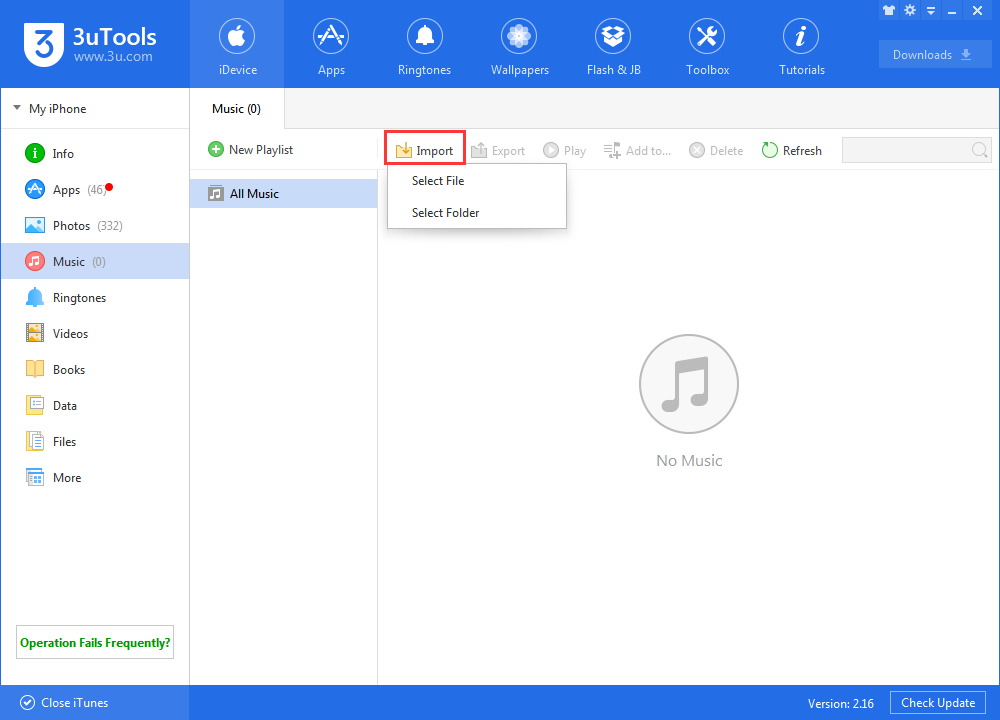
Step4: All files and data should on your iPhone now. Make sure that all of your content transferred. If some of it didn't transfer, you can move that content manually.
If you want to transfer all data automatically, Apple also has an official method for your reference.












