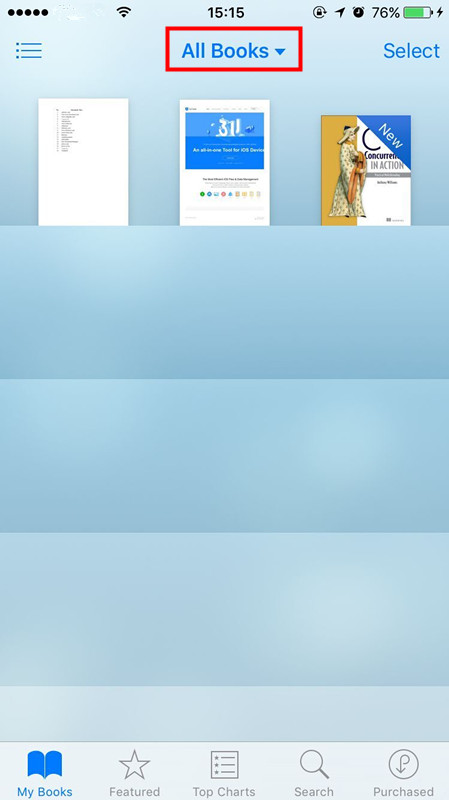How to Import PDF/ eBooks from PC to iPhone iBooks?
07/13/2018
11944
Do you like to read ebooks or PDF files on your iPhone? But how to import books from your PC to iPhone/iPad? How to manage the books of your iPhone? Here you come to a right place, 3uTools helps you use 3 steps to import PDF and epub formats to your iPhone.
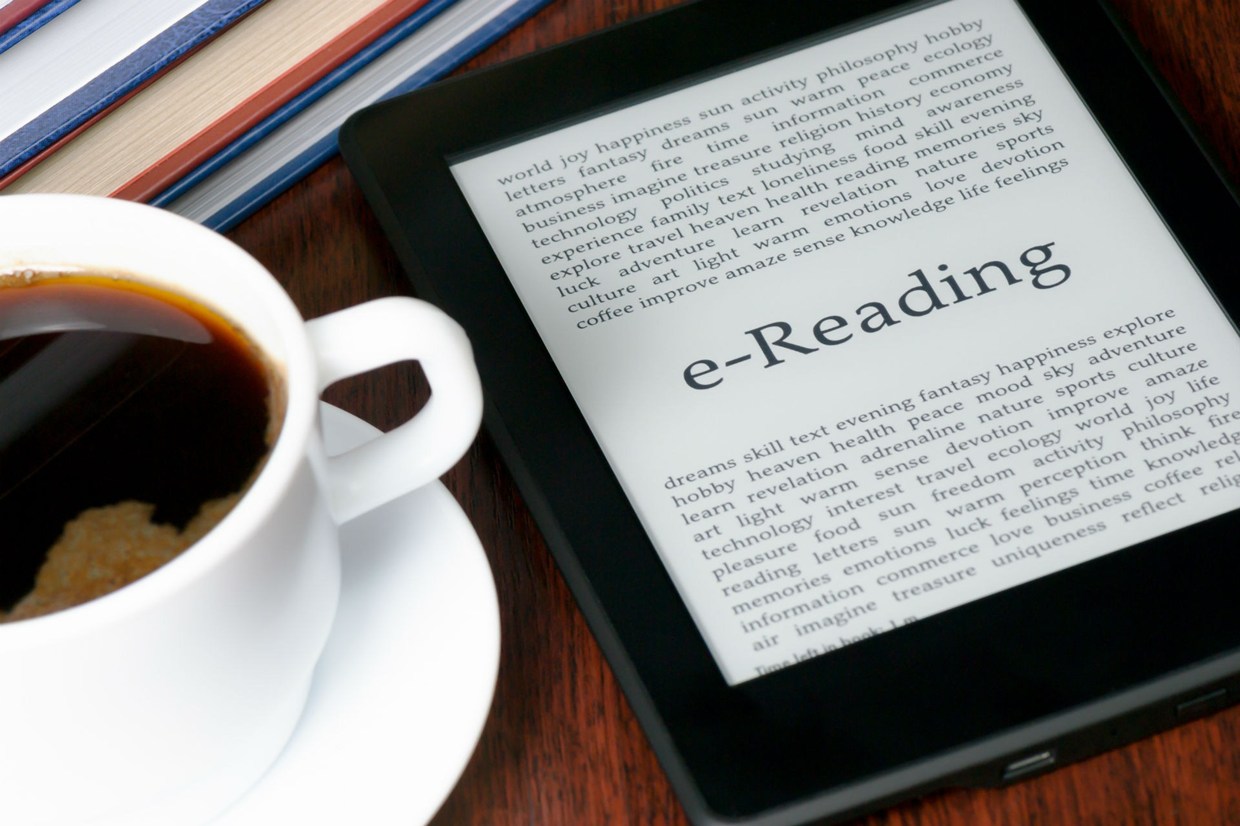
Note: Make sure iBooks has been installed on your iPhone/iPad.
Step 1: Download and install the latest 3uTools on PC. Connect your iPhone to PC using the USB cable.
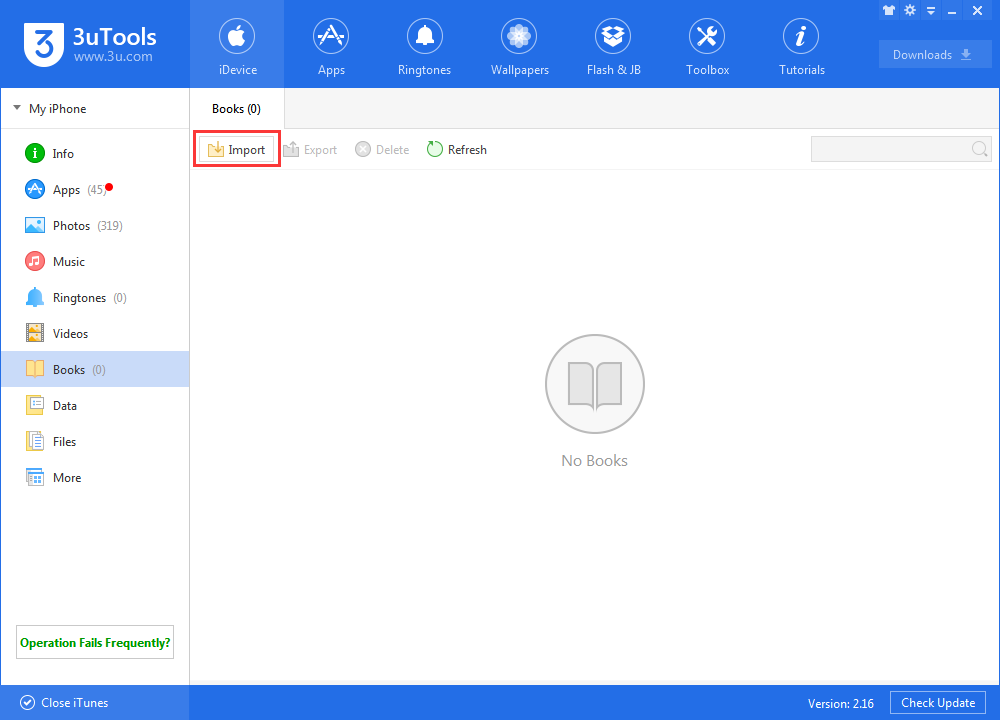
Step 2: Head to Books on the iDevice page, click Import. As shown in the picture, we imported 2 different formats (PDF and epub) from computer to iPhone.
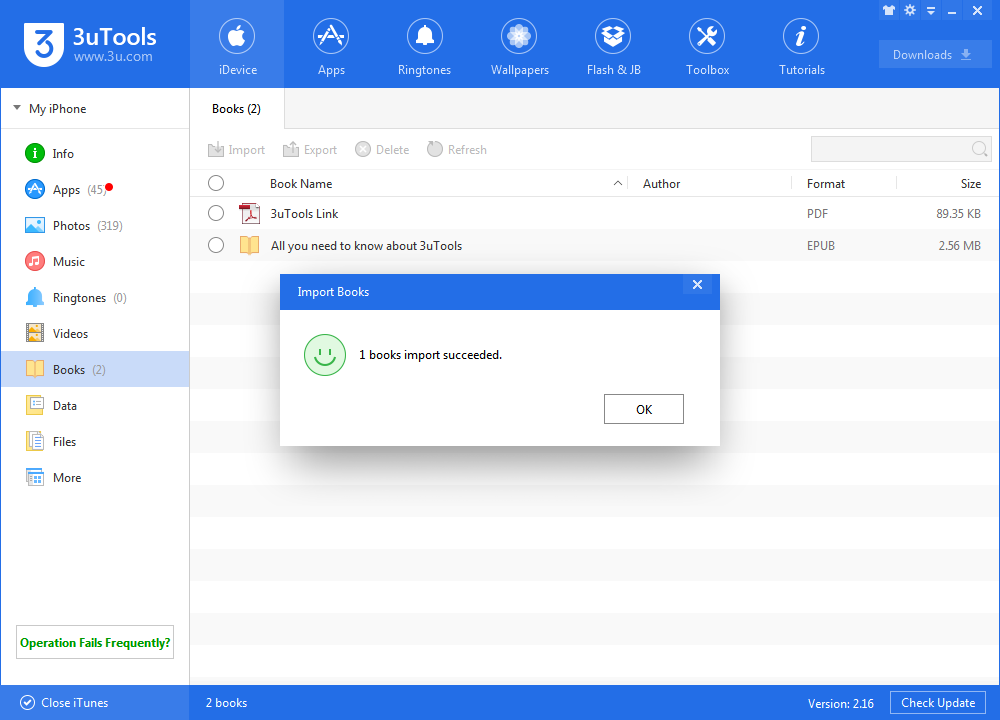
Step 3: All books should be found on your iBooks app, you could select different formats to view on this interface. As shown in the screenshot, you have successfully imported your books from PC to iPhone.