How to Remove Your MacBook Pro Touch Bar Data?
10/20/2017
6304
If you decide to sell you MacBook with Touch bar, you’re suggested to clear all Touch bar datas before selling. It is easy to remove the data, just follow these simple steps:
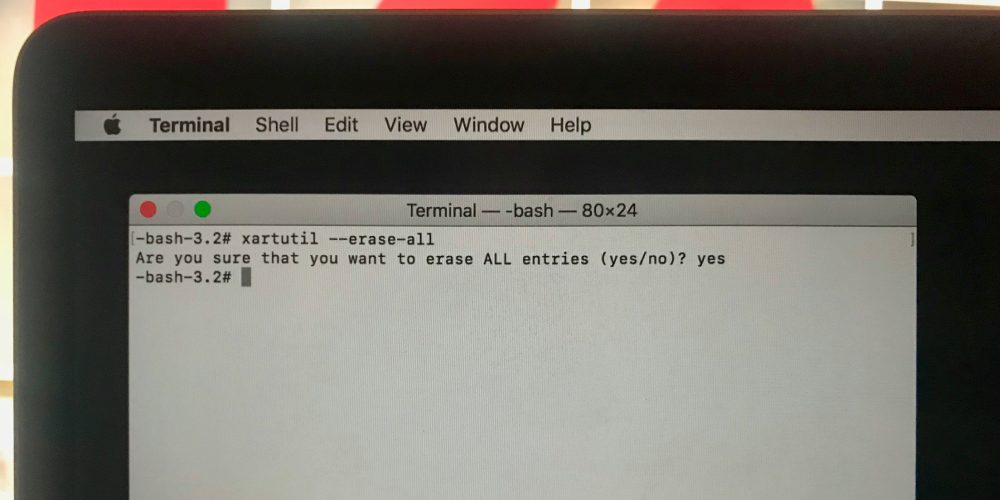
1) Enter macOS Recovery mode by holding the Command (⌘) + R keys on your keyboard during startup.
2) When the computer boots up, release the keys above.
3) After the macOS Utilities window appears, navigate to Utilities → Terminal in the Menu Bar.
4) Inside the Terminal window, type the following command and then press Return on your keyboard:
xartutil --erase-all
5) You will be asked if you’re sure you want to proceed. Type “yes” and then press Return on your keyboard.
6) Restart your computer normally.
Once your computer restarts, you’ve successfully cleared all Touch Bar data from your machine.












