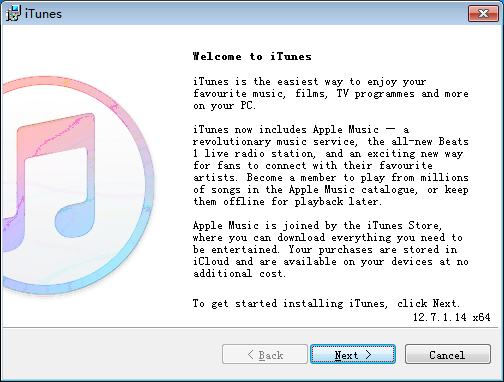Still Fails to Install iTunes Drivers After Restarting Computer
07/13/2018
38927
If you still fail to install drivers after rebooting your computer, which probably caused by a computer system or software conflicting problem. You are suggested to uninstall iTunes and reinstall it manually.
Solutions:
1. Manually uninstall Apple Mobile Device Support
Click “Control Panel”→"Programs and Features”. Search for Apple Mobile Device Support, then uninstall it.
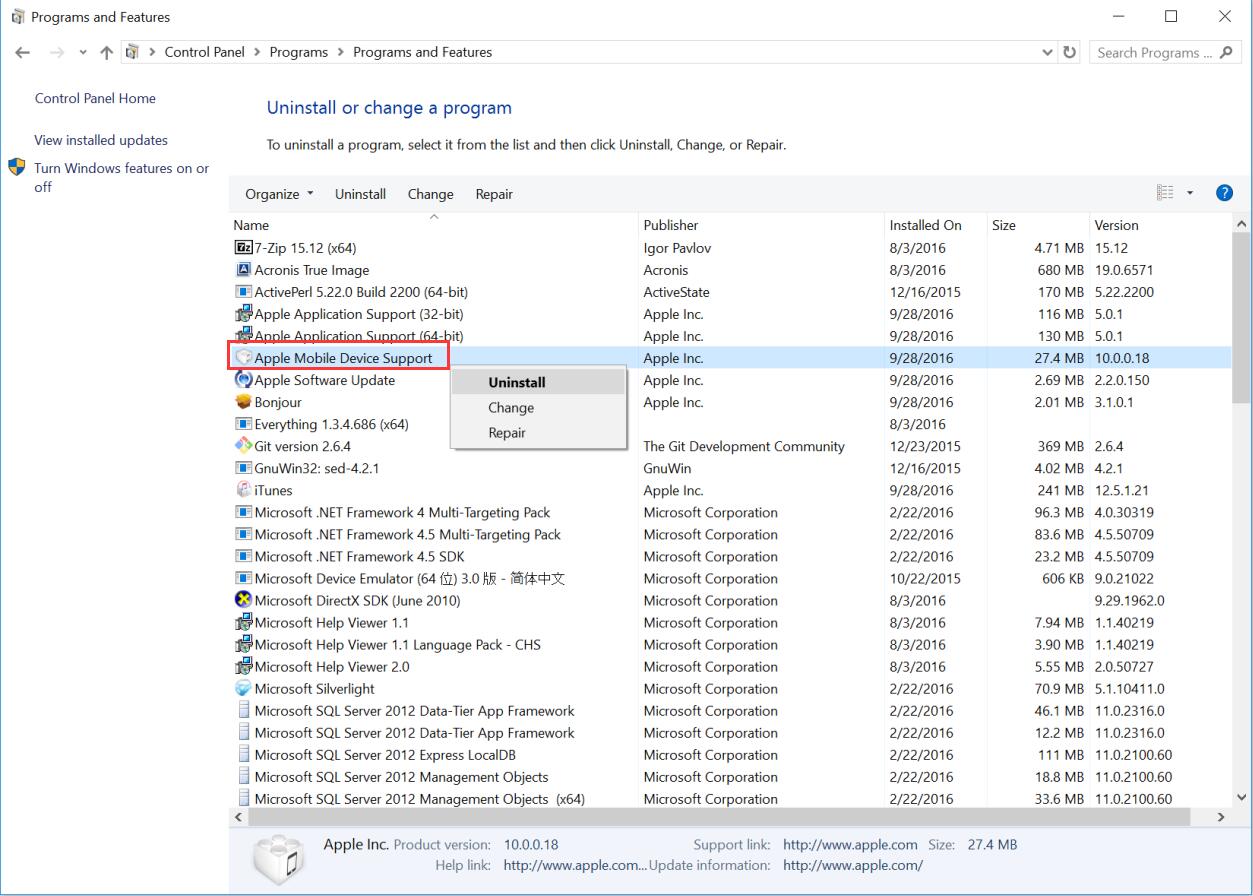
Important note: all iTunes assembly (which from Apple Inc. ) should be deleted, and then you'd better reboot your computer again.
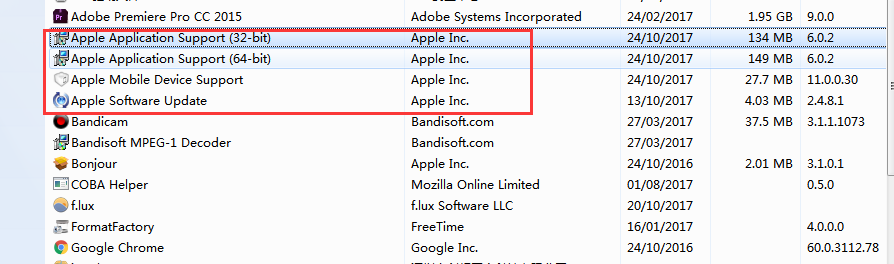
2. Restart 3uTools, head to Other Tools in Flash & JB section then install iTunes or Apple driver according to the reminders of 3uTools.
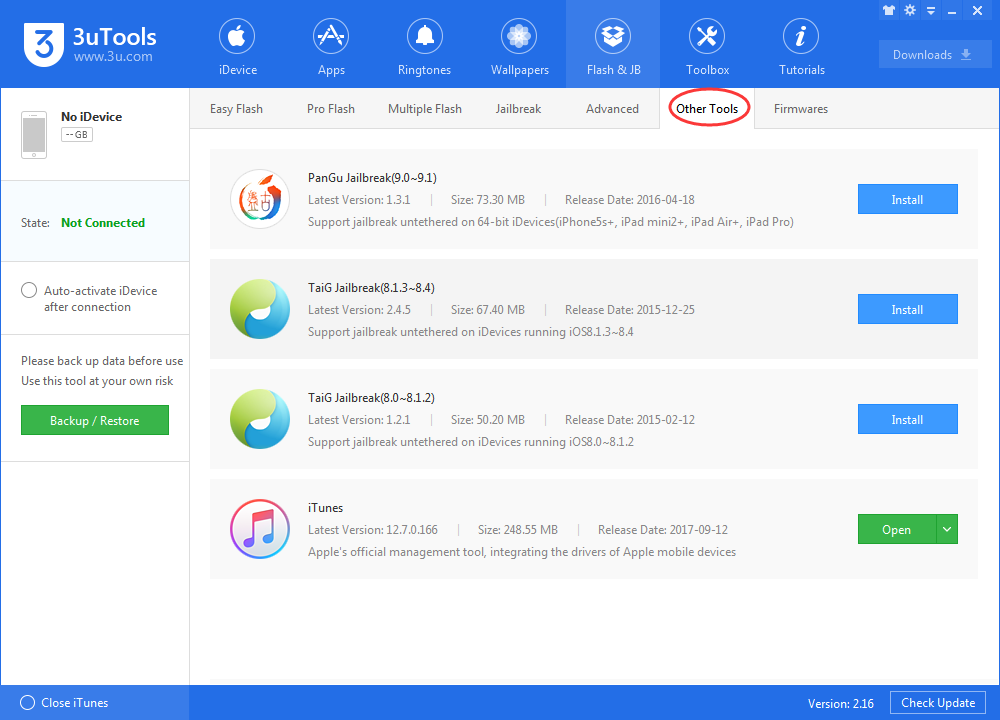
3. Check downloaded iTunes package at Others segment, and run iTunes manually.
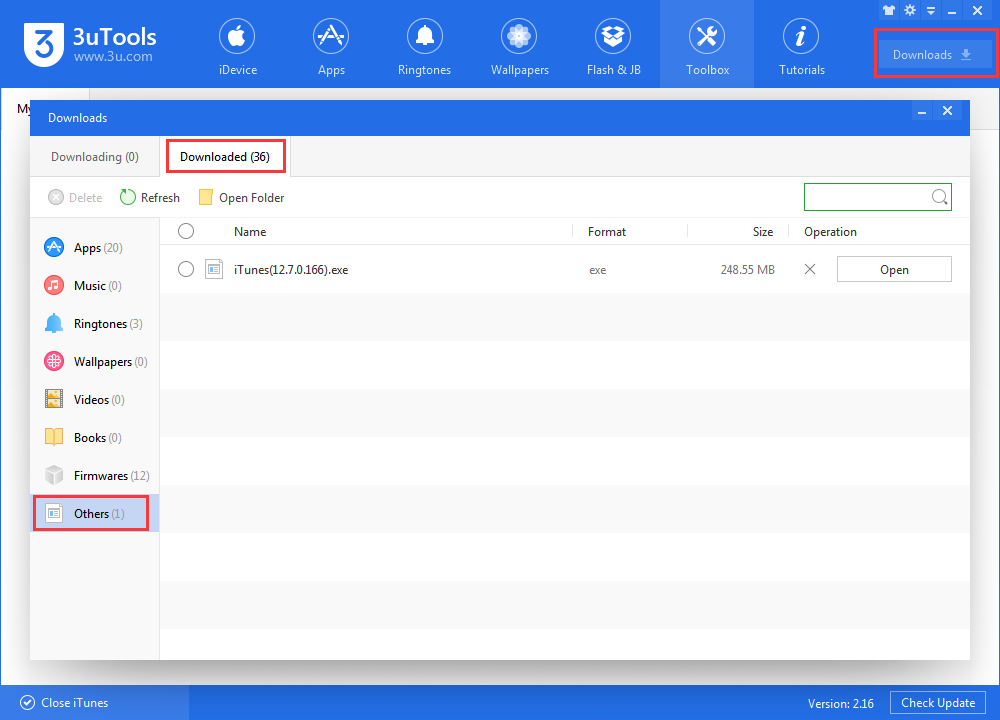
Please be patient to wait until the installation is done.