How to Use Apple Pay on Older Macs?
07/25/2017
6028
Don't have a new MacBook Pro? You can still use Apple Pay to buy from dozens of online retailers if you own an iPhone with Touch ID or an Apple Watch. Here's how!
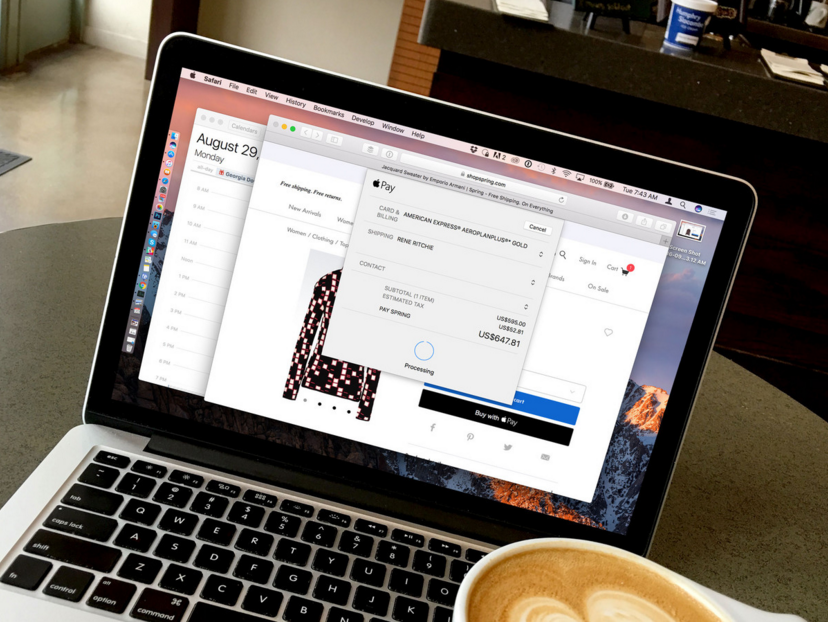
* Open Safari on your desktop or laptop computer.
* Navigate to a participating retailer website that offers Apple Pay on the web.
* Navigate through to the checkout process.
* Tap Checkout with Apple Pay.
* Tap Pay with Apple Pay.
* Double-check your contact information to make sure your shipping and billing address is correct.
* Grab your iPhone or lift the wrist your Apple Watch is on.
* Rest your Touch ID-registered finger on the Home button of your iPhone or press the Side button on your Apple Watch to Pay with Apple Pay.
Source:iMore












