How to Get a Refund for App Store Purchases?
11/23/2016
8641
How to get your money back after you paid for a useless or unexpected Apps from Appstore ? If you experience a problem with music, movies, TV shows, books, or apps you purchase from iTunes or the App Store you can request a refund directly from Apple. You'll need to have a valid reason for the request—it's not meant to be a way to get free trials or short term use— but if you buy something by accident, buy the wrong thing, or get the wrong thing, or don't get anything, follow us as below:
1. Sign in with your Apple ID and password through reportaproblem.apple.com
Here has a note: sign in for help with iTunes for purchase made in the last 90 days, which meaning you can't get a refund if items of you purchased over 90days.
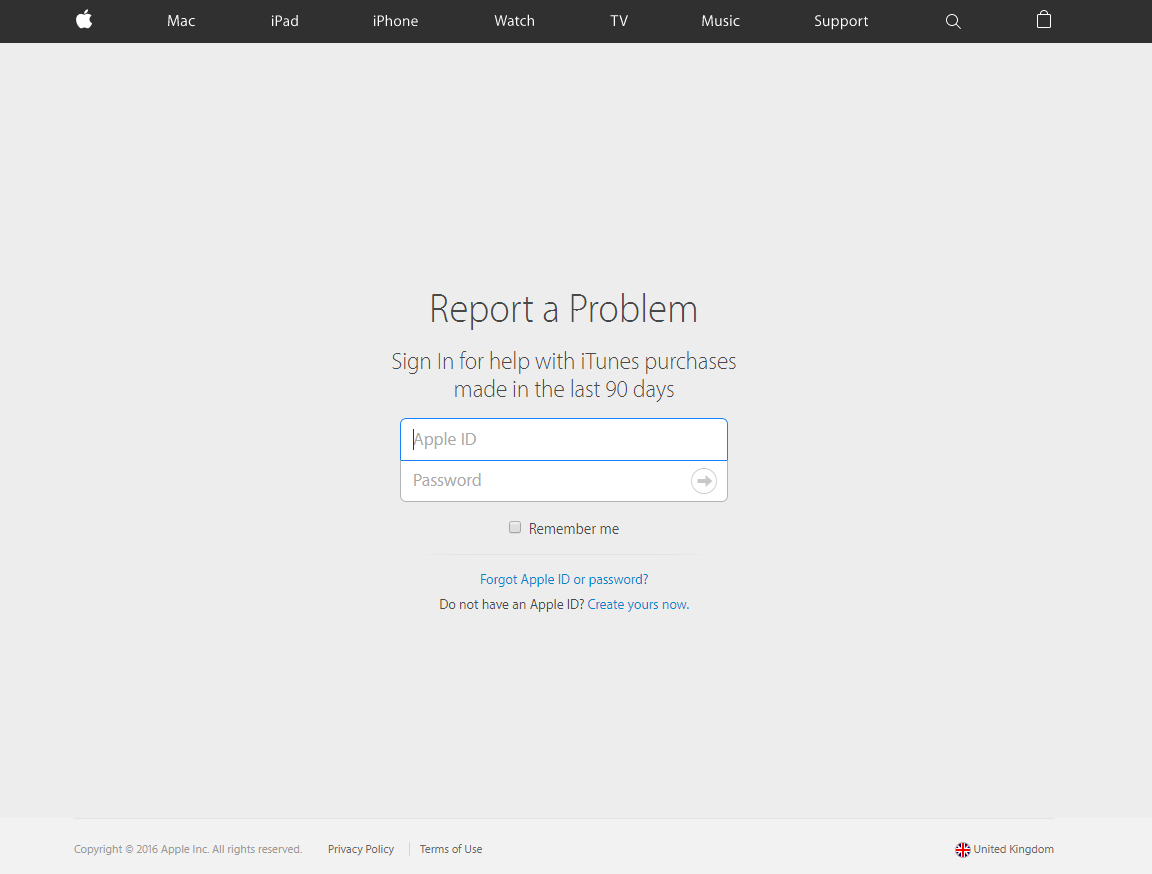
2. Click on "See All" under your Purchase History. Select "Report a Problem" to the right of the purchase you want a refund for.
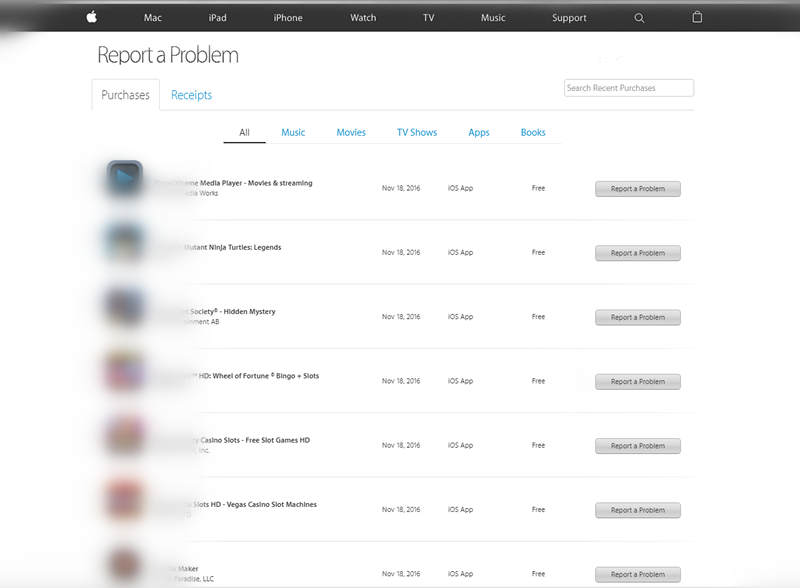
3. Click on "Choose Problem" and select your problem from the menu.
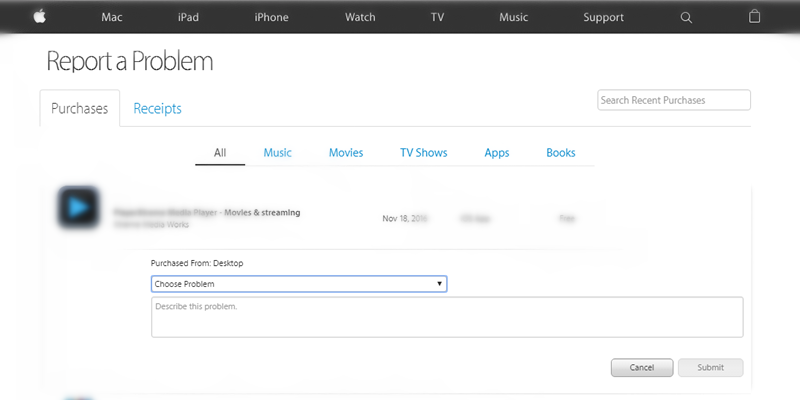
4. Enter details about your problem and then click "Submit".
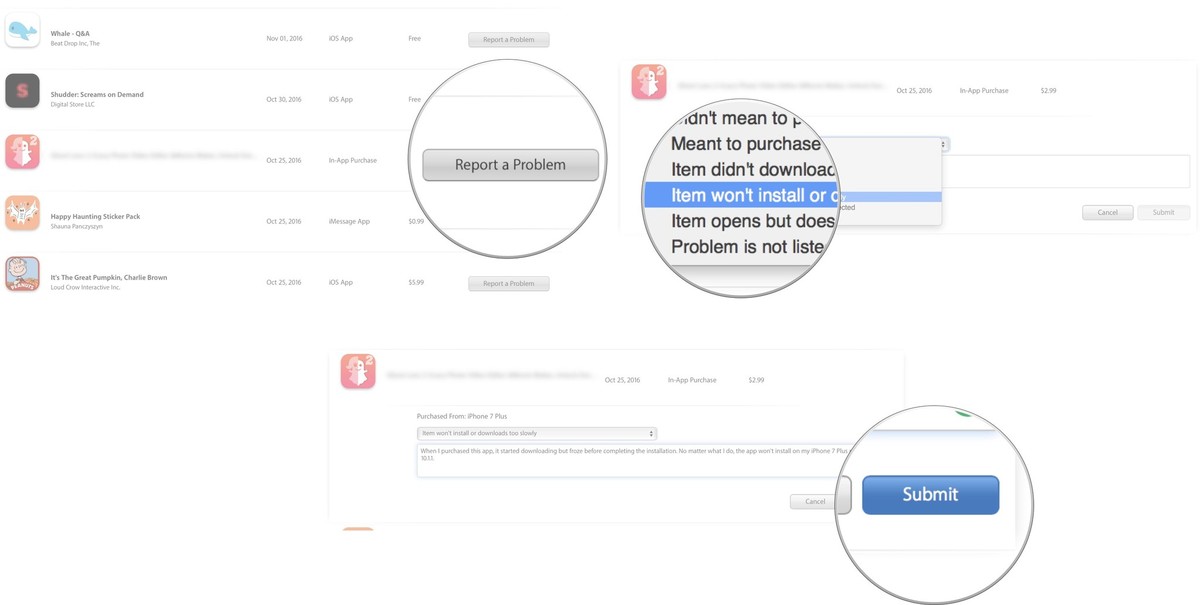
5. Refund money will be return to your original account which you have paid.
if you have paid by credit card, then refund will be back to you credit card. If you paid by balance of iTunes ,it will be refund to your iTuned account.
6. 3uTools wants to say something to iOS users:
You can send a reasonalable request, and get a refund from Appstore is a quick process because Apple refund system adopts automatically audit model. At the meantime,perhaps Apple staff will send you an email to verify what's the problem sometimes. Do not apply any vicious refund although the whole refund process of Appstore is very easy. It may blocked your account if there have any vicious behavior was checked.












