How to Fix iPhone Alarm Not Working on iOS 11?
11/23/2017
7840
Currently, some iOS users complained this issue that iPhone alarm not working after they upgraded iDevices to iOS 11. If you are facing issues with alarm in iOS 11 on your iPhone and iPad then we have some possible fixes which should resolve this issue.
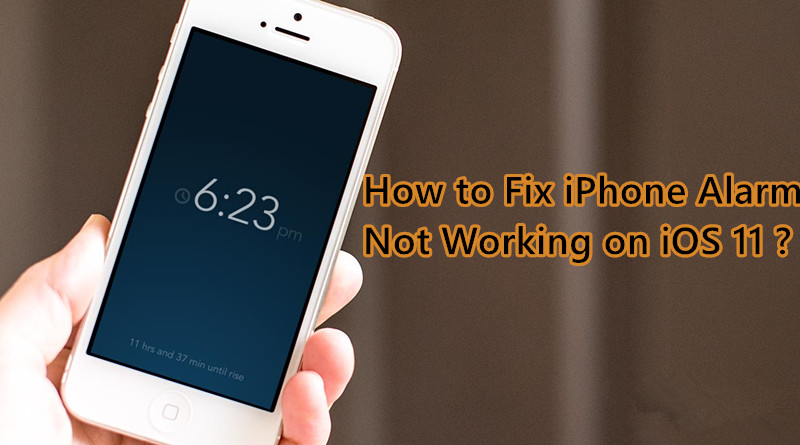
Check The Mute Switch
Very basic thing is to check whether you have turned ON the Mute switch on your device. If so, turn it OFF.
Check Volume Level
Check whether the volume of your device is too low. If it's low, make sure to increase.
Delete All the Existing Alarms and Start Afresh
#1. Launch Clock app on your iPhone/iPad.
#2. Now, tap on Alarm tab at the bottom → Next, you need to tap on Edit at the top left corner.
#3. Next up, tap on the red button to the left of an individual alarm. Then, tap on Delete; following same method delete all the alarms.
#4. Now, reboot your device.
* On iPhone 6s Plus/iPhone SE or earlier, press and hold the Home button and ON/OFF button at once until Apple logo appears on the screen.
* On iPhone 7/7 Plus, you need to press and hold volume down button and ON/OFF button at once to force restart the device.
* To reboot iPhone iPhone X, iPhone 8/8 Plus, press and release volume up button, press and release volume down button and press and hold side button.
#5. Once your device has restarted, open Clock app → Alarm and set a new alarm.
Remove Third Party Alarm Apps
Are you using any third-party alarm app on your device? If yes, delete the app as it might be confronting with the stock Clock app. Simply touch and hold one the app and when it starts wiggling, tap on “X” button. Then tap on Delete in the popup to confirm.
Reset All Settings
Try resetting your iOS device to factory setting. As it will remove all the Wi-Fi passwords and website logins, you will have to re-add them. But your media along with data will remain safe.
#1. Open Settings app → Tap on General.
#2. Tap on Reset.
#3. Tap on Reset All Settings and confirm.
Restore your iPhone with 3uTools
Unfortunately, if nothing has worked for you, restore your device as new with 3uTools. Make sure to back up your device first before restoring it. Connect your device to computer → open 3uTools→ click Flash & JB → Click Easy Flash →select a firmware you need → click Flash.
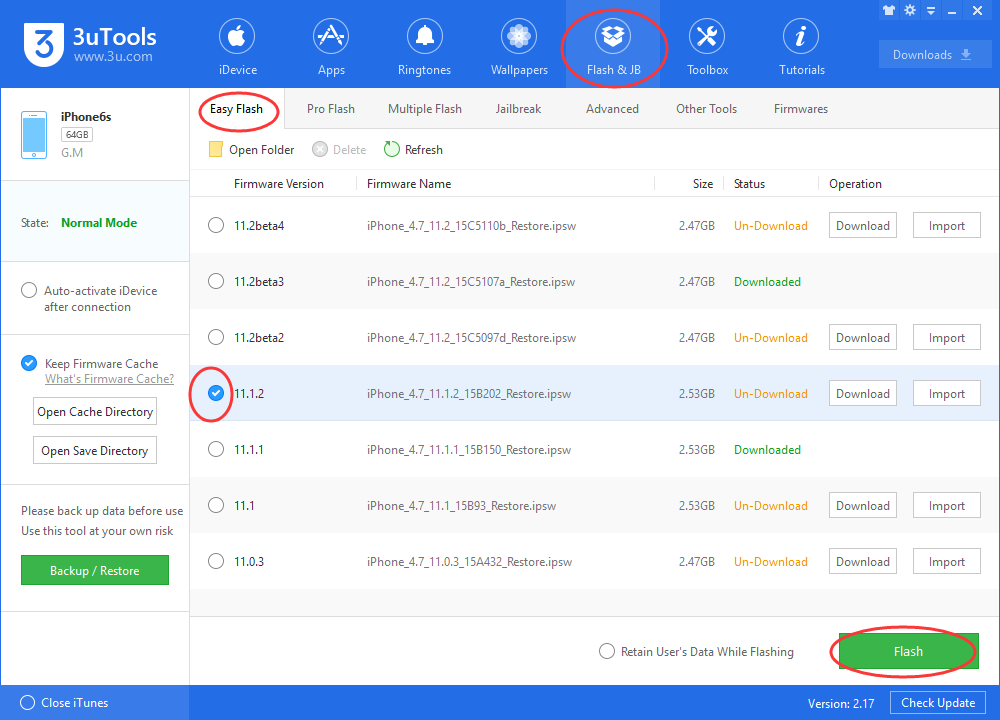
If no luck at all, contact Apple care and do as direct.












