How to Manage Your Subscriptions on iPhone?
07/25/2017
6359
Subscriptions that renew automatically include:
* Apple Music memberships
* Apple News subscriptions
* Newspaper subscriptions
* Magazine subscriptions
* Subscriptions to many apps available in the App Store
* Online memberships or subscriptions to services such as HBO NOW, Spotify, Netflix, Pandora, Hulu, etc.
To set up subscriptions, you must have a valid payment method on file or have enough store credit to cover the amount of your first billing period.
Your membership or subscription might renew if you don't cancel your membership or subscription more than 24 hours before your renewal date.
Follow the steps to view, change, or cancel your subscriptions from your iPhone, iPad, or iPod touch.
Step1. Go to Settings > iTunes & App Store.
Step2. Tap your Apple ID at the top of the screen.
Step3. Tap View Apple ID. You might need to sign in or use Touch ID.
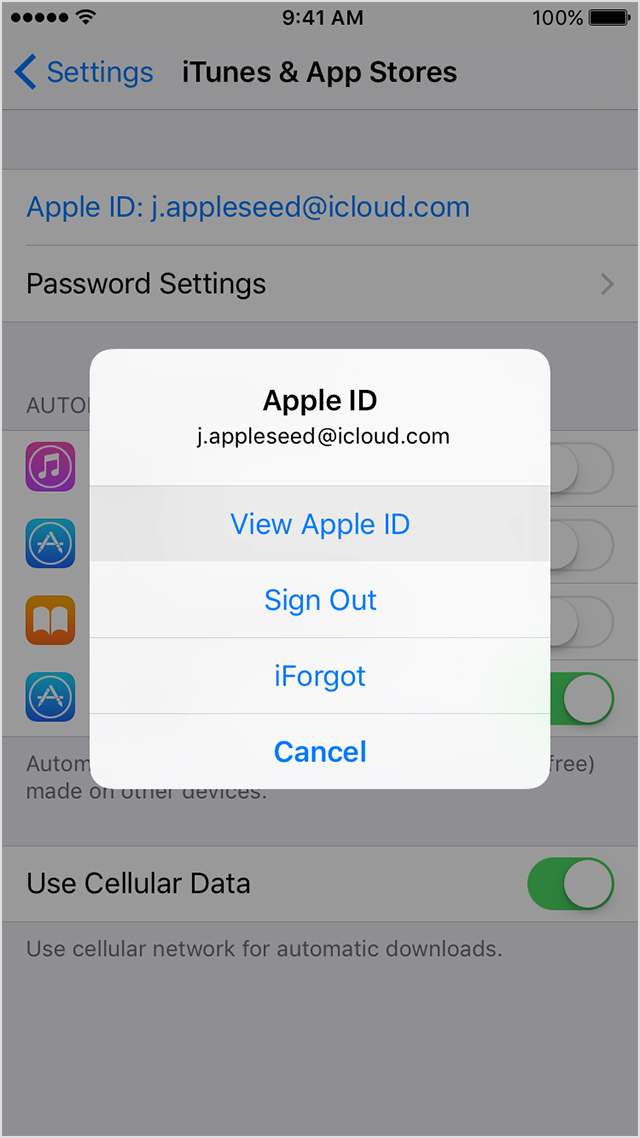
Step4. Tap Subscriptions.
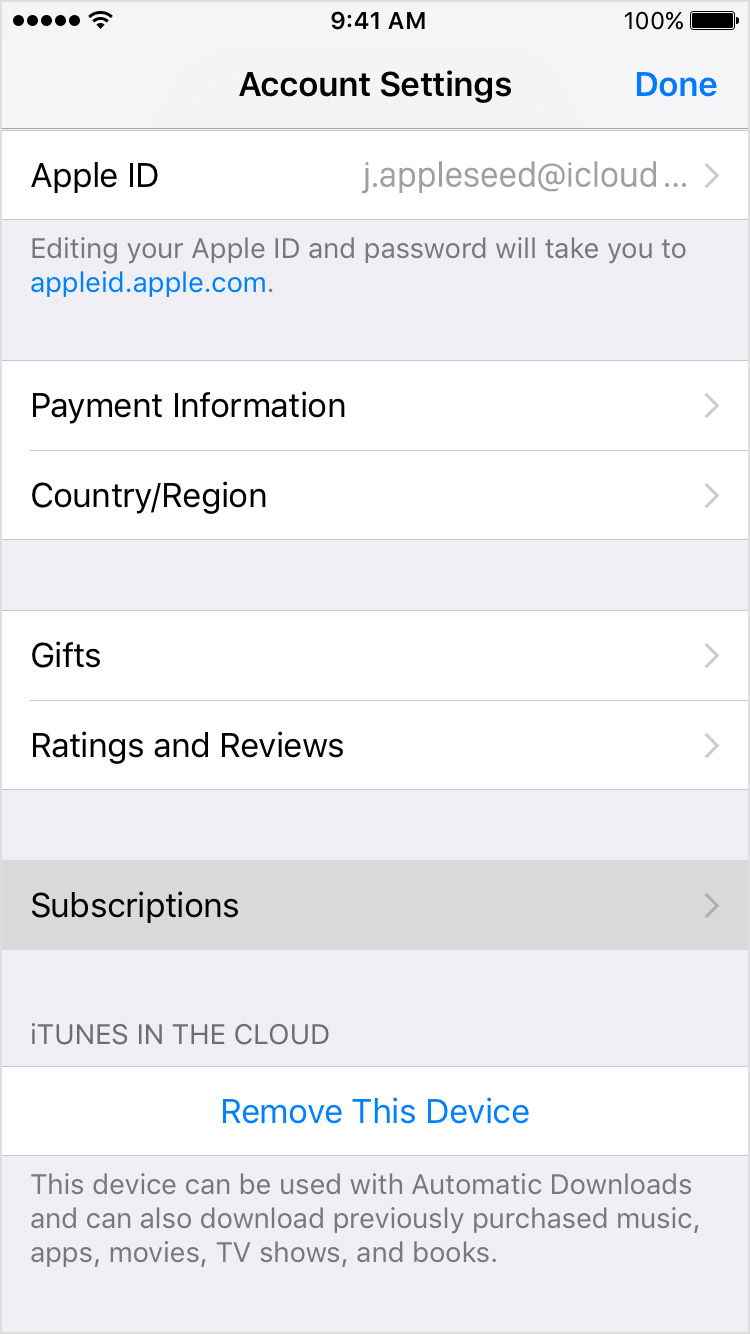
Step5. Tap the subscription that you want to manage.
If you don't see a subscription but are still being charged, make sure that you're signed in with the correct Apple ID. If so, you might have subscribed directly with the provider and not through iTunes. In th is case, contact the content publisher or app developer directly to cancel your subscription. You can only manage subscriptions made through the News app in Settings.
Step6. Use the options to manage your subscription. You can choose a different subscription offering, or tap Cancel Subscription to cancel your subscription. If you cancel, your subscription will stop at the end of the current billing cycle.
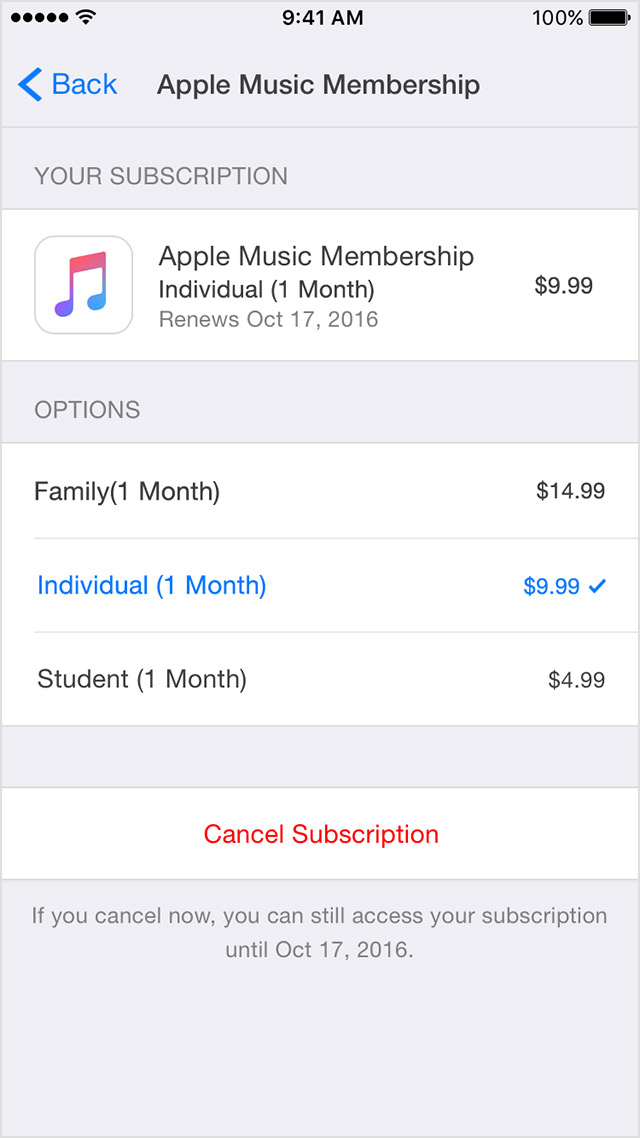
Source:Apple












