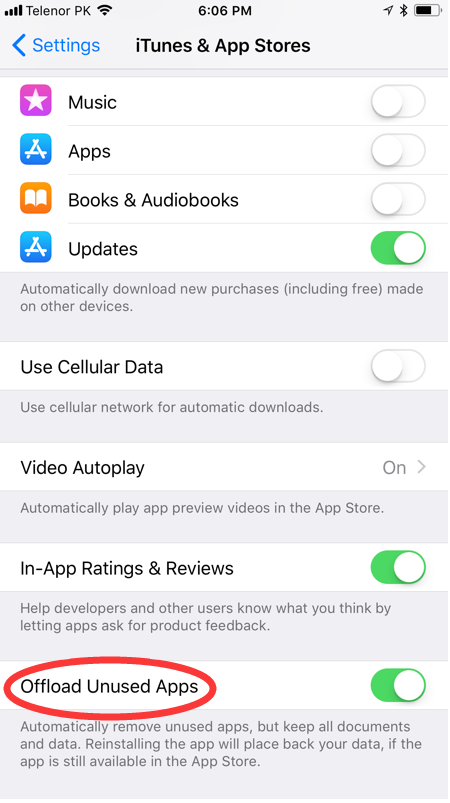4 Ways to Uninstall iOS Apps On Your iPhone or iPad
11/24/2017
32905
Some iOS users are trend to install lots of apps on their iPhones, but those apps aren’t likely to use in the future. Keep them on iOS device may crowd the space and slow down the running speed. This tutorial aims to show you four ways to uninstall iOS app from your iPhone or iPad.
Use 3uTools
Connect your iPhone/iPad to 3uTools using the USB cable. Click Apps in the left, then you’ll see all installed apps on your iPhone/iPad. Select the apps you want to delete and click Uninstall.
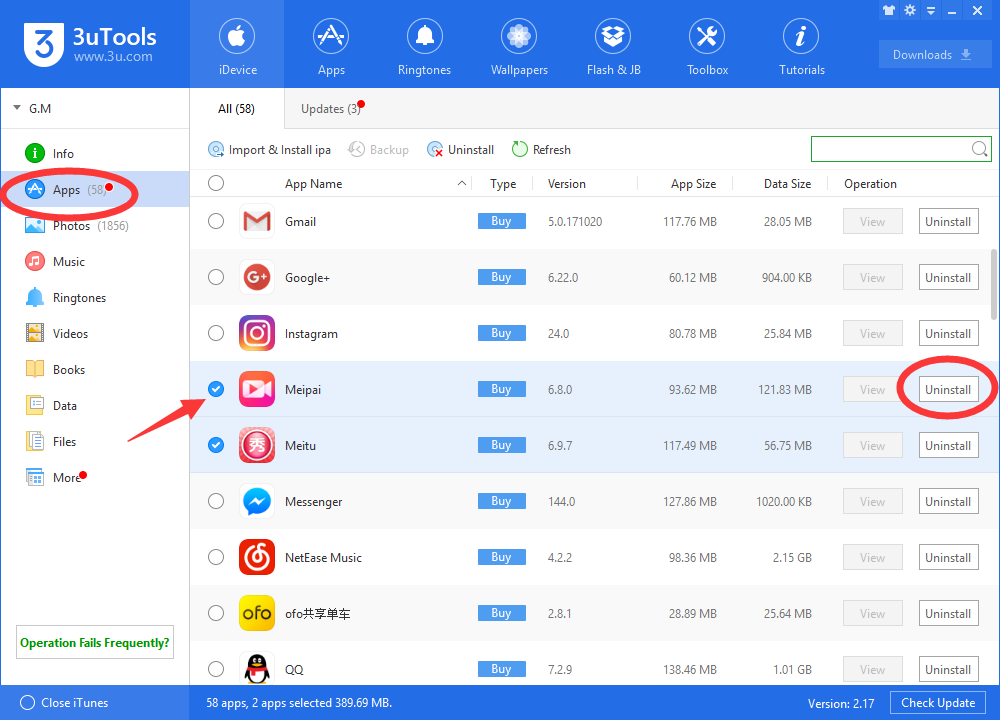
Tap and wiggle
Deleting apps on an iOS device is simple: Just tap and hold any app icon until all the icons start wiggling. Tap the X, then tap Delete in the dialog the displays.
Note that doing so deletes not only the app, but also all of its data.
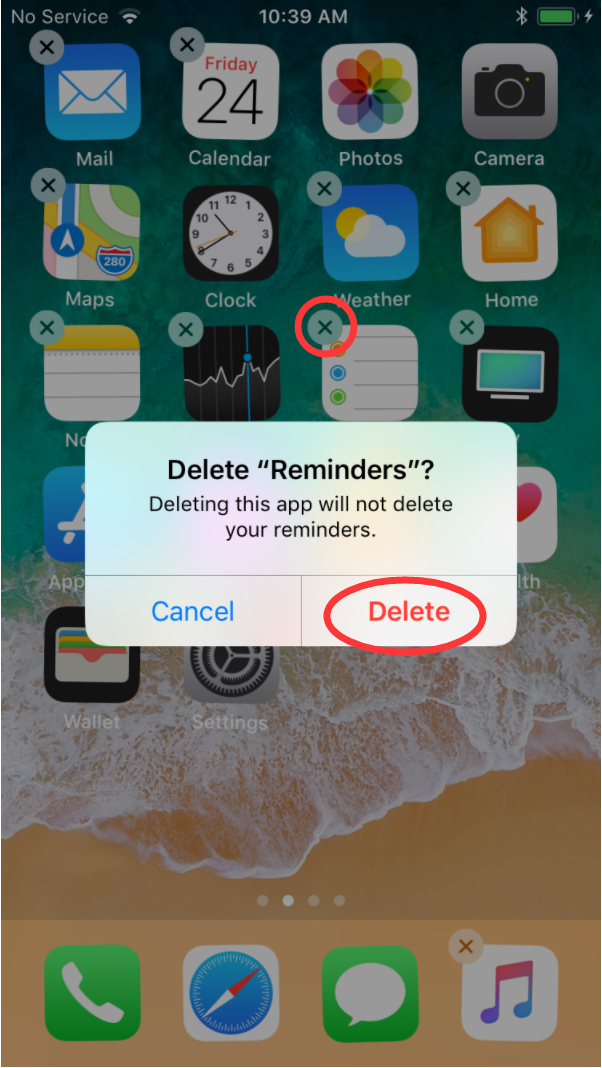
From Settings
Another way to delete apps on an iOS device is from the Settings app. In iOS 11, Tap Settings > General > iPhone Storage. A list of your apps will appear at the bottom of the screen; it may take a few moments to load.
This list is useful because it shows how much storage each app actually uses. That may include just the app itself or the app plus all its attendant files and data. If you need to free up a specific amount of space—perhaps when you want to download a movie—this is a good place to look.
Deleting from Settings is simple, too. Tap on an app’s name, then tap Delete App.
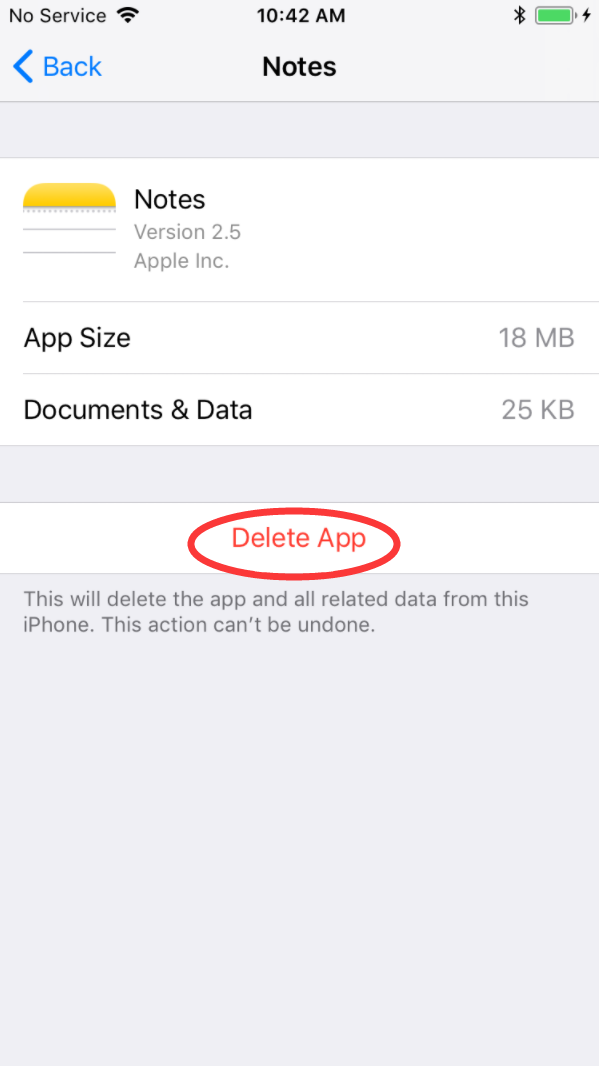
Offload Unused Apps
This setting will remove apps you don’t use when you need the storage. The documents and data associated with those apps will be saved, and you can reinstall the app when you need it. You can also get to this setting in iOS 11 vi Settings > iTunes & App Stores > switch on Offload Unused Apps.