Downgrade iPhone from iOS 11.2 to iOS 11.1.2 in 3uTools Pro Flash Mode
12/21/2017
17295
As you already know that 3uTools Easy Flash is very convenient for ordinary iOS users to upgrade or downgrade their iDevices. But today we’re going to show you how to downgrade iPhone from iOS 11.2 to iOS 11.1.2 in 3uTools Pro Flash mode.
If you intend to jailbreak your iOS devices in the future, you’re suggested to downgrade your devices to a lower iOS version, just follow the steps below.
Warning:
Before we start, you’re suggested to customized back up your iOS devices. Ensure that your important data won’t get lost after downgrading.
Download iOS 11.1.2 firmware
* Set your iPhone into DFU mode.
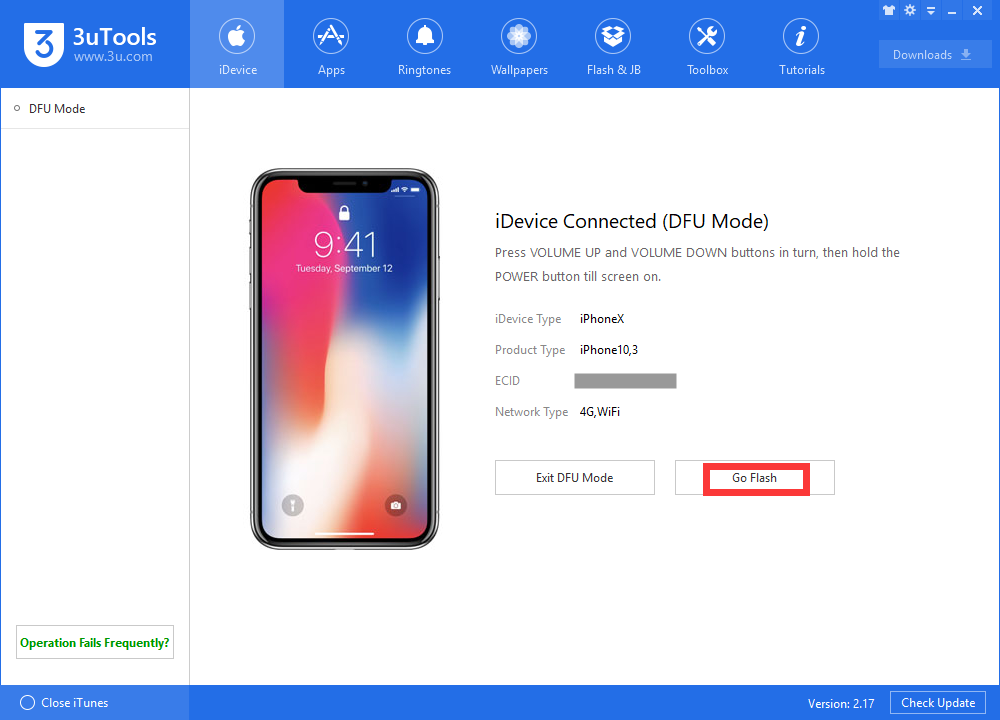
* Run 3uTools -> click Flash & JB -> select the device type you use -> find iOS 11.2.1 firmware -> click Download icon.
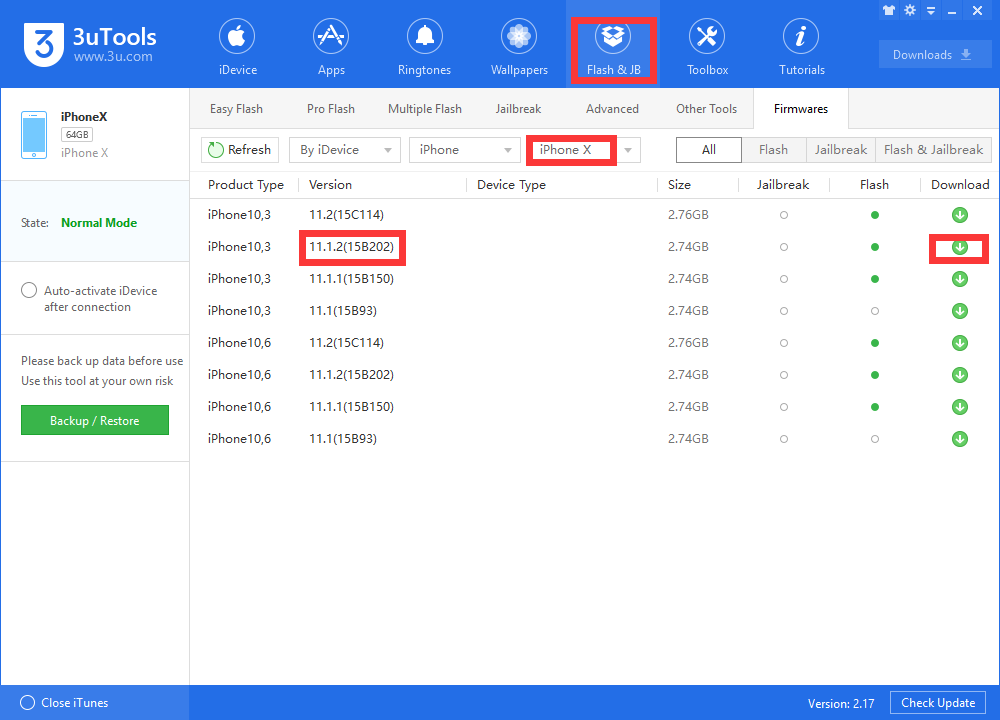
Step1: Connect your iPhone to PC using the USB cable. Run 3uTools, then your iPhone will be detected by 3uTools.
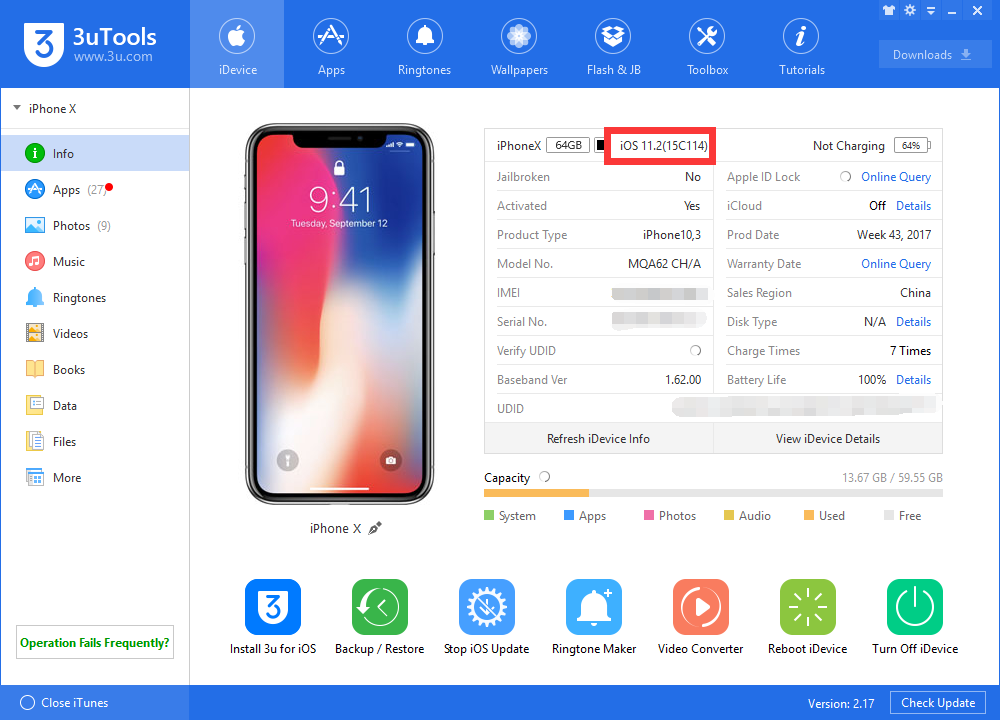
Step2: Click Flash & JB -> Pro Flash -> import Firmware. Choose the firmware you already downloaded and click Flash.
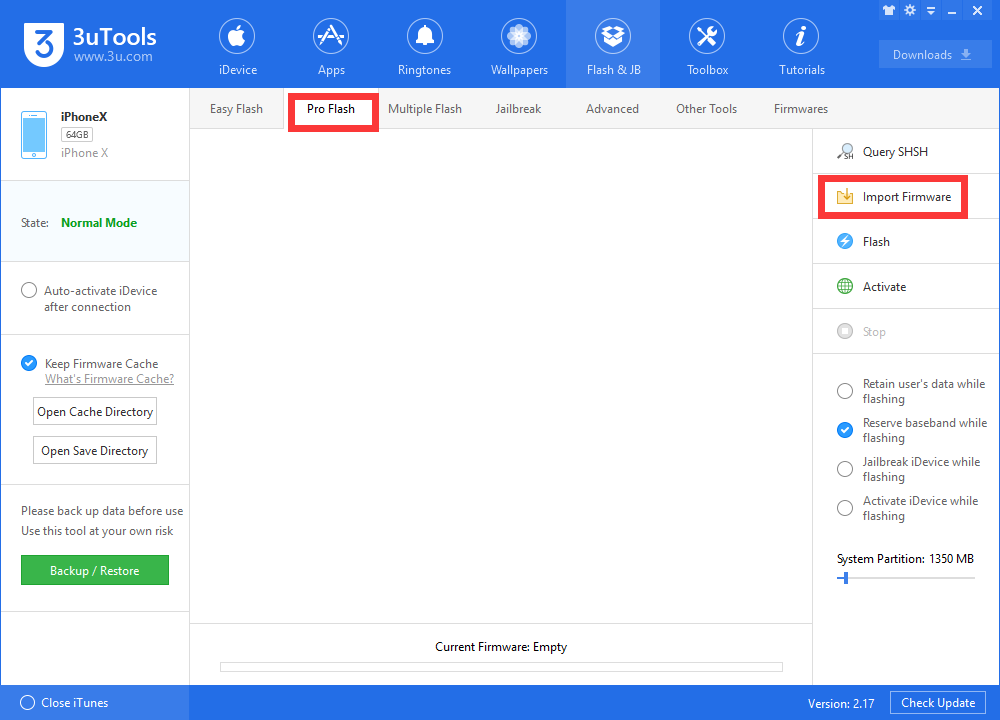
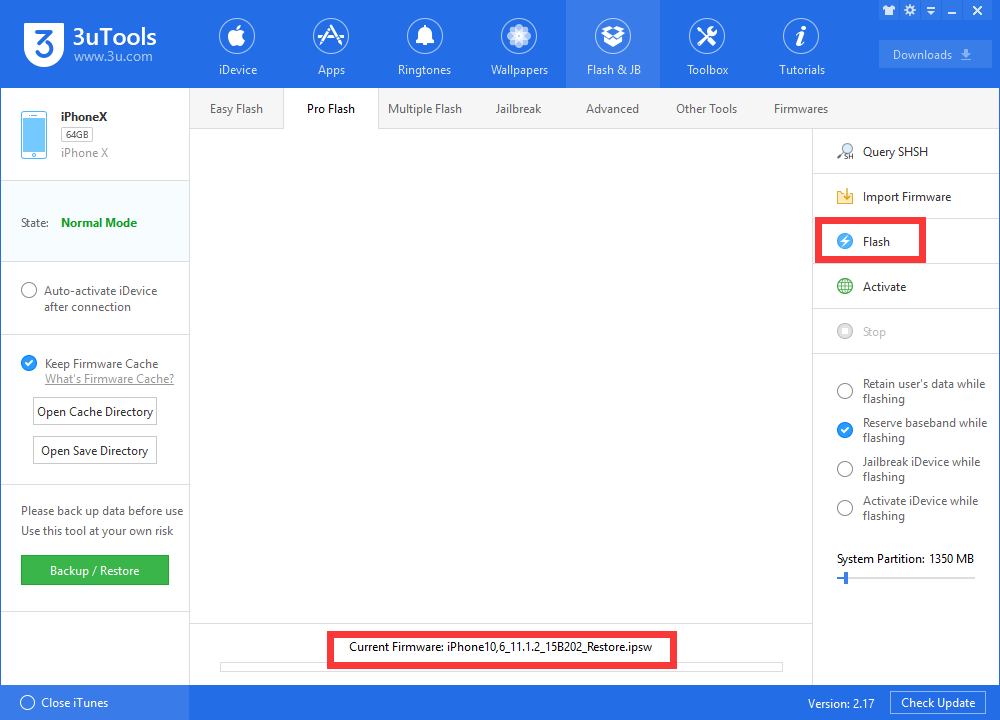
Step3: 3uTools will show you a reminder that currently the firmware version you selected doesn’t support “Reserve baseband while flashing”. Do you want to continue this operation? Click Yes.
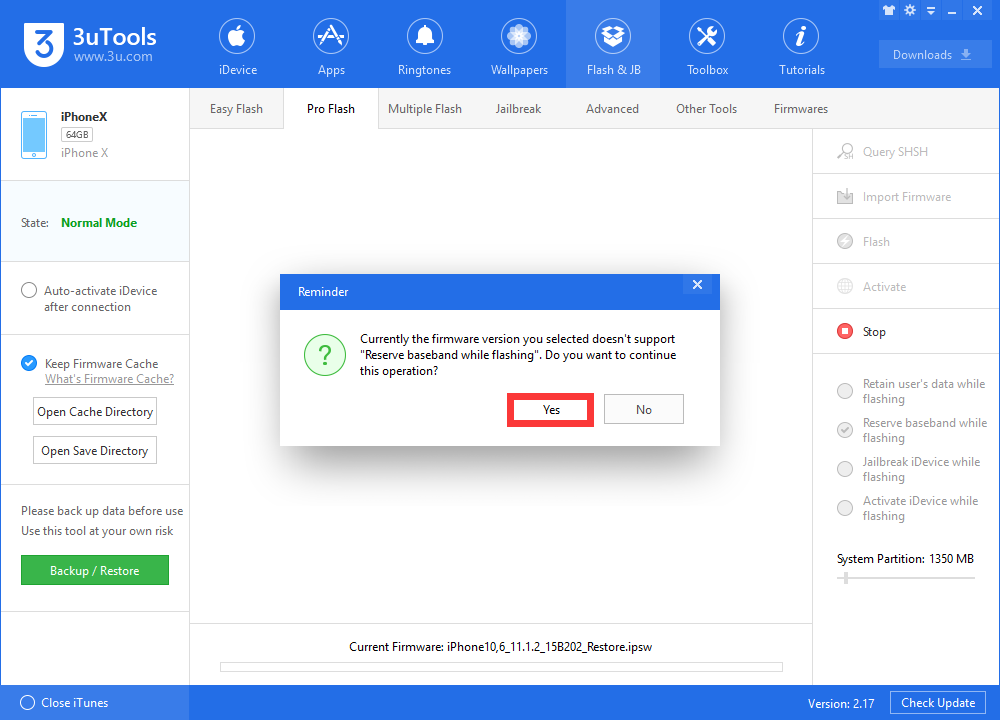
Step4: Wait patiently till this process is completed. Keep a good connection between your iPhone and PC, the whole process costs 5 minutes generally.
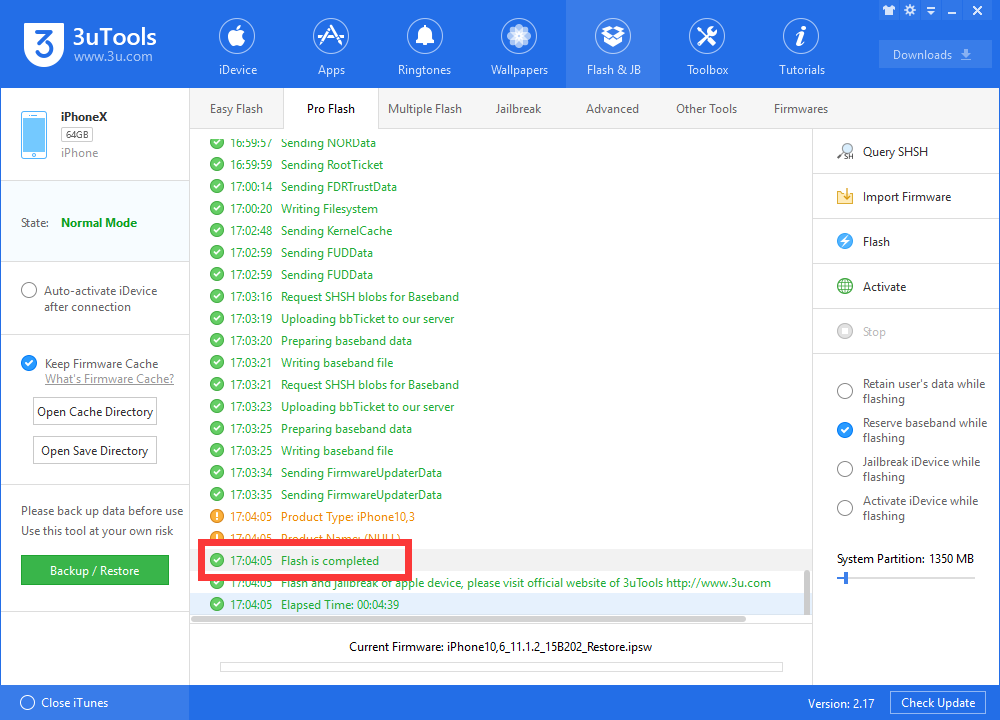
In addition, you can activate your iPhone in 3uTools Pro Flash -> Activate.
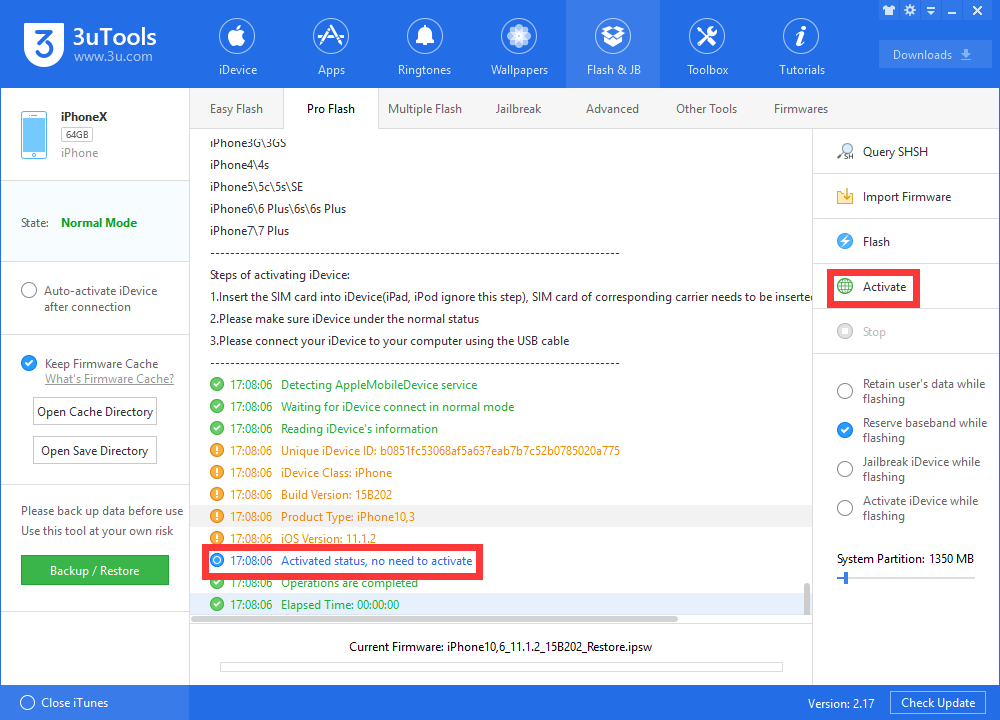
If you’re not a professional iPhone user, you're suggested to downgrade to iOS 11.1.2 in 3uTools Easy Flash.












