What Can You Read From Your iPhone Serial Number?
02/03/2018
76088
Did you know that your iPhone’s serial number says a lot about your device? It isn’t just a random string of digits. It reveals the factory in which your device was built, the year it was manufactured, its unique identifier, and more. Here’s how to decode your iPhone’s serial number.
You can find your serial number either on your iPhone’s box, or in the About menu within the Settings app. If your device is connected to iTunes on your computer, you’ll also see it on the Summary page. Here is how to find serial number?
The first to number would indicate it was assembled in factory — one of Foxconn factories in China, 4th letter indicates productive year, 5th letter indicates productive week. As below, we made a table for users to correspond the date:
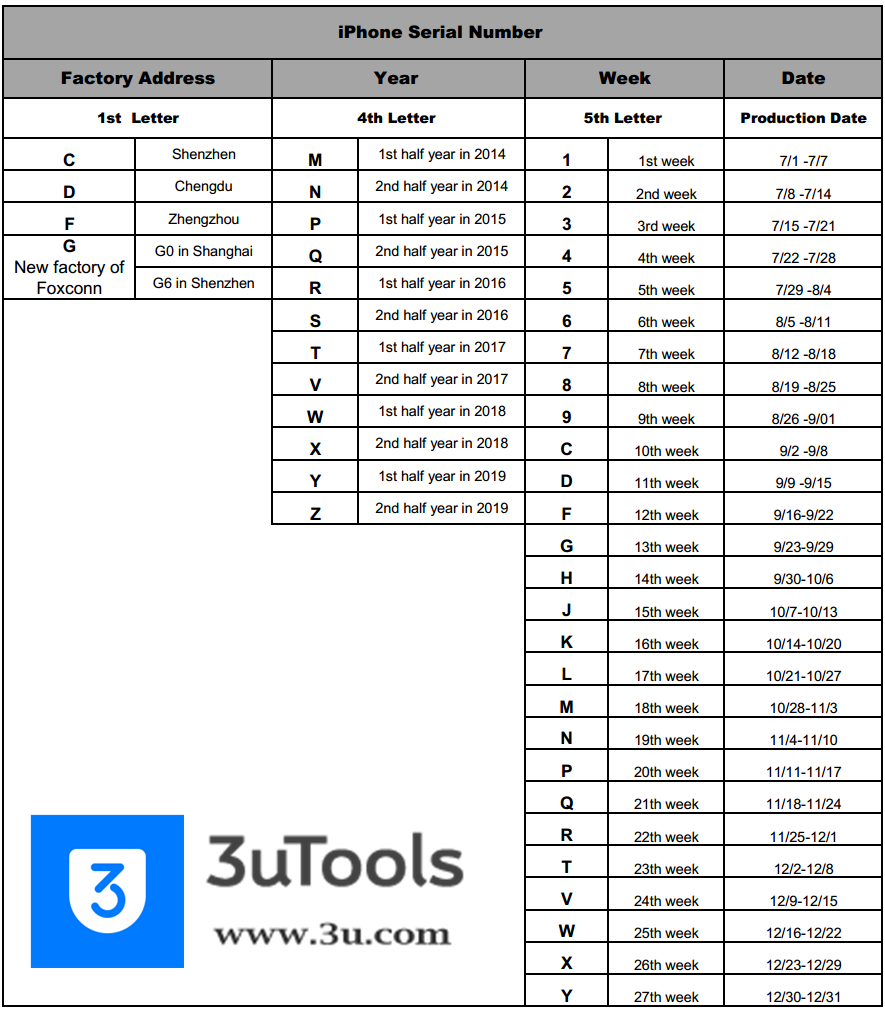
iPhone Main Chassis Assembly Cities : C : Shenzhen, D:Chengdu, F: Zhengzhou, G seems a new product line in 2017, you could add your second letter to read: G0 in Shanghai, G6 in Shenzhen. All these indicated different Foxconn in China.
So if your serial number is CxxVTxxxxxxx, it meanings the iPhone was made at Foxconn (Shenzhen) in Dec, 2nd-8th,2017. Actually if you don't want to check those complicated letters or numbers, you could connect your iPhone with 3uTools directly.
All information for your iPhone or other iOS device, as below:
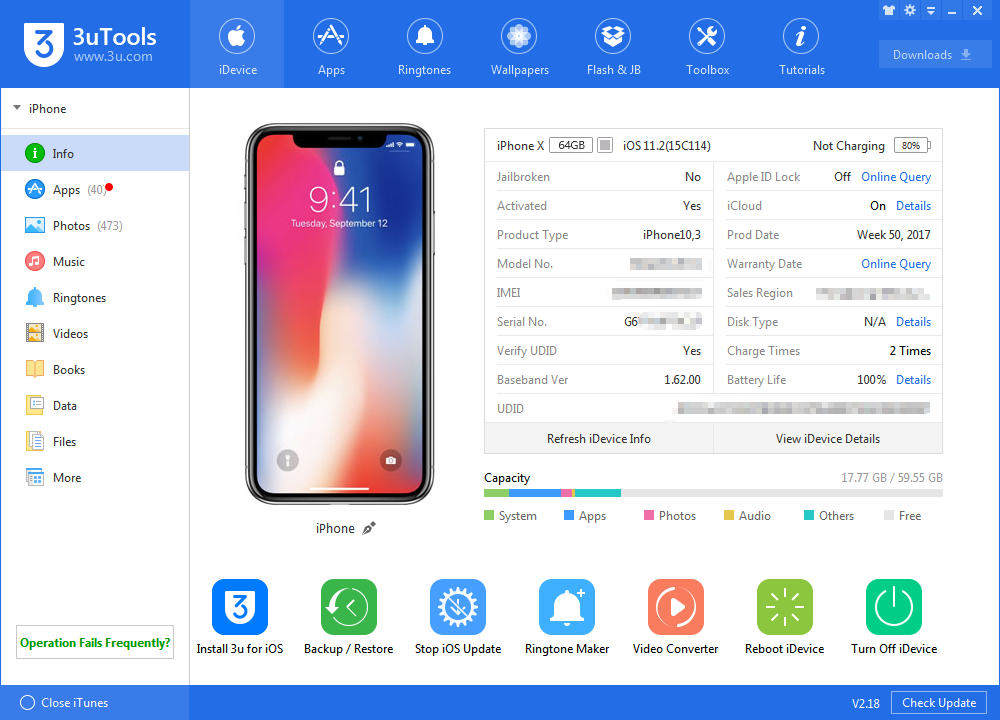
If you're wondering if your iPhone, iPad, Mac, Apple Watch or other Apple product is still covered by warranty, you've come to the right place.
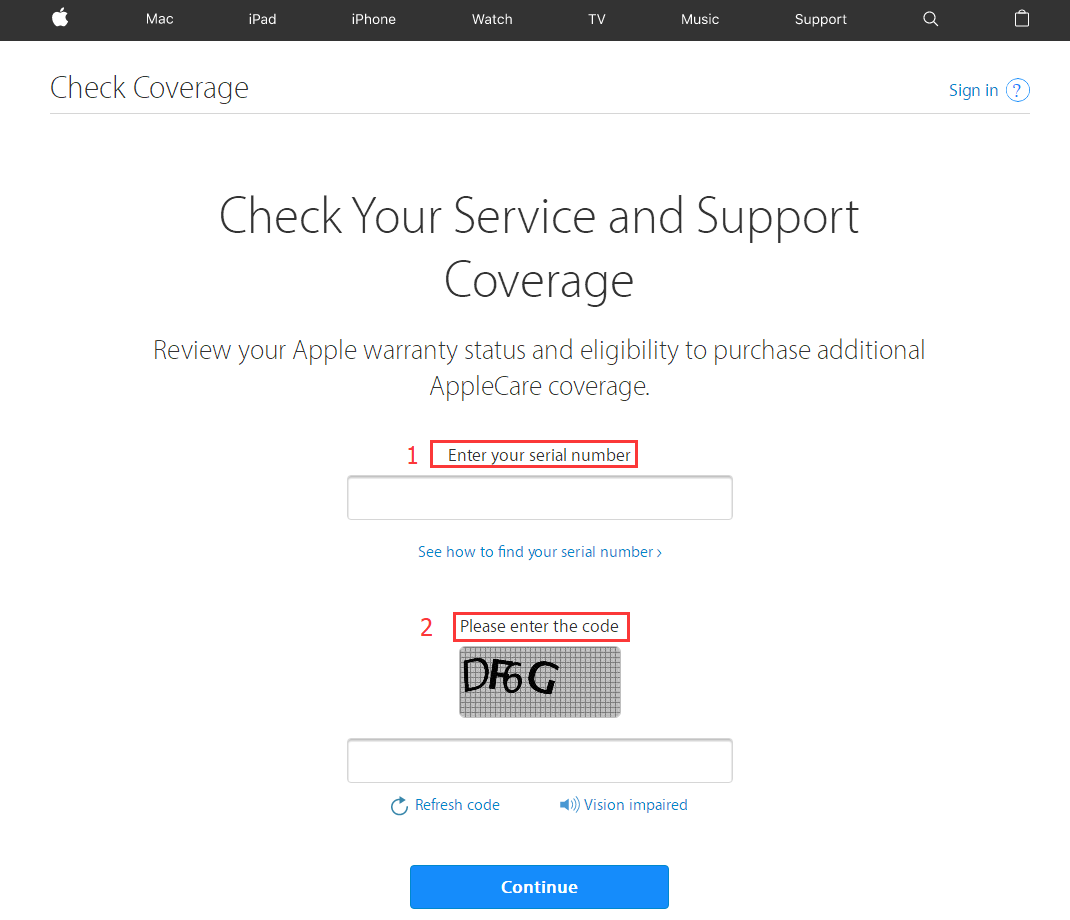
You may visit this site to check: https://checkcoverage.apple.com/us/en to enter your iPhone’s serial number to check.












