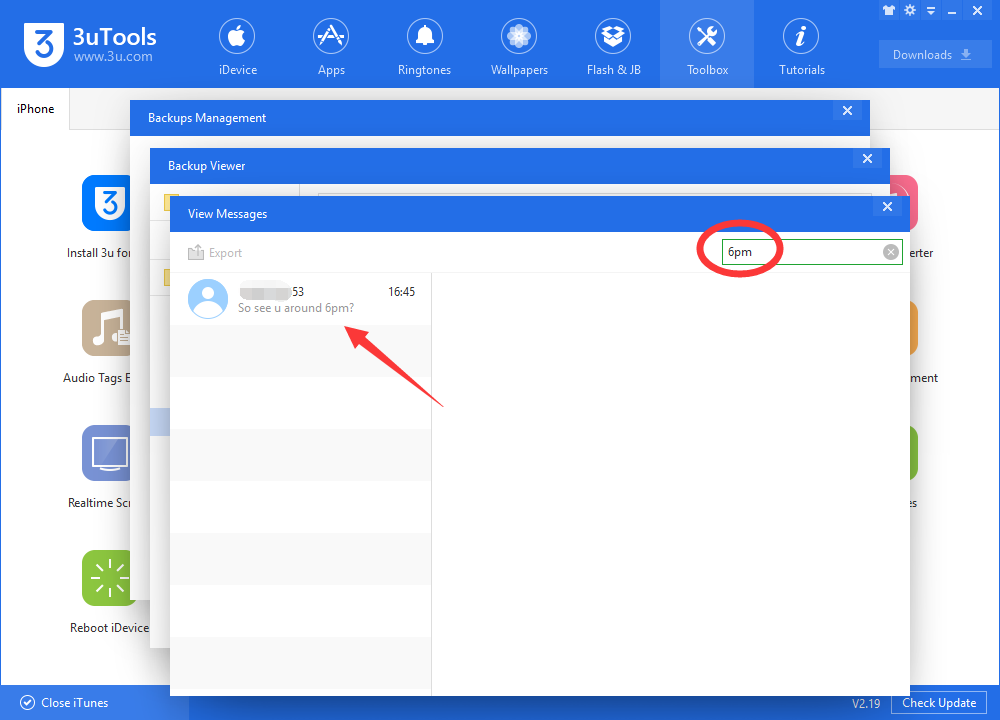How to Search Message in 3uTools Backup Viewer?
11/29/2018
20913
3uTools V 2.19 has been released for several days, have you experience the latest update? This tutorial will show you how to quickly search a message in 3uTools backup viewer.
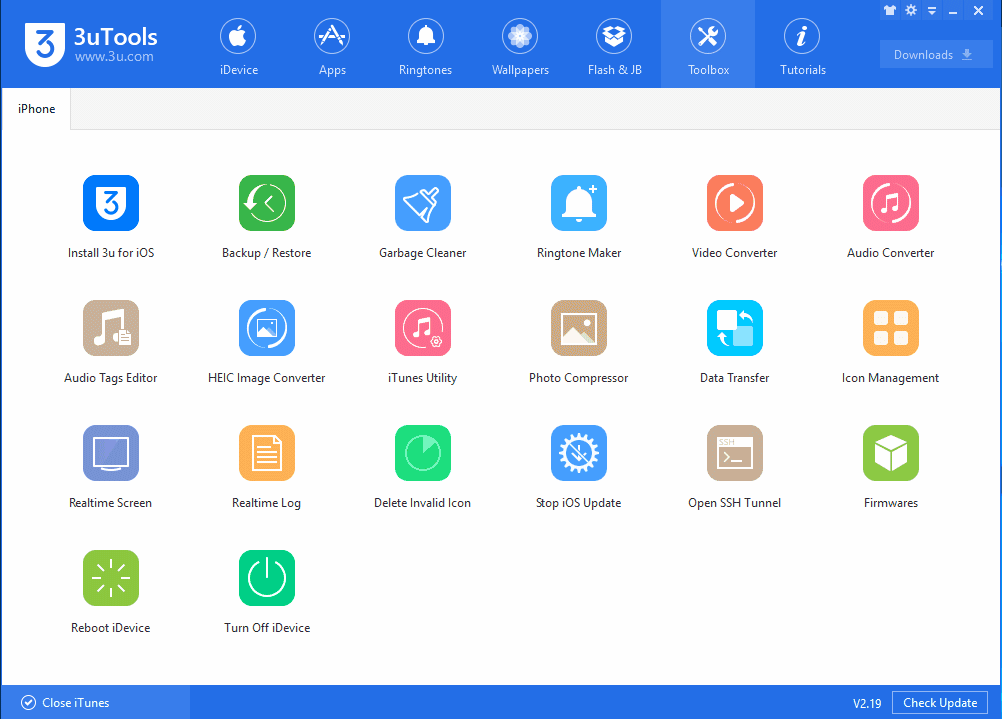
Step 1 Download and install the latest 3uTools V2.19 on your PC and connect your iPhone to PC using the USB cable.
Step 2 Click Toolbox -> Back up iDevice -> Back up Now, then wait till this process is finished.
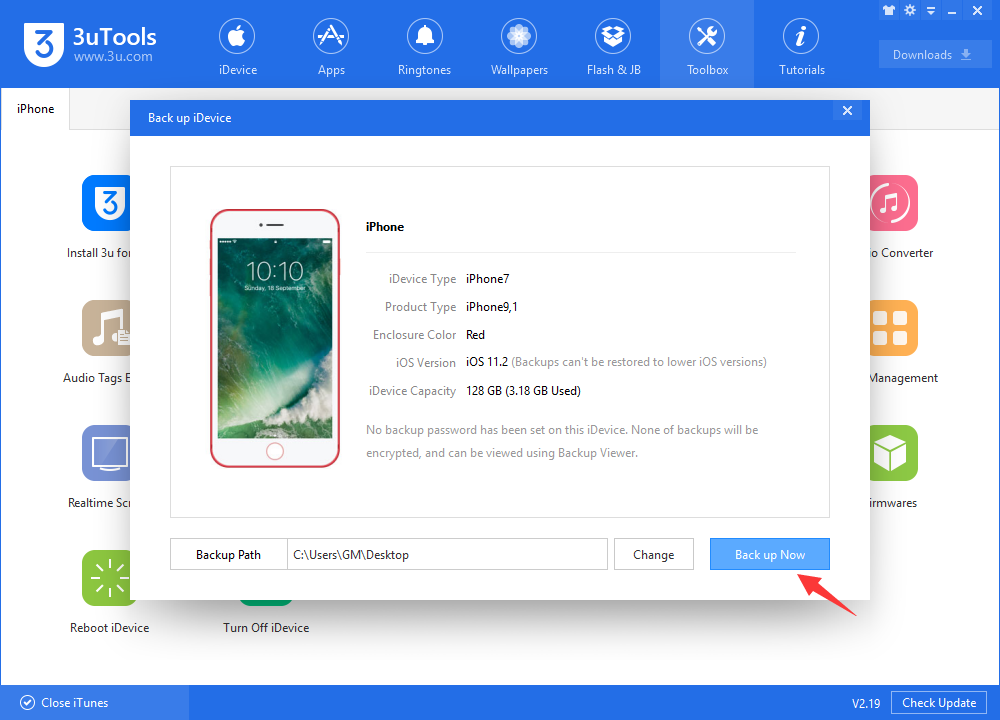
Step 3 Click Backups Management -> select the backup file of this iOS device -> click View.
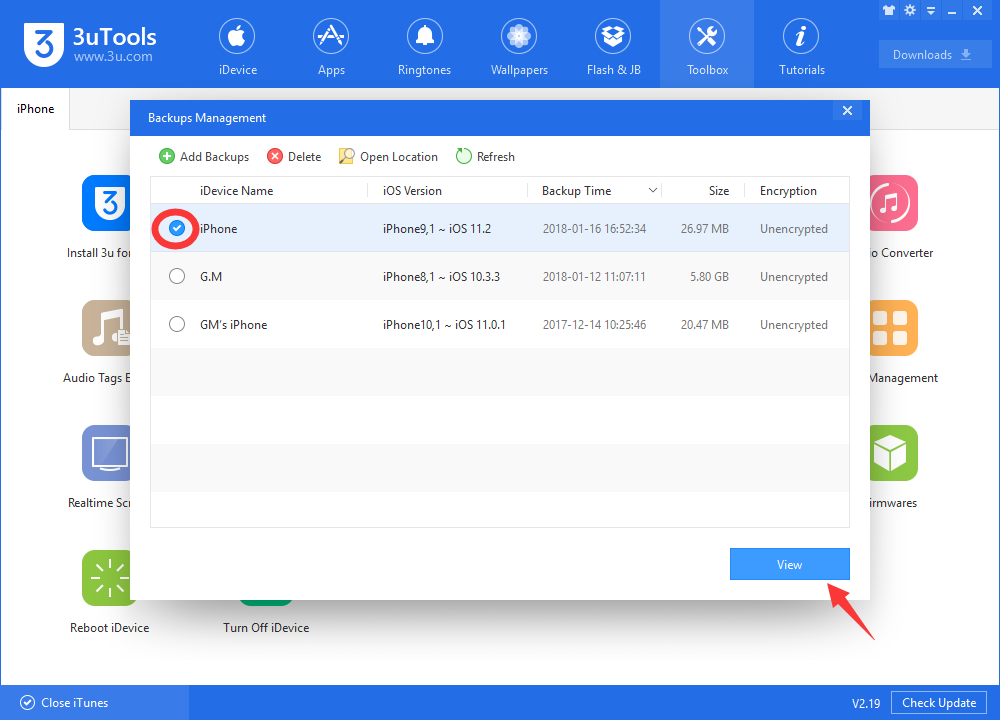
Step 4 Click Messages -> sms.db, then you’ll see all the messages of your iPhone. You may notice the search bar on the right, yes, just enter the key words, then you can find the message you want quickly.