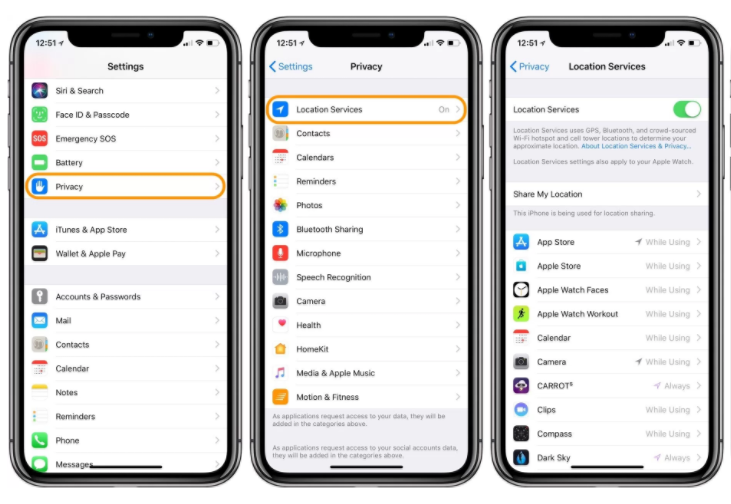How to Quickly Share Your Current Location on iPhone?
03/13/2018
6482
There are lots of scenarios where you might want to quickly share your location with a friend or family member. Many people are probably aware of how to do this via Apple or Google Maps, but there is a slick shortcut built right into iOS for this feature.
In some cases it might be fastest to type out the address you’d like to share with someone rather than dropping a pin from a maps app. However, Apple has an even faster shortcut that’s built right into the iOS QuickType keyboard suggestions.
How to quickly share your current location on iPhone
Launch Messages
When you’re ready to share your currently location, type “I’m at ” (make sure to hit the spacebar after at)
You’ll see “Current Location” appear just above the keyboard
Tap it to send your location, wait a moment before tapping a second time, it can take a bit to respond
A pin with a quick link to get directions to your location will be sent, and you don’t have to send any text with it, the “I’m at ” is just a trigger to call up the shortcut.
Alternately, you can let someone else share their current location quickly with you by asking “Where are you?” as seen below.