How to Fix Error 3194 in iTunes?
07/20/2017
57521
If you’re getting Error 3194 when you try to restore your iPhone, iPad or iPod touch then here’s how to resolve the error.
This guide could also be useful to fix the following errors in addition to Error 3194:
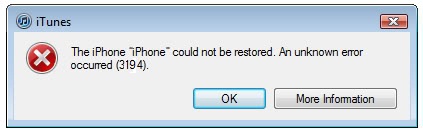
Error 17
Error 1639
Errors 3000-3020
Errors 3100-3999
This device isn’t eligible for the requested build
1. Check your hosts file
The problem seems to occur because iTunes cannot communicate with Apple’s update servers. You need to check your hosts file, and there is no entry for “gs.apple.com”.
The detail process like Error 3014 which 3uTools has posted.
That’s it, now try to restore your iPhone, iPad or iPod touch again, and you should ideally not get the Error 3194 error again.
2. Temporarily Disable Firewall or Security Software
If you don’t have an entry in the host file for “gs.apple.com” and still getting Error 3194, then temporarily disable the firewall or anti-virus software on your computer, as it is quite possible that they’re preventing iTunes from connecting to Apple servers.
3. Check firmware file
You may also get the “This device isn’t eligible for the requested build” error message if you’re trying to update or downgrade your device with a firmware file that Apple has stopped signing. To give you an example: As of now iOS 8.1.3 is the latest iOS software update. Apple has stopped signing iOS 8.1.2 or lower firmware files, so if you try to update your device with iOS 8.1.2 or lower then you will get this error.
4. Connectivity issue
In some rare cases, iTunes seems to also throw the unknown error (3194), if there is a connectivity issue with the update server. You could try again to see if it goes through successfully.
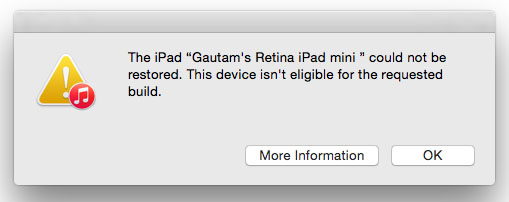
5. Restore or update on another computer
If none of the solutions mentioned above help, then try to update or restore your device on some other computer, preferably with a different internet connection.
You could check here for more error codes roundup in 3uTools/iTunes.












