How to Request Your Personal Data From Apple
10/18/2018
5667
After first making the feature available in the European Union to comply with GDPR, Apple users in the US, Canada, and more can now download a copy of their personal information stored by the company. Follow along for how to request your personal data from Apple.

Apple updated its privacy website today, highlighting new features that arrived with macOS Mojave and iOS 12 like Screen Time and Intelligent Tracking Prevention. Apple also brought its data download tool to eight more countries. Apple also said it will bring the feature to more users around the world in the coming months.
The complete set of self-service data and privacy tools is currently available to customers in the United States, the European Union, Australia, Canada, Iceland, Liechtenstein, New Zealand, Norway, and Switzerland.
Steps:
Head to Apple’s Data and Privacy log in page
Log in with the Apple ID for which you’d like to download data
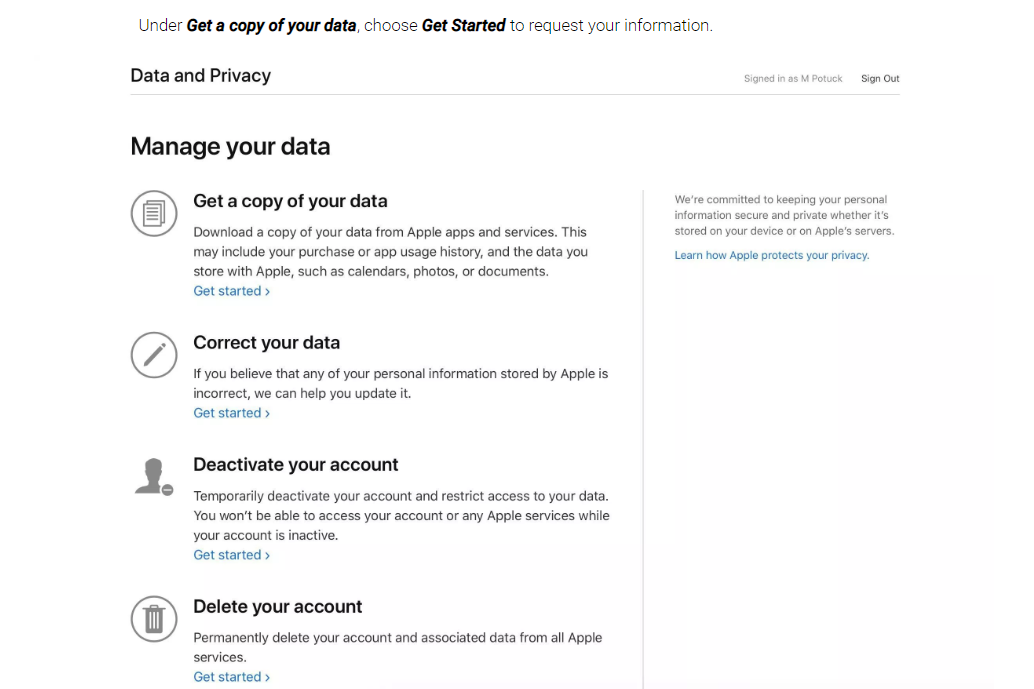
Under Get a copy of your data, click Get Started
Select the data you’d like, and the maximum file size, then click Complete Request
Source: 9to5mac












