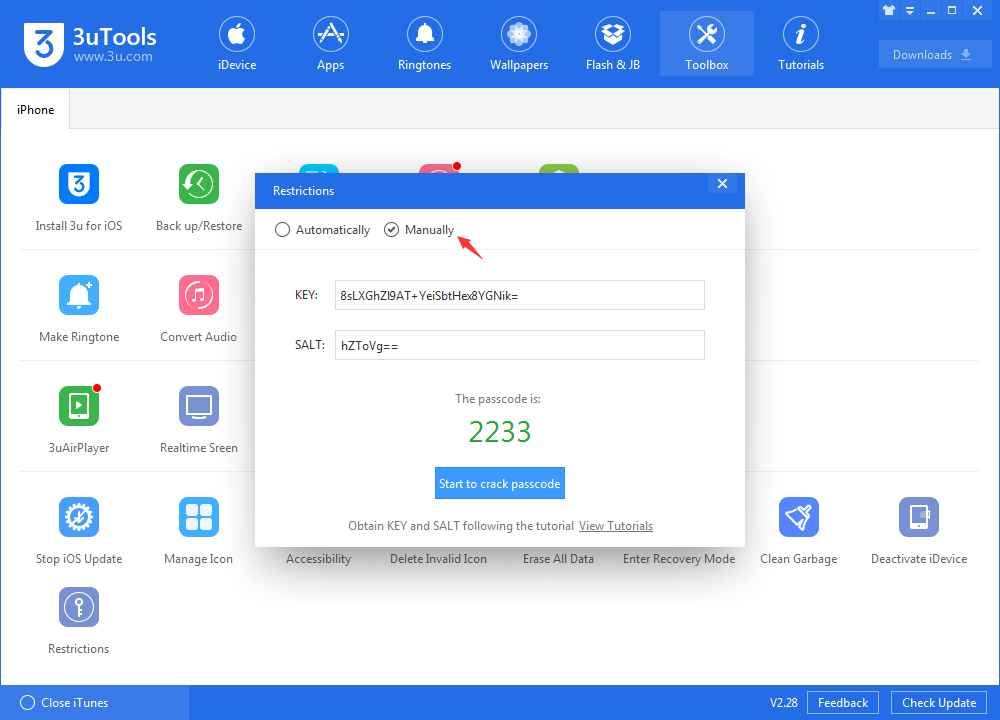How to Manually Recover Restrictions Passcode with KEY and SALT?
11/01/2018
43858
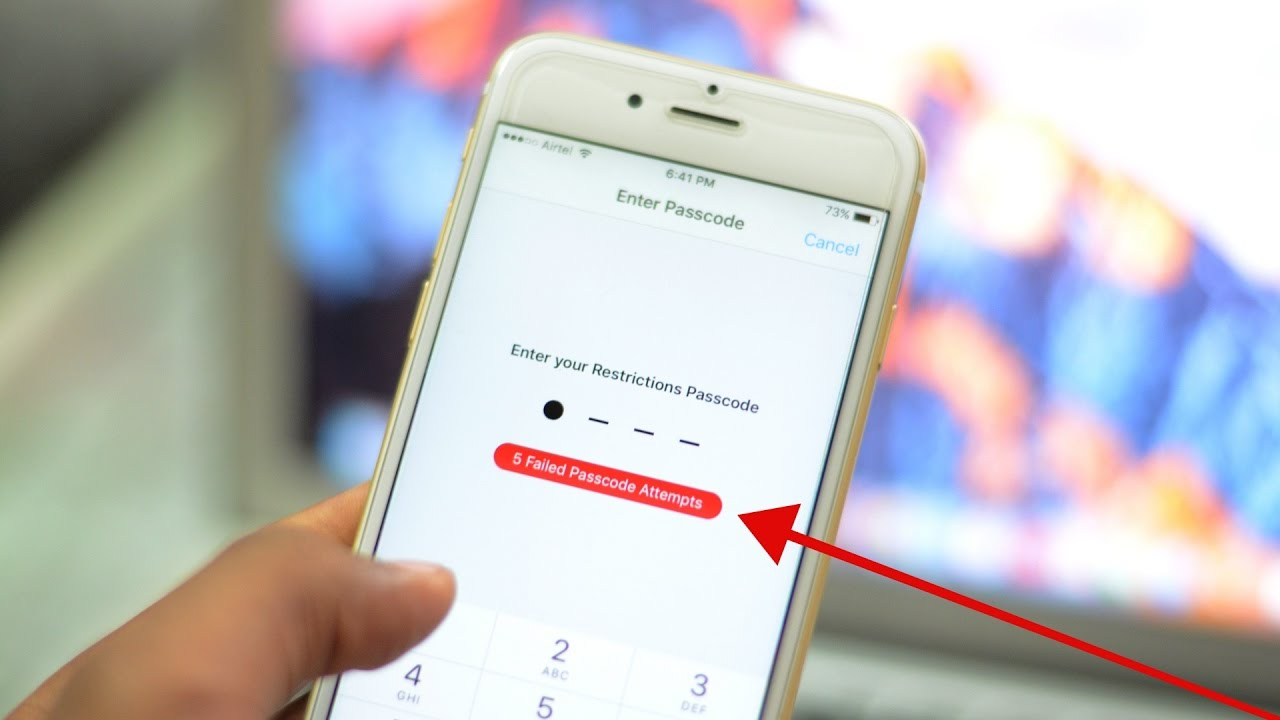
Restrictions add a powerful layer of security to iPhone or iPad.
If you happen to forget your Restrictions passcode though, it may be tricky to get it back. In this tutorial, we detail the workarounds that you can do to recover it. 3uTools has been updated with this new feature.
1. What is Restrictions Passcode?
Restrictions passcode is Apple’s answer to parental controls that most Windows users are familiar of. Apple’s parental control version is a fairly decent feature and is mostly useful in controlling critical tasks like installing apps and paying for in-app transactions.
2. How to recover a forgotten Restrictions Passcode?
Currently, this is available on iOS 7 - iOS 11, it is not supported on iOS 12.
Step 1 Download the latest version 3uTools on your PC and Back up your iDevice with 3uTools.
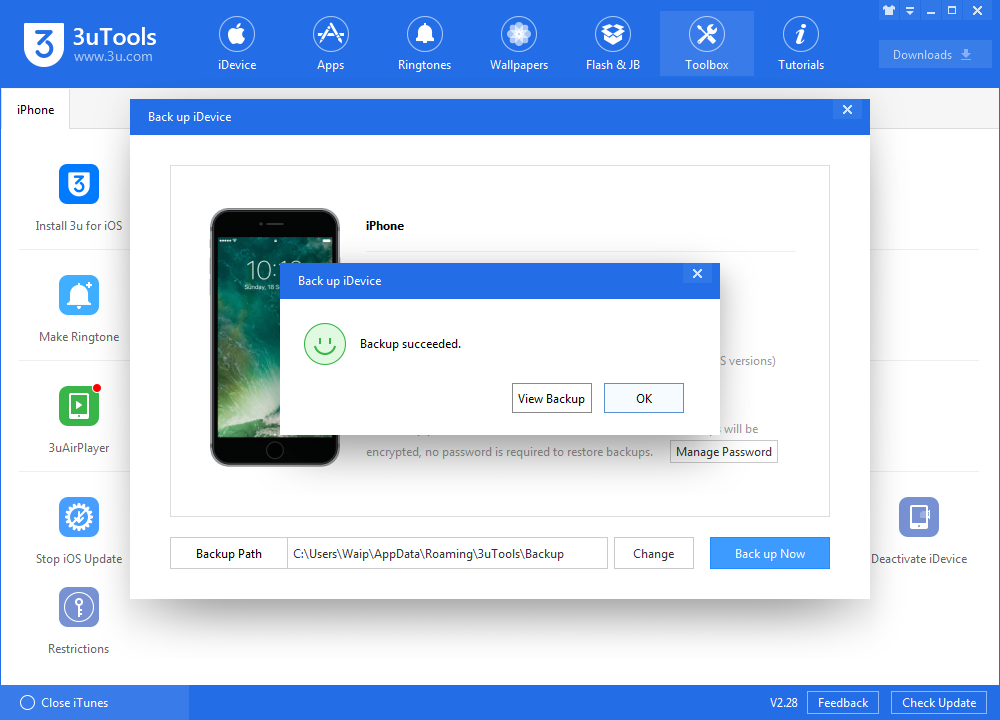
Step 2 Go to Back up / Restore -> Backup Management, and view backup file, and click Settings on the right side bar. Find out and open this file com.apple.restrictionspassword.plist.
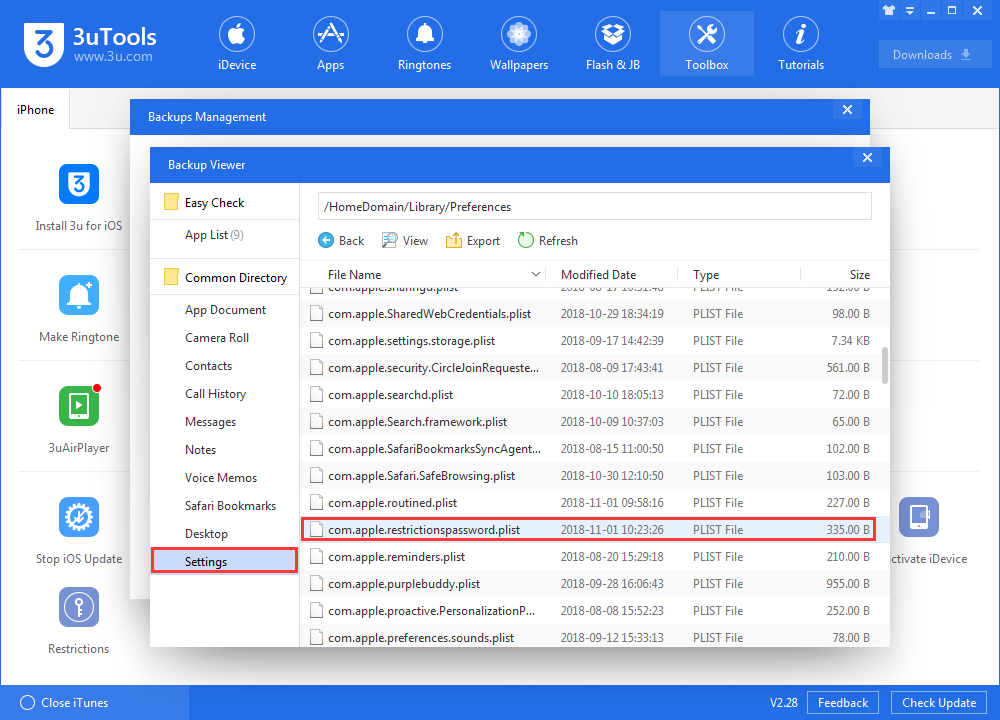
Step 3 The file will be open as followed, then copy KEY and SALT value.
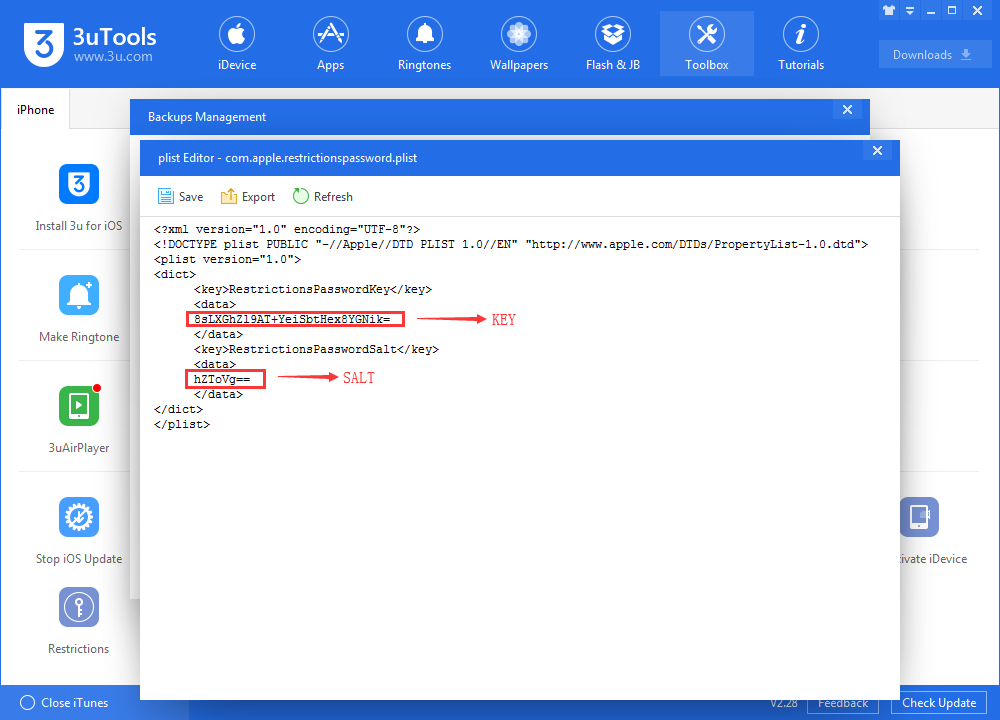
Step 4 Navigate to Toolbox > Restrictions, and select Manually. And paste the KEY and SALT value, then click “Start to crack passcode”. After a minutes, you will get the restrictions passcode.