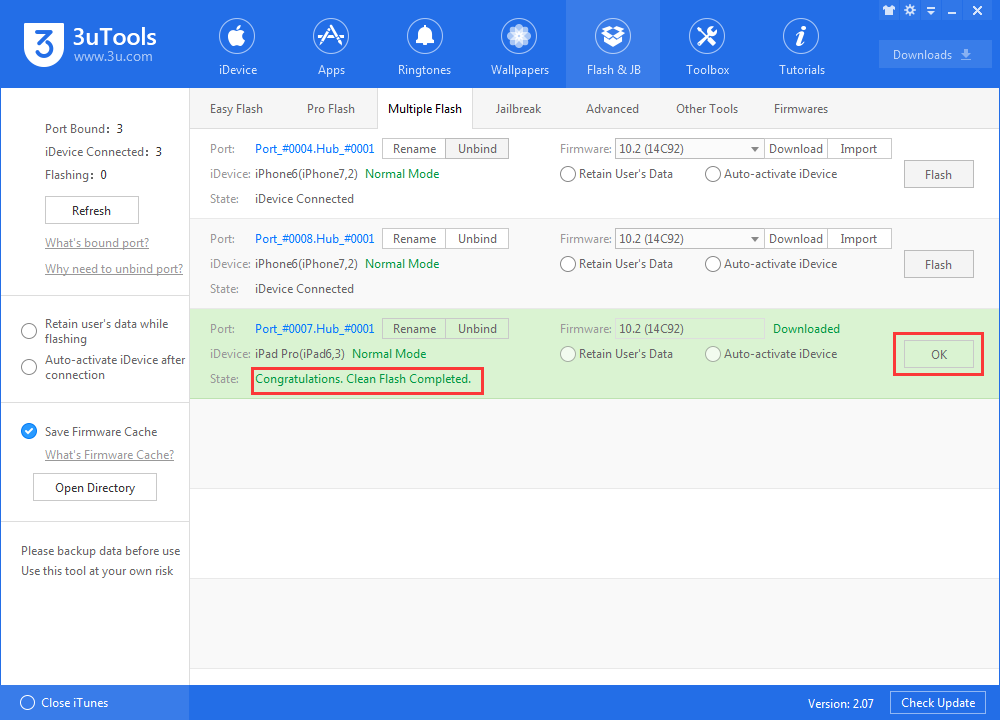How to Multiple Flash Using 3uTools?
11/21/2017
39409
What’s Multiple Flash?
A new feature of 3uTools V 2.07 is Multiple Flash, which enables users to flash or activate multiple iDevices at the same time. Before reading this tutorials, you are suggested to check the related tutorials: What’s Bound Port?
3uTools will help to automatch different firmwares after you plug in an individual port to connect an iDevice to PC with USB cable. This feature also supports “Retain User’s Data While Flashing” and “Auto-activate iDevice after connection”. Most importantly, there is no interference on flashing status and option between each port.
How to Multiple Flash with 3uTools?
1. Connect the iDevice to 3uTools with USB cable, and the port you plugged in would be the defaulted binding port for an iDevice. It means that, whatever iDevice is plugged in this same port, the information of the iDevice would be displayed on the fixed row position of the list.
In order to distinguish each port, you could click “Rename” to rename the port , or you could click “Unbind”, the fixed position would be auto-eliminated after you unplug your iDevice.
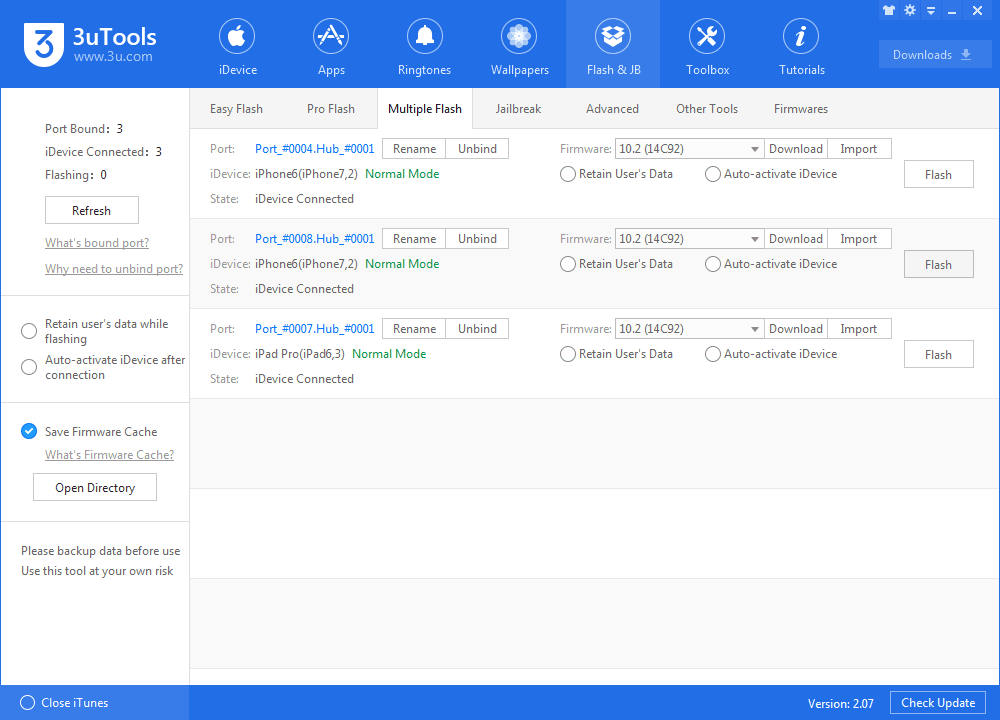
2. 3uTools makes it possible for users to operate and flash iDevice of each port separately, the flashing state and option of each port are independent without interference.
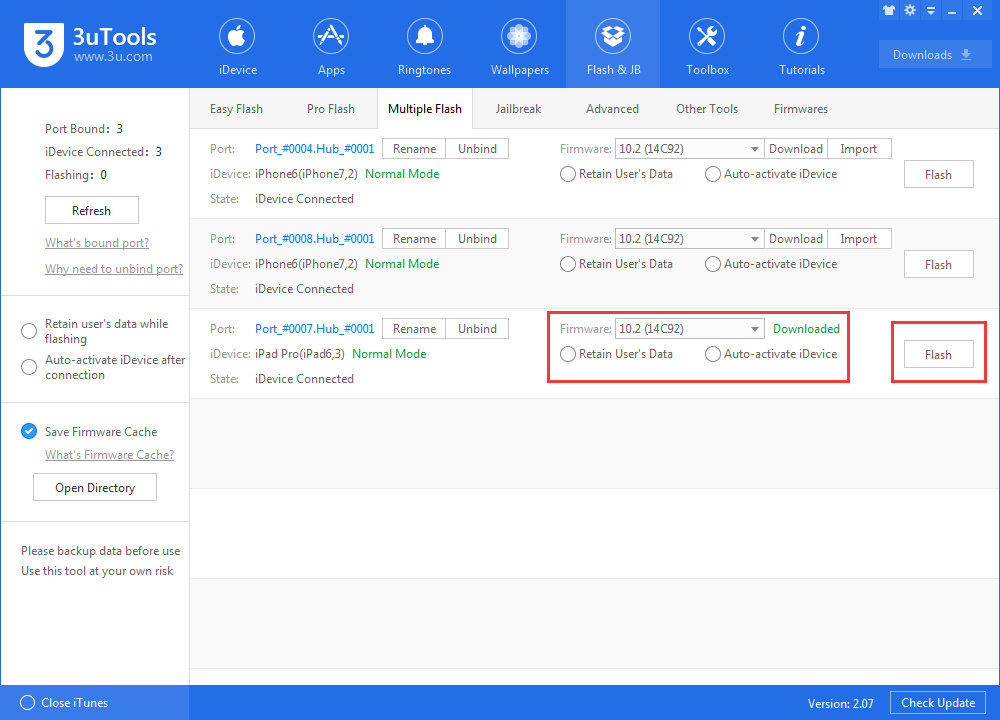
3. Download the iOS corresponding firmware and click “Retaining User’s Data While Flashing” and “Auto-activate iDevice after connection”, after that, click “Flash”, you could flash the iDevice of this port.
If you click “Flash” without downloading the firmware, 3uTools will download corresponding firmware automatically; if you have downloaded the firmware from other paths, you could click “Import”.
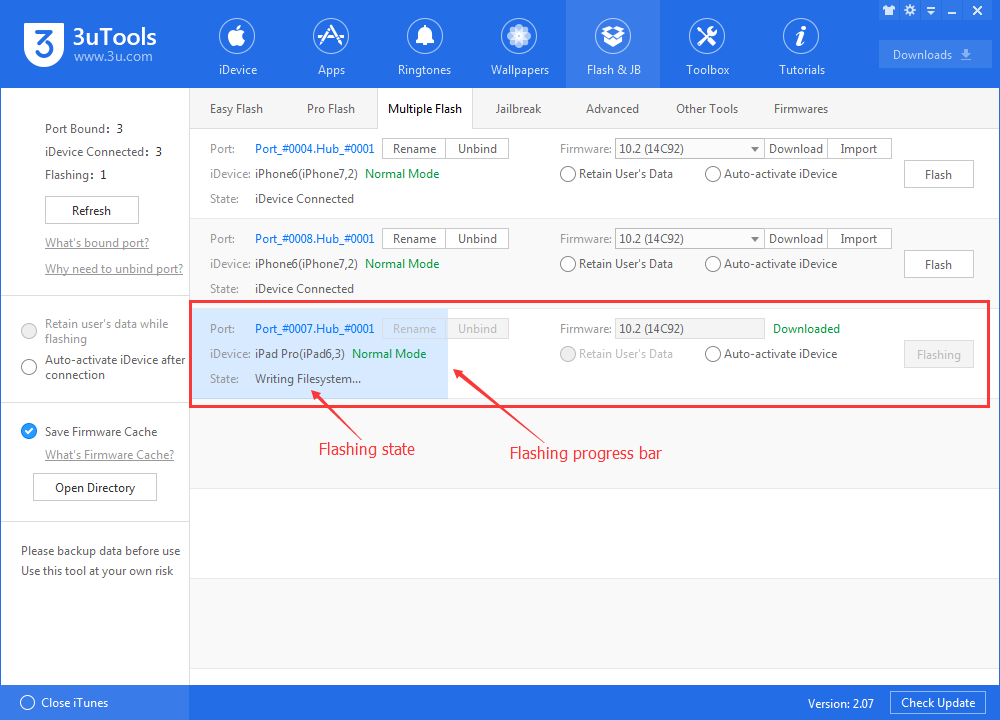
4. After flashing, click “OK” to restore to its initial status.
If you failed to flash, you could also click “OK”, and then re-flash.