What Should You Do If Your iPhone Vibrate Alert Is Too Loud?
01/16/2017
53908
Some 3uTools users are having a strange issue that notification vibrate sounds, as well as the lock sound and other push notifications, are at a very loud volume. 3uTools has an idea what might be helpful for this.
First, open "Settings" on your iPhone, find "Sounds"
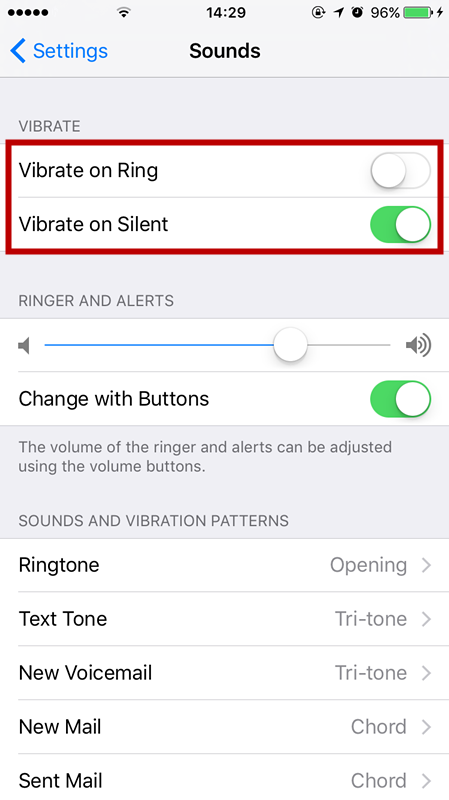
Then you can see 2 vibrate modes on this page (Vibrate on Ring / Vibrate on Slilent) which setting it's up to you to decide. By the way, you can import some ringtones to your iPhone through 3uTools as your own style. Check here: how to set ringtone for your iPhone?

You may found your iPhone 7 or iPhone 7Plus have a loudly vibrate notifications, which is caused by double microphones are vibrating together. And the sound from the top of iPhone receiver is louder than another one on the bottom. It's useful when you adjust the top one, 3uTools makes an example for you to set and fix the problem as below.
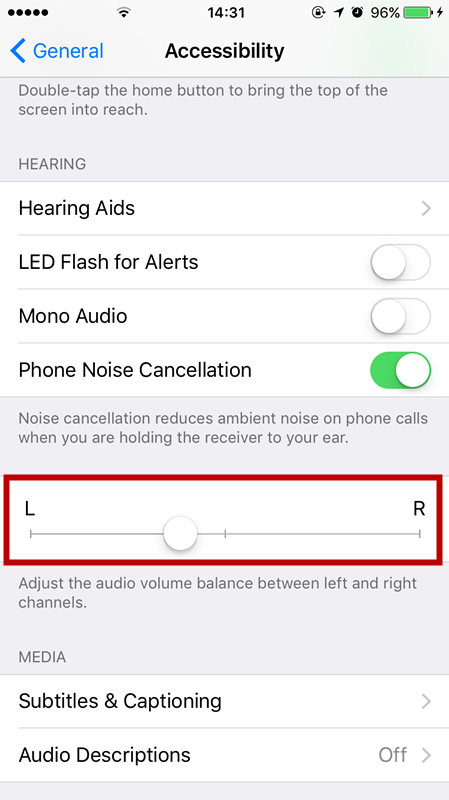
The volume of the ringer and alerts can be adjusted using the volume buttons. You can reduce the sound for the top receiver on your iPhone when you dragged the white slider to left, it will helpful when you feel the vibrate is too loud, and of course vice versa.












