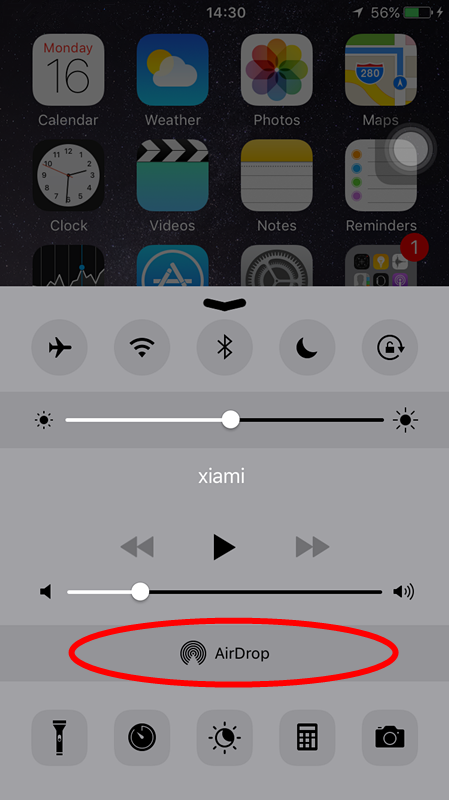Do You Know These 6 Annoying Features of iPhone?
01/16/2017
5839
1. Ring you twice when you get a message.
Many users would get repeat alerts of one message. This is the default function on iPhone. If you don’t want you iPhone ring you twice for one message. You could go to Settings → Notifications → Messages → Repeat Alerts, and then choose “Never”. You won’t be annoyed by the repeat alerts.
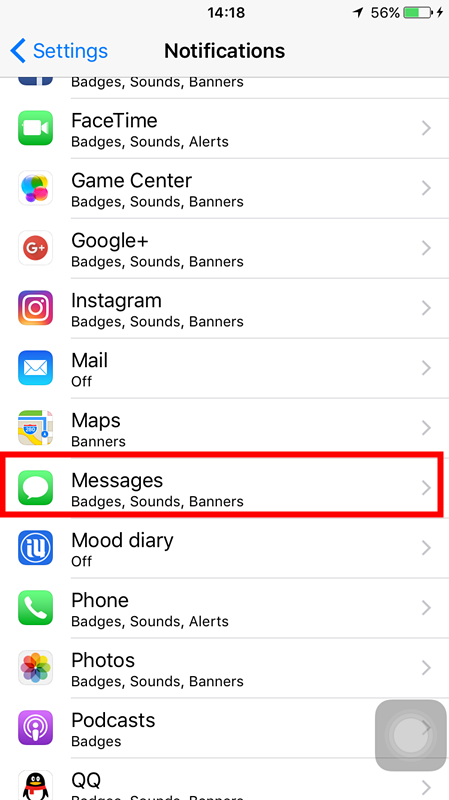
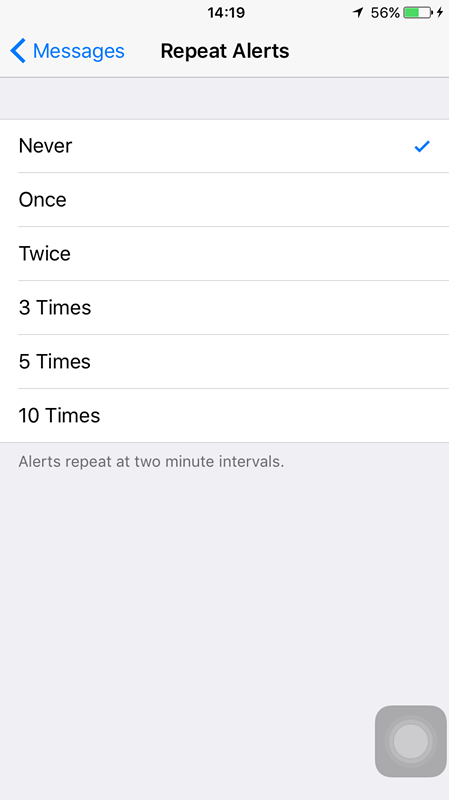
2. Advertisement tracks you.
Have you received some recommended advertisements about Hotels when you were traveling? This is actually about Ads Track on iPhone. Advertisement would be recommended to users according to the their location, focus or habits.
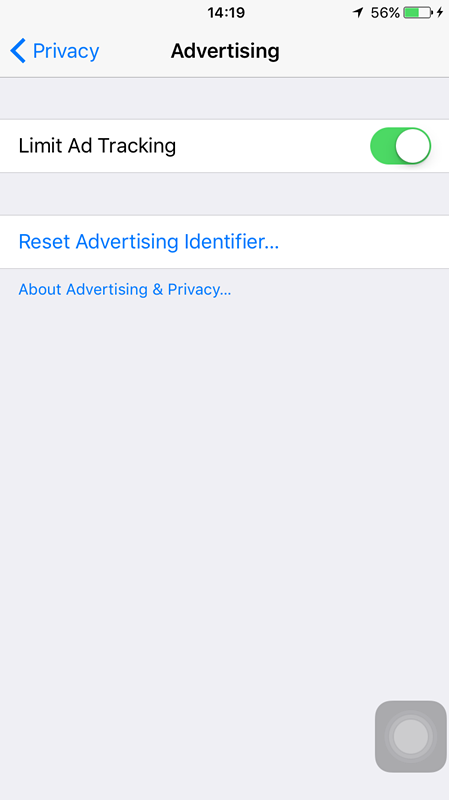
3. Don’t want to send Diagnostic & Usage Data.
It would help Apple to improve its product and service by automatically sending daily diagnostic and usage data to Apple. This function will collect the log file of crashing including the location information. But it does not do much influence on our normal life except for consuming traffic. You can turn if off by heading to Settings → Privacy → Diagnostic & Usage Data.
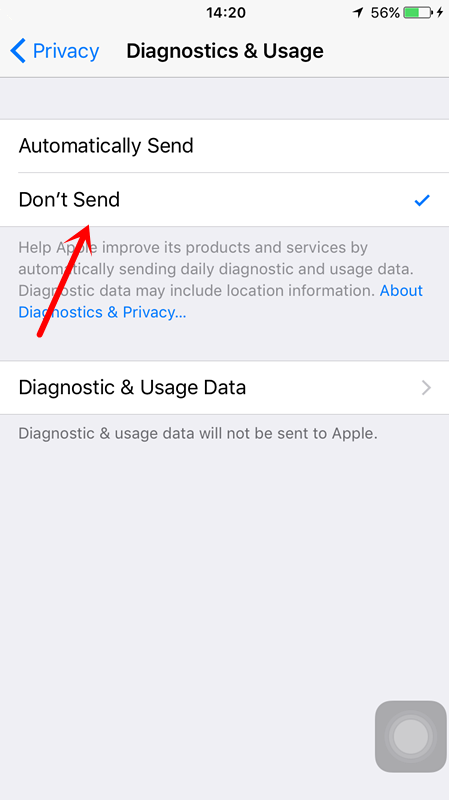
4. Wi-Fi Assist.
New feature of iOS 9, Wi - Fi Assist , will help users to use cellular automatically when Wi-Fi connectivity is poor. You could turn if off by going to General → Cellular and scroll down.
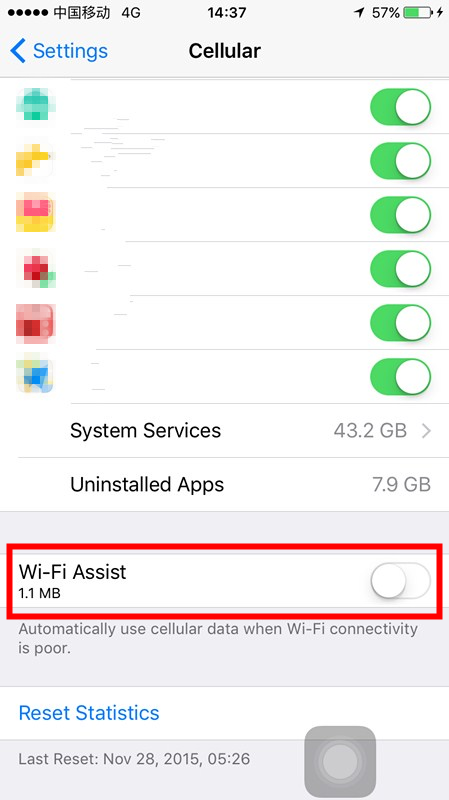
5. Handoff
Handoff will help you to continue the operation on another iDevice through iCloud. But not many users would use this function. You could turn if off going to Settings → General → Handoff & Suggested Apps.
6. AirDrop
Airdropp is an ad-hoc service in Apple Inc.'s macOS and iOS operating systems. If users turn it on, iPhone will keep searching around for the iDevice to connect, and this will consume the battery. Swipe up from the bottom of your screen to open Control Center to tap AirDrop.