Tutorial: How to Make Checkra1n Jailbreak U Disk Using 3uTools
08/05/2020
1444071
The CheckRa1n jailbreak tool needs to be installed on the macOS system. After making the jailbreak U disk with the help of 3uTools, you can use CheckRa1n to jailbreak your iPhone on a Windows computer.
Wonderful right?
Supported devices: iPhone 5S-iPhone X
Compatible system: iOS 12.3 and above
How to Make Jailbreak USB flash drive:
Prepare a USB flash drive of 1GB or more, then connect the USB flash drive to the computer, open the 3uTools on the computer, and click "Make Checkra1n jailbreak USB flash drive" in the "Flash&JB-Jailbreak", then the function description will pop up and display For the inserted U disk, select the U disk to be used for making and click the "Start Making" button.
Notice: Note that this step will clear all the data currently stored on the U disk, please be sure to back up your personal data.
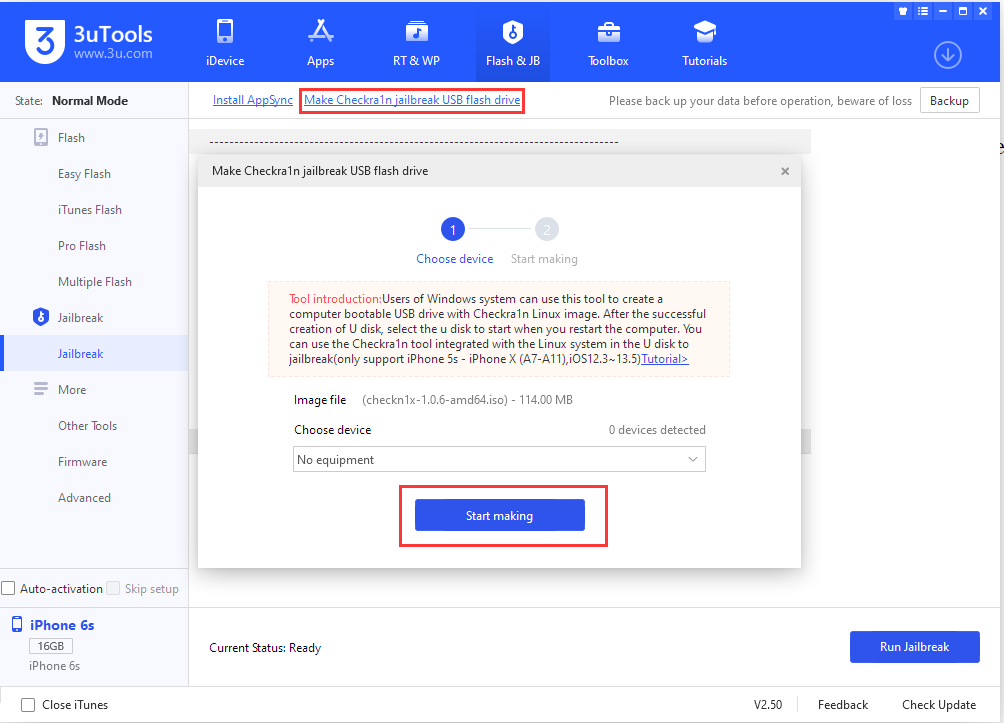
Afterwards, 3uTools will automatically create a jailbroken USB flash drive. After the creation is complete, click the "Close" button in the prompt box.
How to use this jailbreak U disk?
Use the data cable to connect the iPhone to the computer, open the 3uTools on the computer, select "Enter Recovery Mode" in the "Toolbox", and keep the connection after the iPhone enters the recovery mode, do not disconnect the data cable;
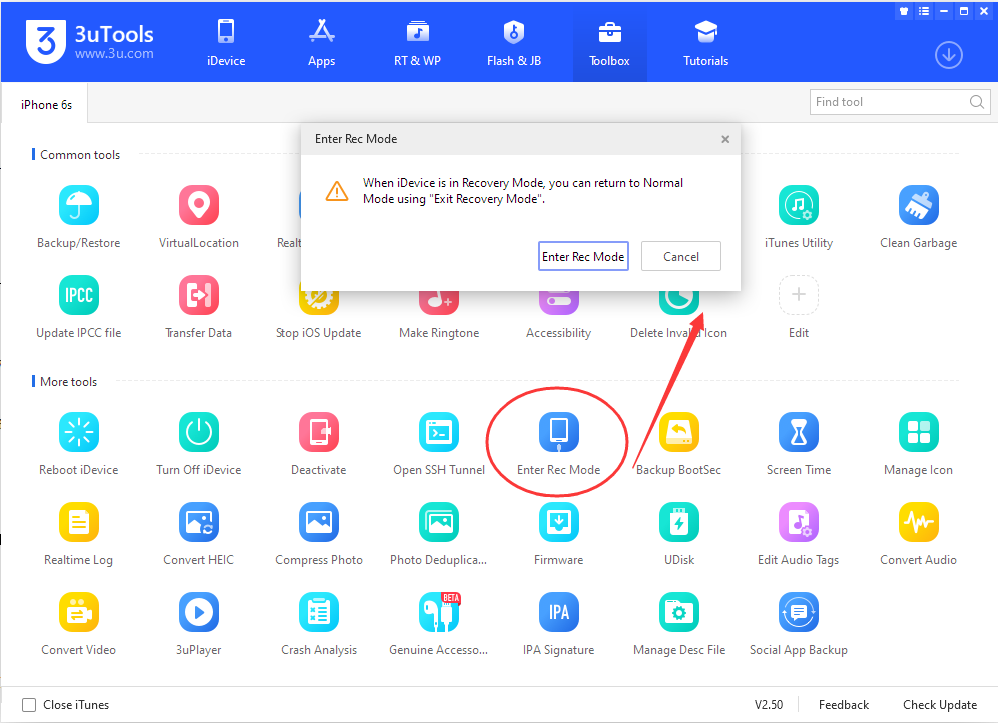
Restart the computer, enter the BIOS mode and choose to boot with U disk (choose Generic Flash Disk);

(Different models of computers and motherboards have different ways to enter the BIOS, please consult the motherboard manufacturer for details)
After starting the U disk, you can enter Checkra1n, use the keyboard arrow keys to select "Start" in the lower right corner and press Enter to start;

Use the keyboard arrow keys to select "Start" in the lower right corner and press Enter, and follow the on-screen instructions to enter the device into DFU mode;

After entering the DFU mode, the jailbreak step will be executed automatically without other operations;

After the jailbreak is completed, Checkra1n will prompt "All Done", if the jailbreak fails, please try again;

At this time, the checkra1n icon will be generated on the iPhone desktop, open checkra1n on the desktop, click Cydia and install;
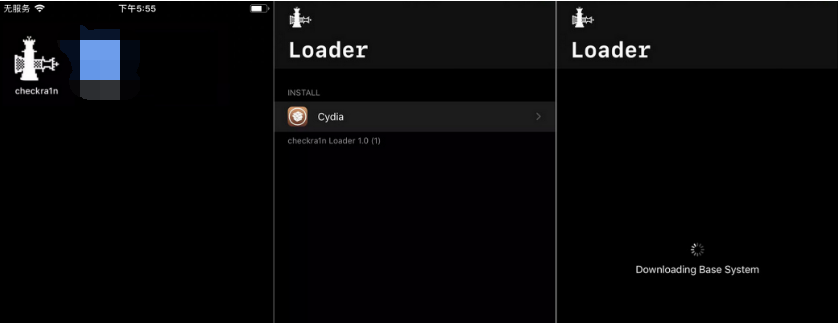
After Cydia is successfully installed, this jailbreak is completed;
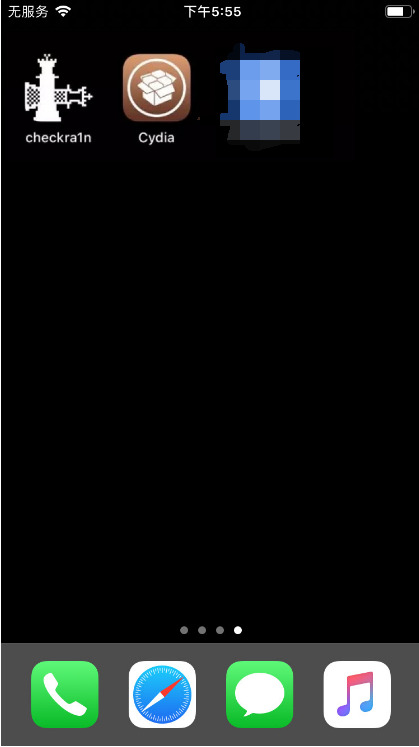
Restart the computer and disconnect the data cable and USB flash drive.
After jailbreaking according to the above method, if you restart the iPhone, jailbreak environment will be invalid, you need to follow the above steps to re-jailbreak to restore.
How to return to normal use after making a boot disk?
After making a jailbroken boot disk according to the above method, the U disk will not be able to read normally. If you need to restore it, please follow the steps below.
First, download the recovery tool: rufus-3.11p.zip on the computer, unzip it, and double-click to run it after the download is complete.
Second, insert the U disk into the computer, the recovery tool will automatically recognize the inserted device, select "FreeDOS" under "Boot Type Selection".
Finally, click "Start" to complete the recovery.













