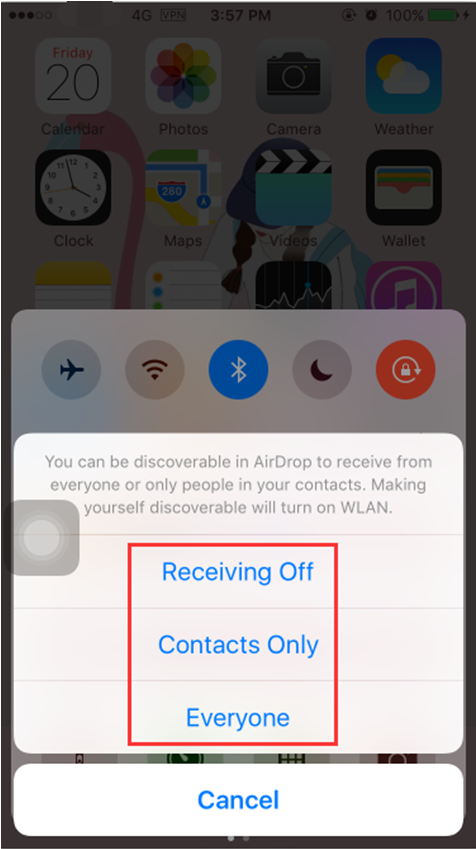How to Turn on AirDrop on iPhone 7?
07/18/2017
6348
AirDrop is an ad-hoc service in Apple Inc.'s macOS and iOS operating systems, introduced in Mac OS X Lion (Mac OS X 10.7) and iOS 7, which enables the transfer of files among supported Macintosh computers and iOS devices without using mail or a mass storage device.
How to Turn on AirDrop?
Use Control Center to turn AirDrop on or off and control whom you can share content with.
Step 1: Swipe up from the bottom of your screen to open Control Center.
Step 2: Tap AirDrop.
Step 3: Choose one of these options:
* Receiving Off: Turns off AirDrop.
* Contacts Only: Only your contacts can see your device.
* Everyone: All nearby iOS devices using AirDrop can see your device.