Wrong Passcode? The Introduction of Different Passcodes of iPhone
07/18/2017
8687
Everyone should have to enter different passcodes using iPhone. But there are so many kind of passcodes that we are confused sometimes. The following will introduce these passwords.
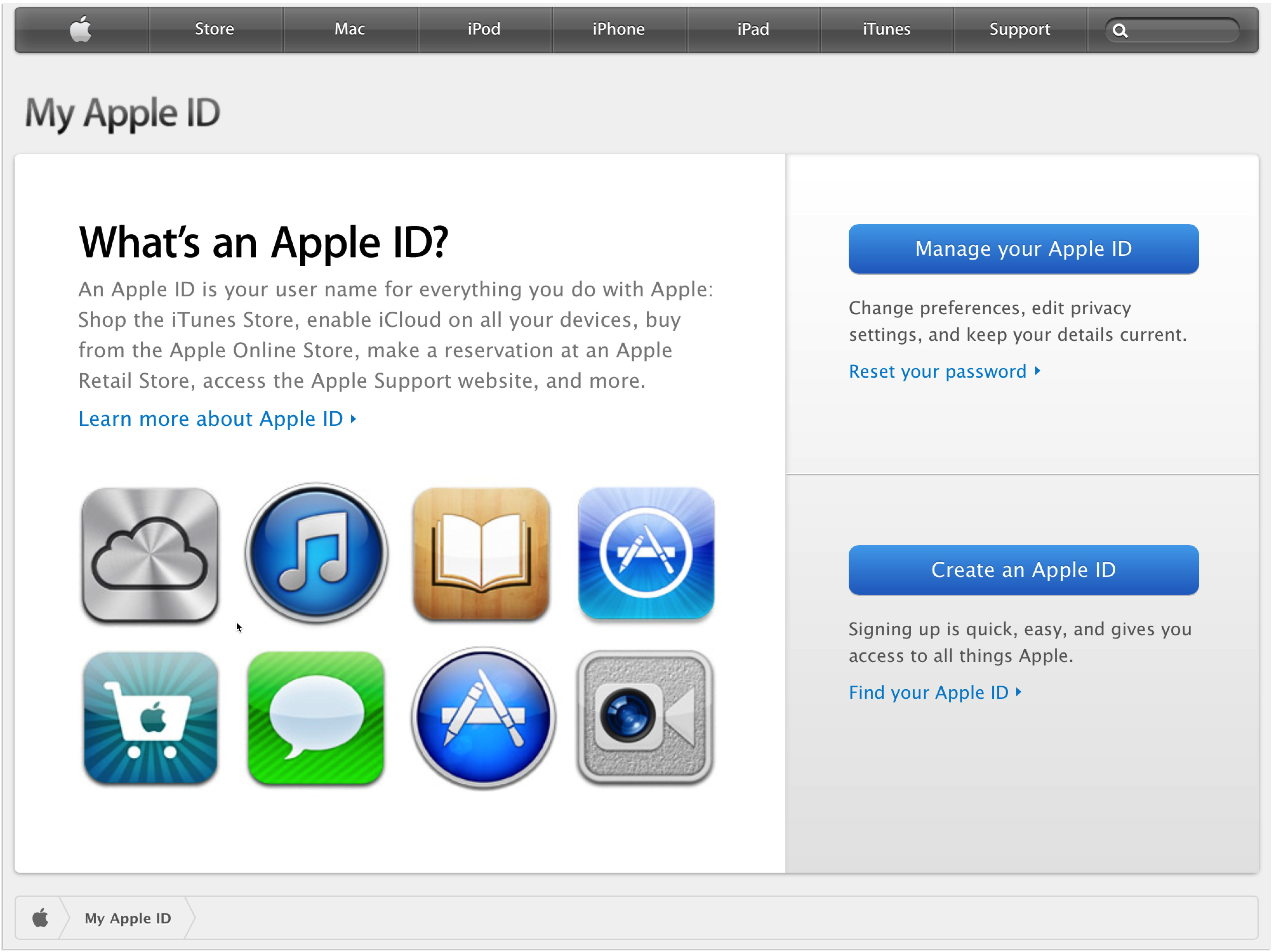
1. Apple ID passcode and Two-factor authentication
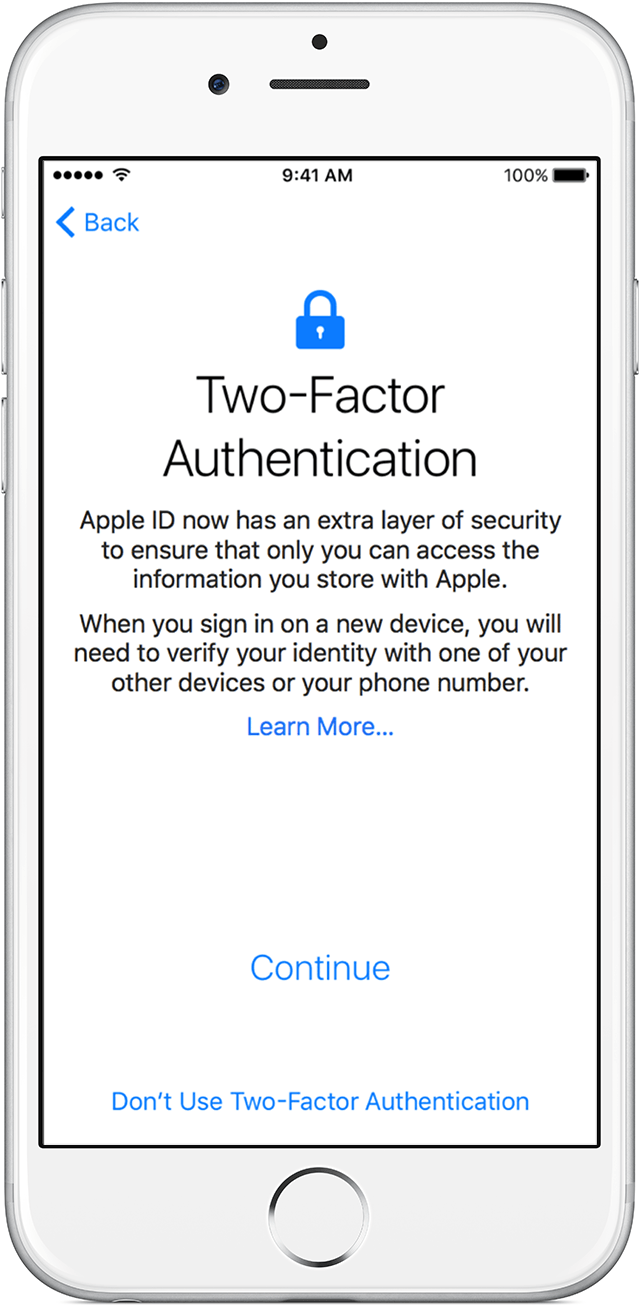
You have to sign in Apple ID when using iDevice. But this would annoys many users at the first time. Apple ID is a very important account and you should remember this passcode in your heart.
You are suggested to turn on “Two-factor authentication”.
2. Touch ID and its passcodes
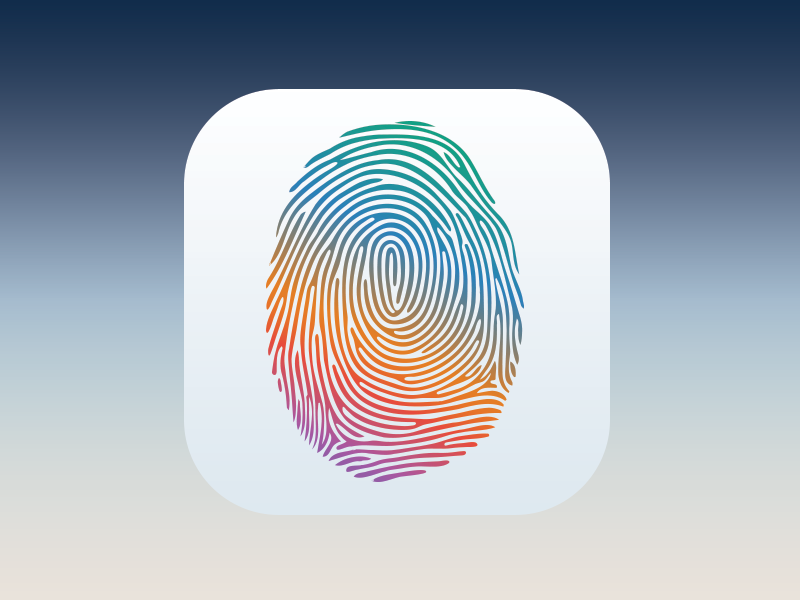
After you activate your iDevice, set your passcode is an important step. Since the release of iPhone 5s’s Touch ID, now we don’t use passcode frequently.
However, we could not add Touch ID without setting passcode, so you need to remember passcode on the lock screen.
iTunes Store and App Store share the same passcode with Apple ID.
3. iCloud’s passcode and Keychain’s security code
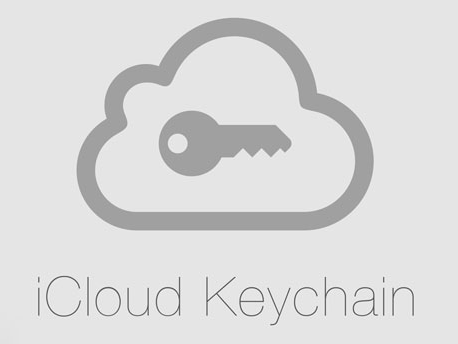
Turn on “Find my iPhone” to keep your iPhone safe.
It shares the same account and password with Apple ID.
It is good experience to connected iCloud Keychain of Safari with Password Auto Fill. iCloud Keychain could help you save your account password, auto fill the password and migrate data between different iDevices.
iCloud’s security code is independent passcode. You could add by yourself. And this is the third passcode you need to remember.
4. iTunes’ passcode and backups passcode
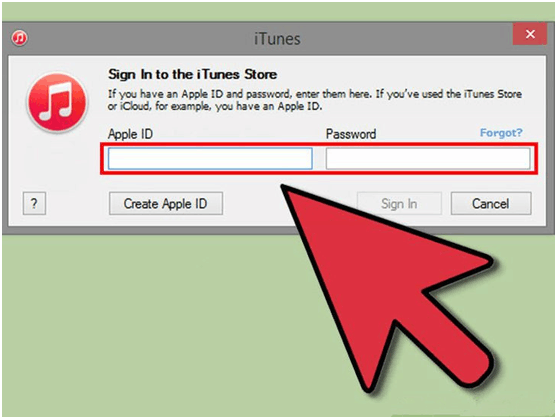
iTunes PC version need to log in with Apple ID.
iTunes is a multi - function software. You can backup with it. Users always backup before a new iOS version has been released .
When you backup, you will need a backup passcode. And this is the forth passcode you need to remember.












