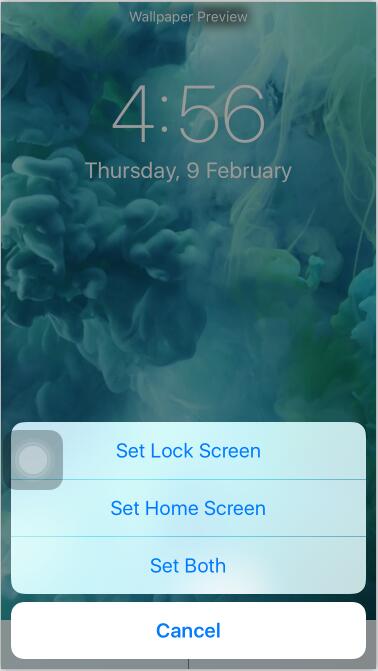How To Set and Use Live Wallpaper On iPhone7?
07/18/2017
7873
3uTools online store provides iOS users with a lot of free wallpapers, ringtones and apps. Setting a live wallpaper on iPhone will make your iDevice special and personalized.This tutorial aims to introduce how to set and use live wallpaper on iPhone7.
Step1: Launch the Settings app, and click Wallpaper.
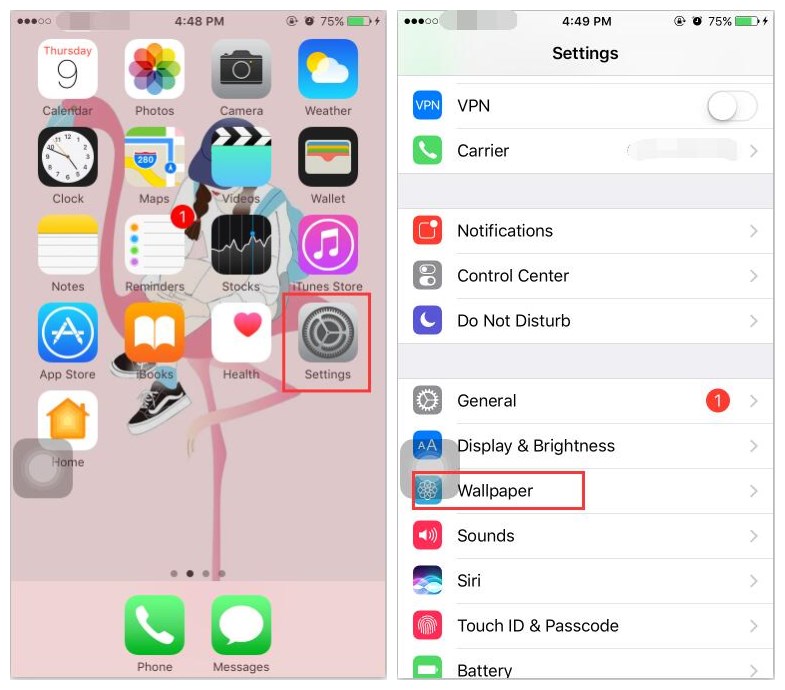
Step2: Continue to click Choose a New Wallpaper -> Live.
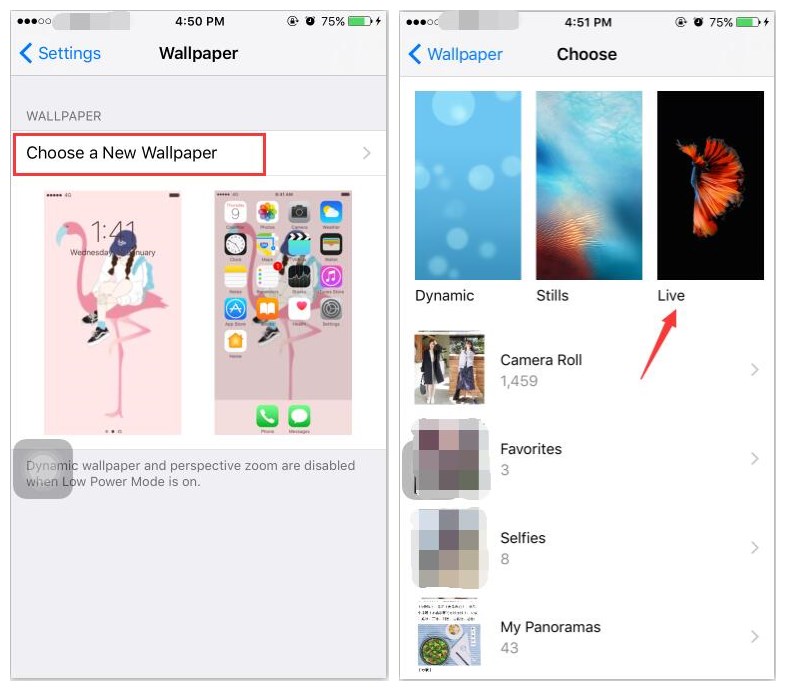
Step3: As shown below, select the live photo you like and then you can see the wallpaper preview.
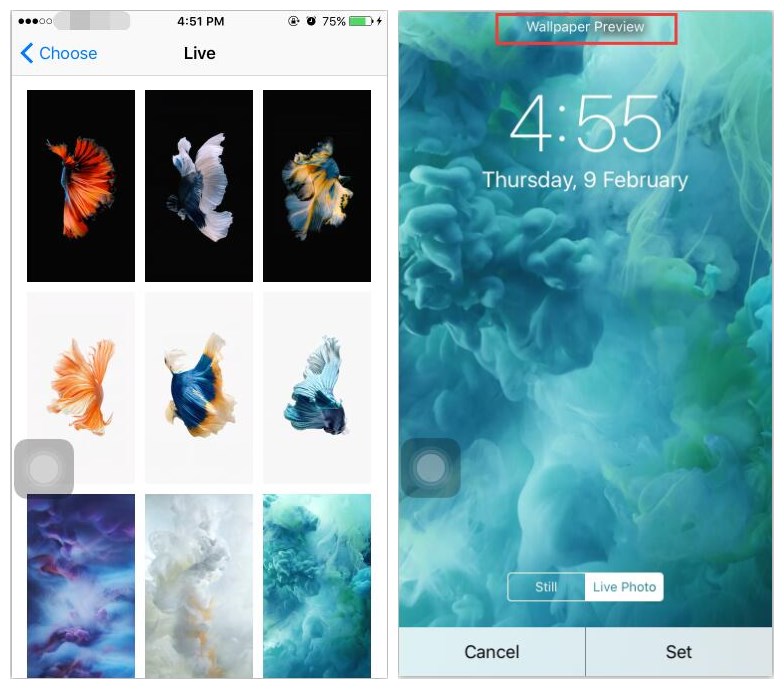
Step4: Click Set, you can see four options on the screen, just select one and the wallpaper will be set accordingly.