How to Quickly Adjust AirPods Volume With Siri?
07/18/2017
5384
Due to its distinct lack of physical controls, setting sound levels on Apple's new AirPods requires the use of either Siri or the volume buttons on a paired iPhone, both of which operate on preset magnitudes. For greater control, 3uTools telling you how to use Siri to raise or lower the beats by percentage.
For those who want greater control over their AirPods, even more so than iPhone's volume buttons, Siri lets users set audio output volumes by percentage.
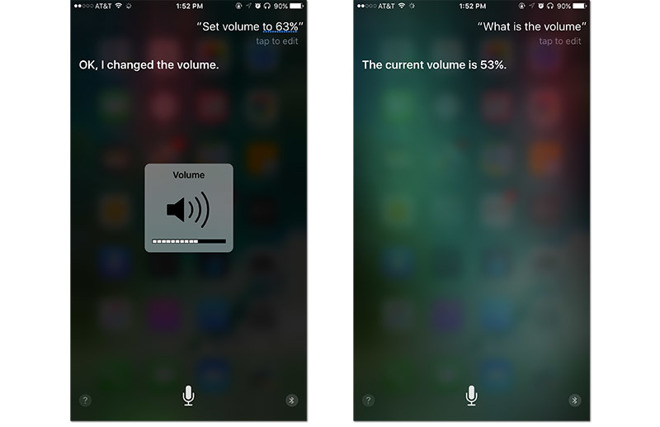
First, invoke Siri with a double tap on an AirPod, or the "Hey Siri" feature, and say, "Set volume at 53 percent" or "lower volume to 23 percent." Apple's virtual assistant is capable of understanding a number of command variations including "raise/lower volume," "turn sound up/down," and "increase/decrease volume," among others.
Next, add a percentage —from 0 to 100 percent —onto the back of volume control commands. Granular changes within two percentage points are hardly noticeable, but tweaks above three points are surprisingly distinct.
It should be noted that telling Siri to "increase/decrease volume" will land users at the nearest default level —0, 13, 25, 38, 50, 63, 75, 88 and 100 percent.
To discover current listening levels, users can ask Siri, "What percent is the volume?" or "what is the volume?"
It might take a bit of experimentation and testing using the "what is the volume" feature, but defining volume by specific percentages instead of using Siri's rather clunky default settings will likely be worth the trouble for picky listeners.
See more related tips about Siri on 3uTools: Using Siri to turn system settings on and off












