KillBackground10: Close All Apps With One Button in iOS10 System
02/13/2017
6449
It’s known to all that we can view or close all opened apps in background administration panel, but it is very inconvenient to close all apps one by one. This tutorial will bring you an useful plugin -> KillBackground10, you can close all apps with one button.
KillBackground10 allows iOS users to close all jailbroken tweaks with one button, that means you don’t need to close the apps one by one and it will help save your time.
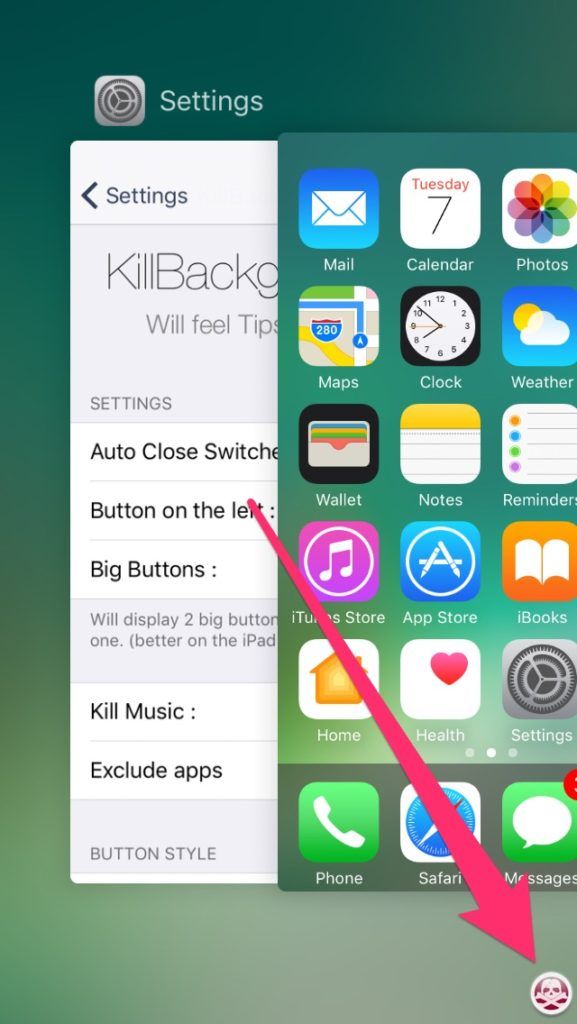
After installing KillBackground10, double click Home button to enter the background administration panel. At this moment, you could see a button in the bottom right corner, all opened apps will be closed if you click this button.
In addition, KillBackground10 is equipped with a configure panel, you are supported to set customized functions on it. For instance, enlarging button’s size, placing button on the left of the screen and etc..
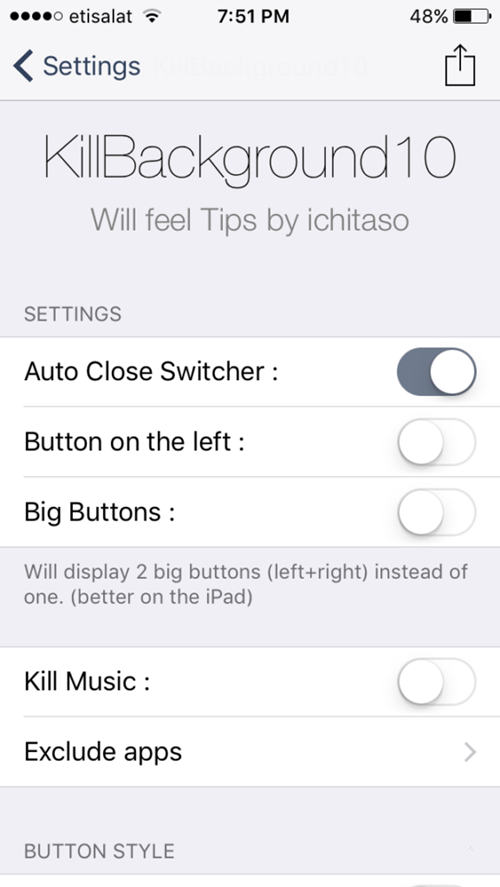
Now, you can purchase this plugins in Bigboss of the Cydia.












