How to Get Your iPhone to Read On-Screen Text Aloud to You?
02/15/2017
4402
Being able to hear written text on your phone read aloud to you can serve multiple purposes. If you have any type of impaired vision, it can certainly help in that regard. It's also useful in settings where you don’t have the time nor capability to stare at your phone and read large blocks of text. Perhaps you want to treat whatever your reading as an audiobook of sorts.
3uTools shows you what you want to set:
Turn on iPhone's Speech Function
To turn on the iPhone's speech function, open "Settings". Tap "General". Then tap "Accessibility".
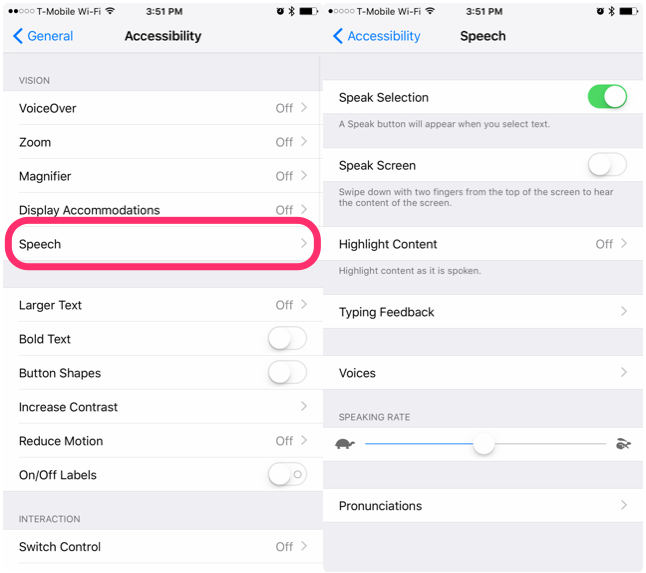
Finally, under Vision, tap "Speech".
(Alternatively, you could just open "Settings", pull down from the top to reveal the search bar and start typing "speech" to find it.)
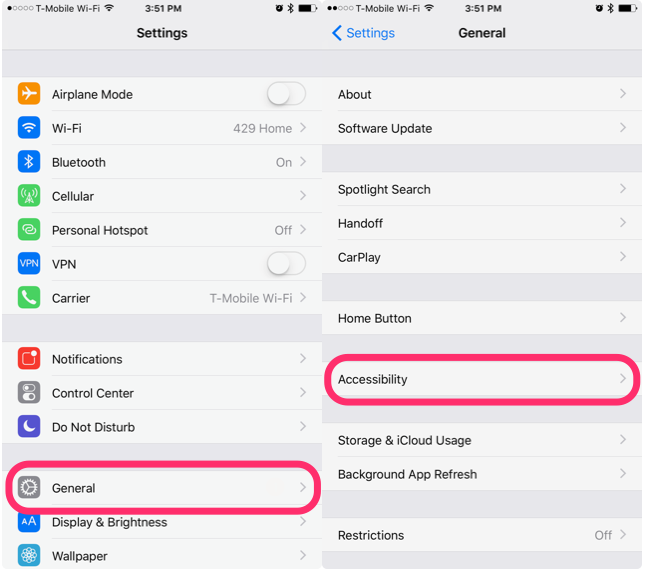
You can also enable typing feedback from the "Speech" settings, which will say out loud which letters you press as you press them. This is customizable to include whole words, auto-corrections and word predictions.
You can optionally change the speaking rate to faster or slower as well as add in your own pronunciations for certain words and phrases if the speech function isn't getting it quite right.
Using Text-to-Speech Once Enabled
After you've enabled speech in "Settings". Just go to any block of text and press and hold to select it. Drag the beginning and end points to align with just the text you want to hear. When you're done, the pop-up menu should appear with a new option: "Speak".
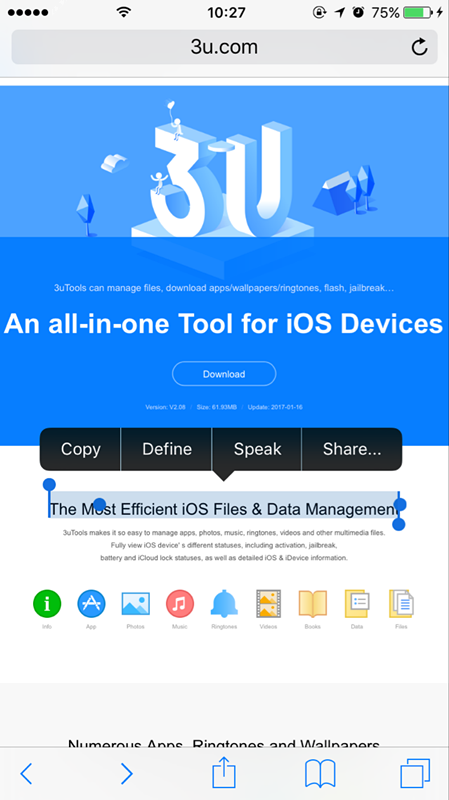
You may also want to know: How to Transfer Photos from iPhone to Windows PC Using 3uTools?












