iPhone’s Photos App is More Feature-rich than You Think: A Complete Walkthrough
03/26/2024
7944

Apple’s Photos app has evolved significantly since its release with the original iPhone in 2007. It now offers a wealth of features that go beyond simple photo storage. I wanted to put together a detailed walkthrough that talks about both the basics and more advanced features that are lesser known. Be sure to check out our video below for a hands on look on every feature the photos app has to offer.
Basic navigation & organization
Upon opening the Photos app, you’re greeted by your photo library, presenting every picture you’ve taken in chronological order. Key navigation tips include:
- Zooming: Pinch to zoom in for a closer view or out to see more photos at once, providing a quick overview of your collection.
- Quick Navigation: Tap on “All Photos” to jump to the most recent photos.
- Photo & video count: The app displays the total number of photos and videos, syncing across all devices via iCloud, assuming you subscribe to Apple One for additional iCloud storage.
- Viewing options: At the bottom, options to view photos by days, months, or years help organize your memories. Tapping on “All Photos” takes you back to the most recent photo, a handy feature for quick navigation.
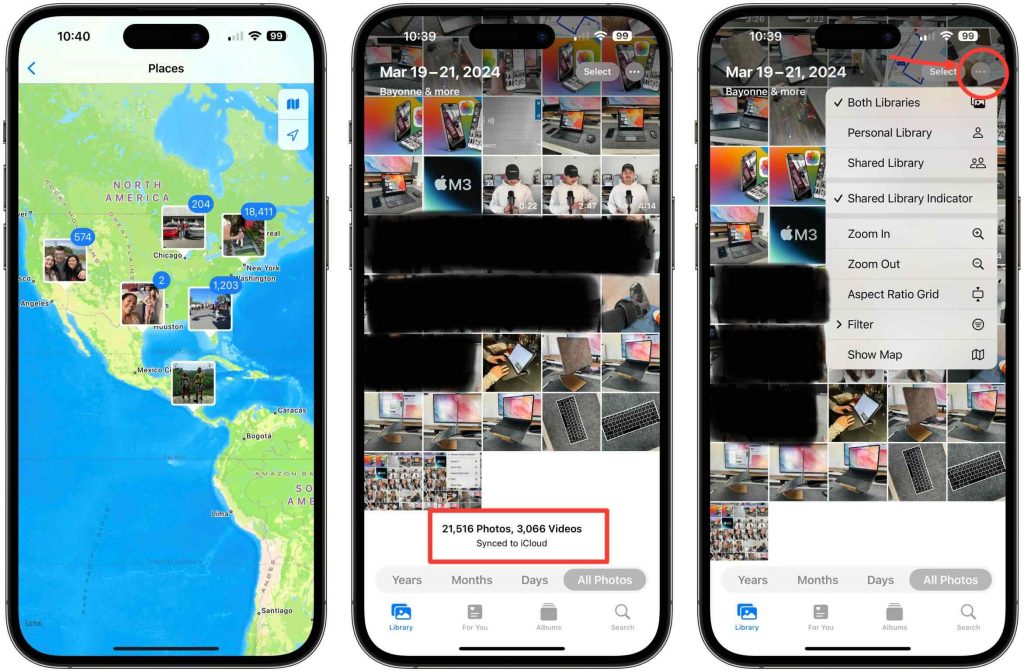
Deep Dive into Photo Management
Clicking on a photo reveals several options, including sharing, adding to favorites, and accessing detailed photo info. You can:
- Share photos using various methods like AirDrop or iMessage.
- Add to Favorites: Easily favorite photos for quick access.
- Visual Lookup and Metadata: See detailed info about the photo, including location, camera used, and more.
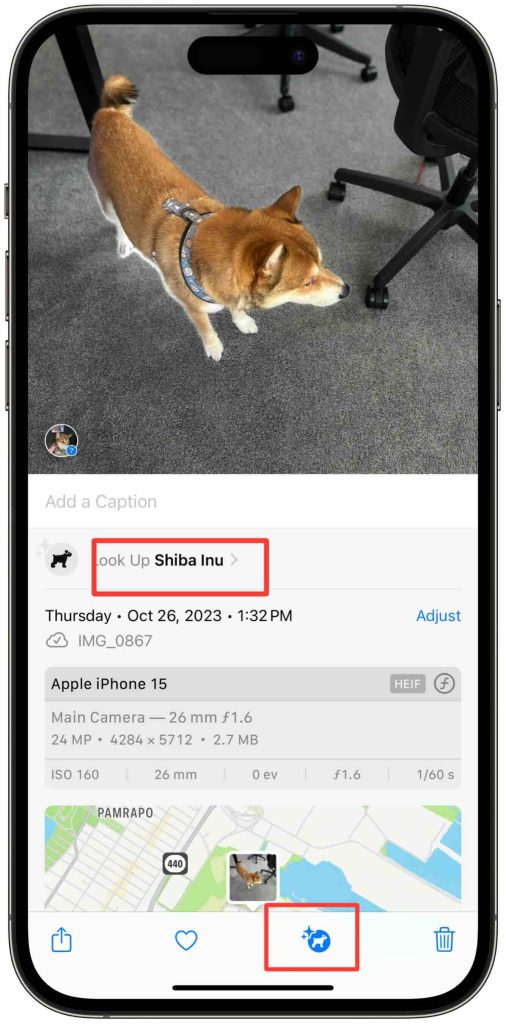
Editing & filters
The Photos app not only allows for basic editing such as cropping and applying filters but also boasts advanced editing capabilities that cater to more nuanced photo enhancements.
- Crop and rotate: Adjust the framing or orientation of your photo.
- Apply filters: Choose from built-in filters to enhance your photos.
- Edit details: Adjust brightness, contrast, saturation, and more for the perfect look.
- Copy and paste edits: One of the most powerful features in the Photos app is the ability to copy edits from one photo and apply them to another. This is particularly useful for maintaining a consistent aesthetic across multiple photos taken under similar conditions.
Live photos & memories
- Dynamic moments: Live Photos capture a few seconds of video and audio, bringing still photos to life with motion and sound.
- Editing options: Edit Live Photos to loop, bounce, or stay as still images, offering creative ways to enjoy and share your memories.
- Automatic creation: The Photos app automatically generates Memories, combining photos and videos into themed albums with background music.
- Shareable: Easily share these curated Memories with friends and family, or enjoy a personalized slideshow of your past experiences.
Photos’ search feature
The search feature in Apple’s Photos app is a game-changer for organizing and finding your memories:
- Powerful: Utilize the search bar to quickly locate photos and videos based on various criteria, including dates, locations, people, and even the objects or scenes captured in your images.
- Visual Lookup: Apple’s advanced machine learning technology analyzes your photos for recognizable landmarks, subjects, and themes, making search results surprisingly accurate and comprehensive.
- Saves time: Instead of scrolling endlessly through your library, the search feature helps you find exactly what you’re looking for in seconds, significantly enhancing the usability and enjoyment of the Photos app.
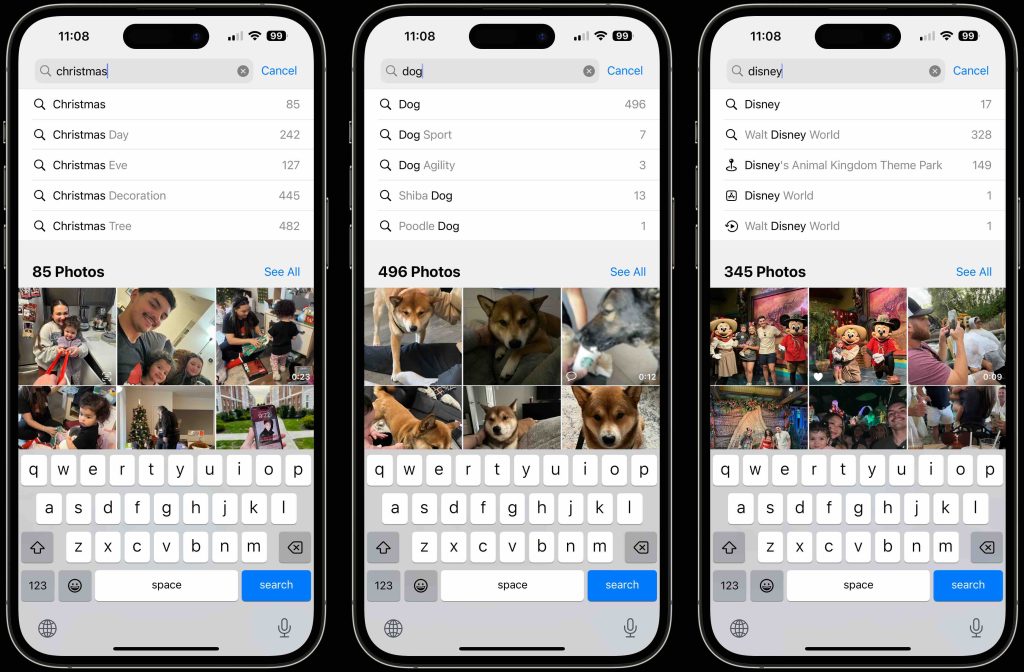
Wrap up
Apple’s Photos app goes beyond just a messy gallery, offering robust tools for photo management and creativity. Perfect for both new and long-time iPhone users, it promises to enhance your photo editing and organizing skills.
For an in-depth look, check out our YouTube walkthrough. This video will guide you through each feature, helping you fully leverage the Photos app’s potential.
Source: 9to5mac












