How to Find Back the Security Answers of Your Apple ID Account?
07/19/2017
14671
Apple ID is mainly used to help system confirm user’s identify. What should you do if you forget the answers of your Apple ID?
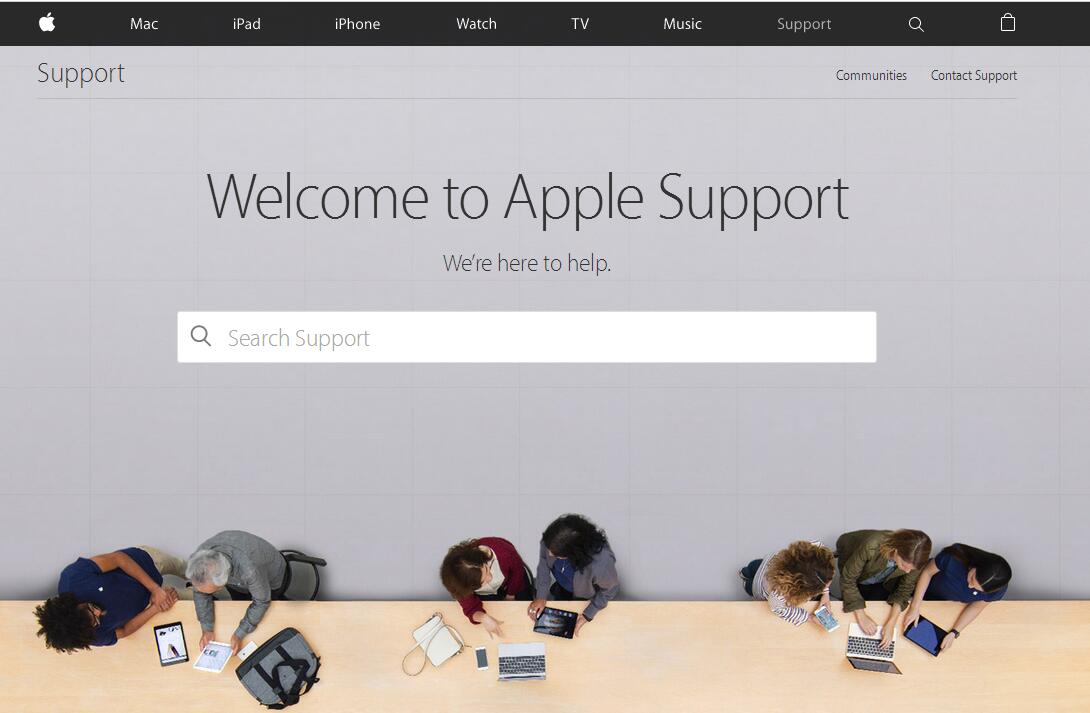
You need to register your own Apple ID account when using iPhone or iPad. Apple ID account is mainly used to download all kinds of apps or other services. If you forget your Apple ID account or the password, your usage experience on your iPhone or iPad will be affected.
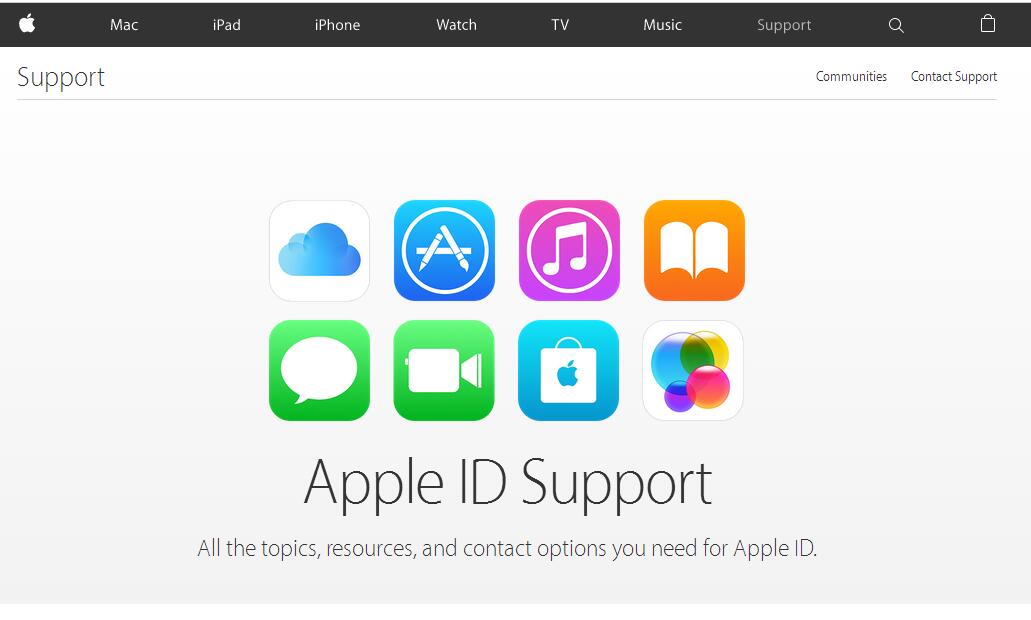
When you create a new Apple ID account, system will allow you to set two security questions. The two security questions will help system confirm your identify and promote your account’s security level. But if you forget the answers of your Apple ID, what should you do?
Step 1: You need to enter Apple official website. Below the option “Support”, you ‘ll find the option “Managing your Apple ID”.
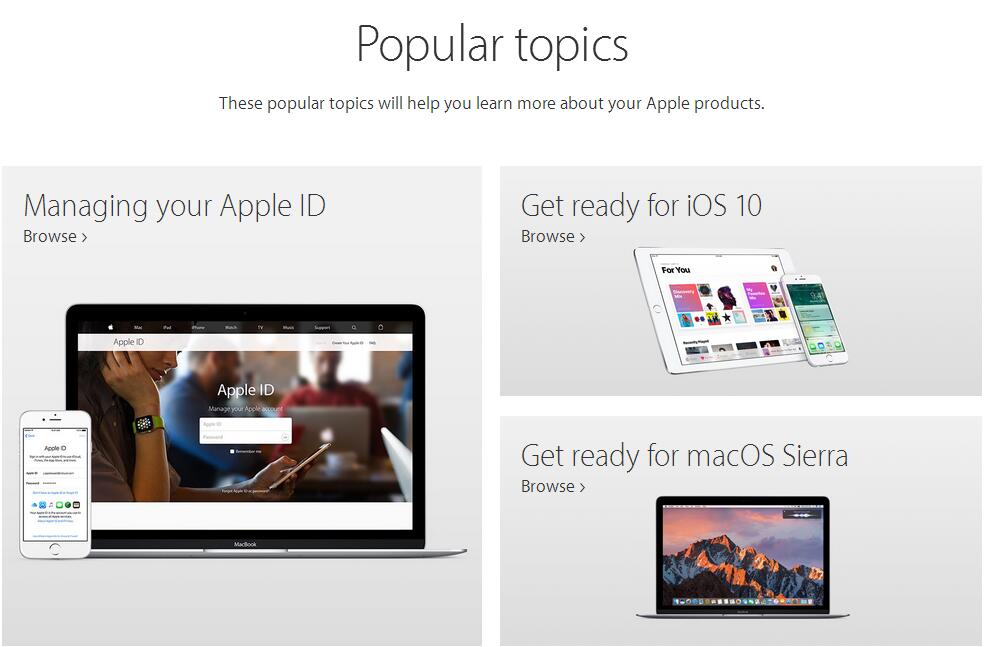
Step 2: You need to enter your own Apple ID account and password to log in.
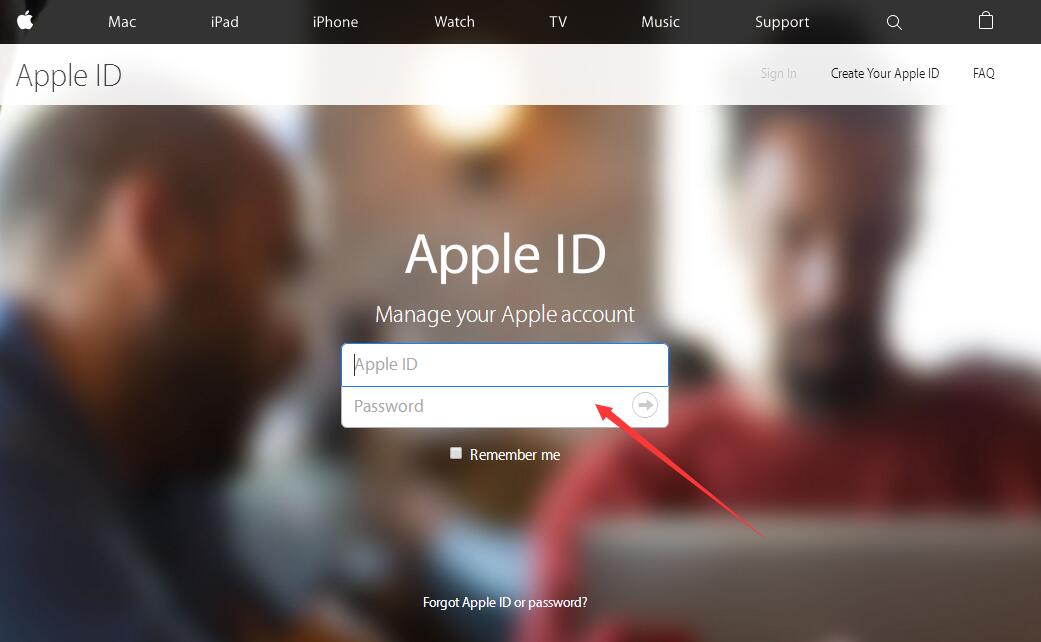
Step 3: After logging in, you can see your personal information here. Choose the option “ Change passwords” on the left side dialog box. At this moment, this page will show the security questions you set before. If you want to do some security operations related to your Apple ID account, you must enter the correct answers you set before.
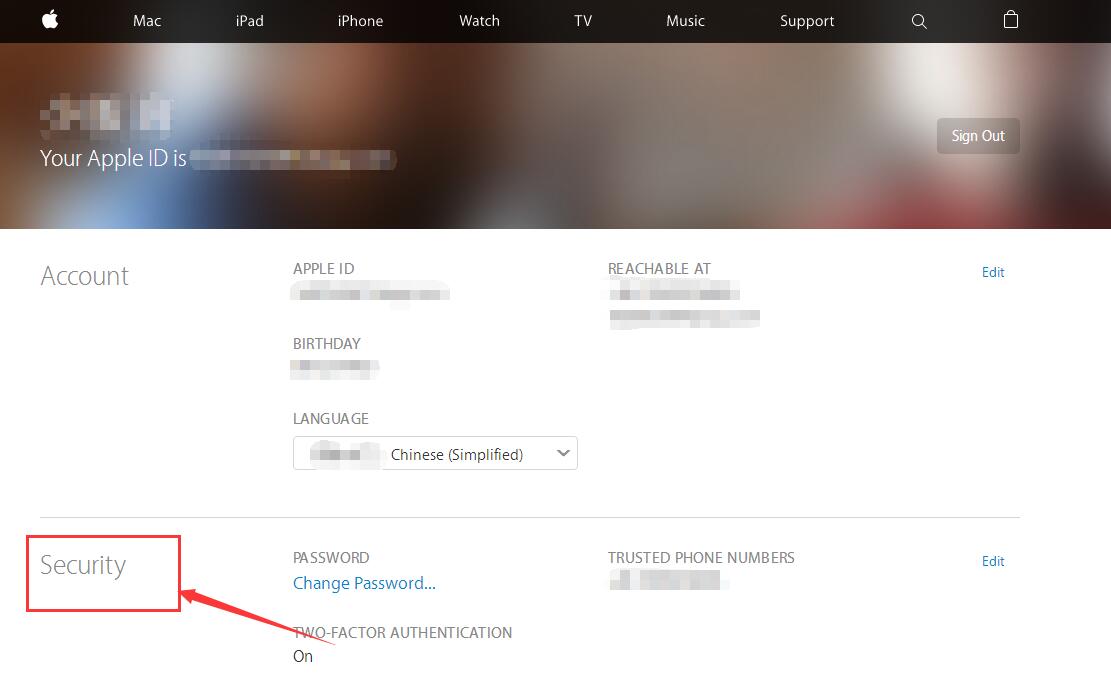
Step 4: Then you can reset your security questions and answers.
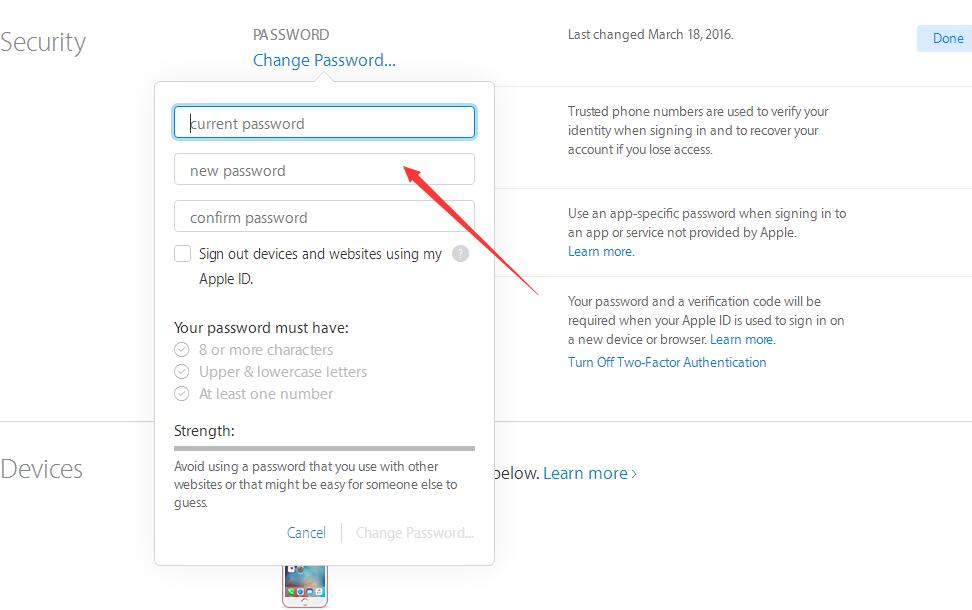
Step 5: If you didn’t set a security email or the email you set couldn’t use at this moment, you are suggested to call Apple Center.
Step 6: When you call Apple Center, they will ask you some information related to the security questions you set previously. Please offer them with the necessary information.
Step 7: In addition, the customer service staff will help you clear up your previous security questions, and you need to log in your Apple ID account and reset the new security questions and answers again.












