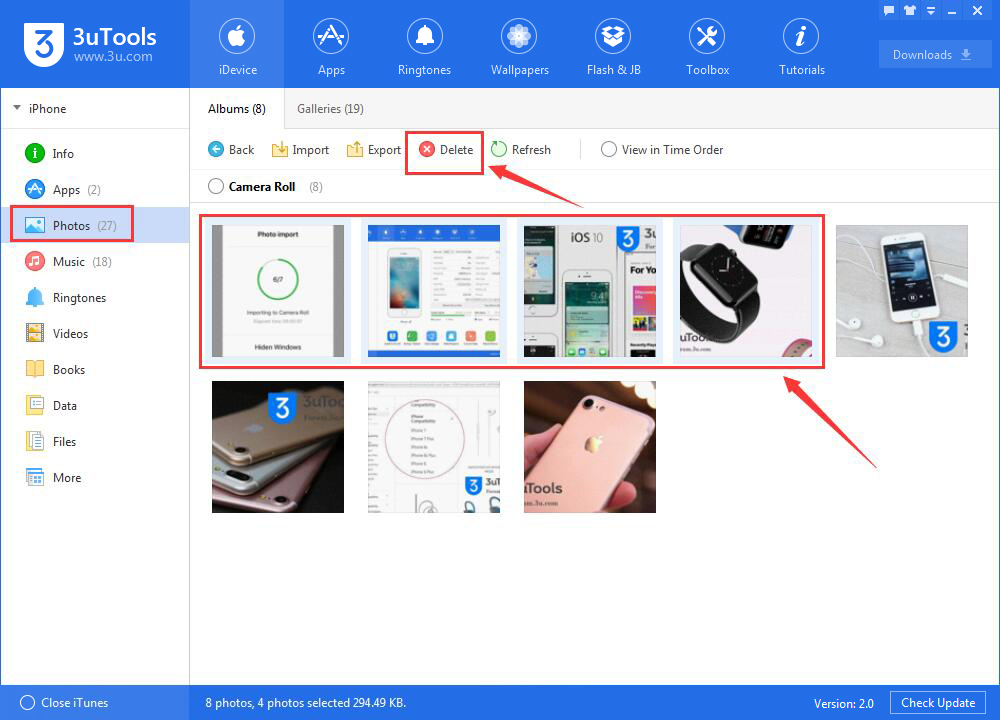How to Manage iPhone’s Photo Using 3uTools?
11/24/2017
284945
Problem Description:
How to import photos from PC to iPhone using 3uTools? How to export photos from iPhone to PC using 3uTools? How to delete photos using 3uTools?
Solutions:
1.How to import photos from PC to iPhone using 3uTools?
Step1: Download and install the latest 3utools on your PC. Connect your iPhone to PC using the USB cable.
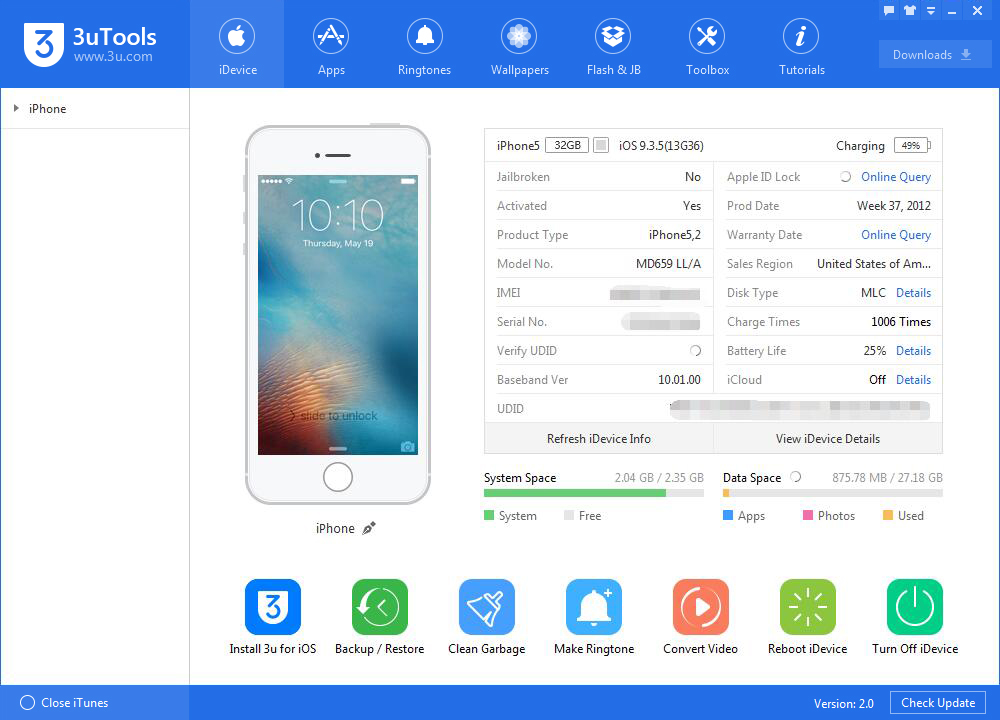
Step2: Click“Photos”on the left side→click “Import”. Then you need to select some photos from you PC. (Click "Select File").
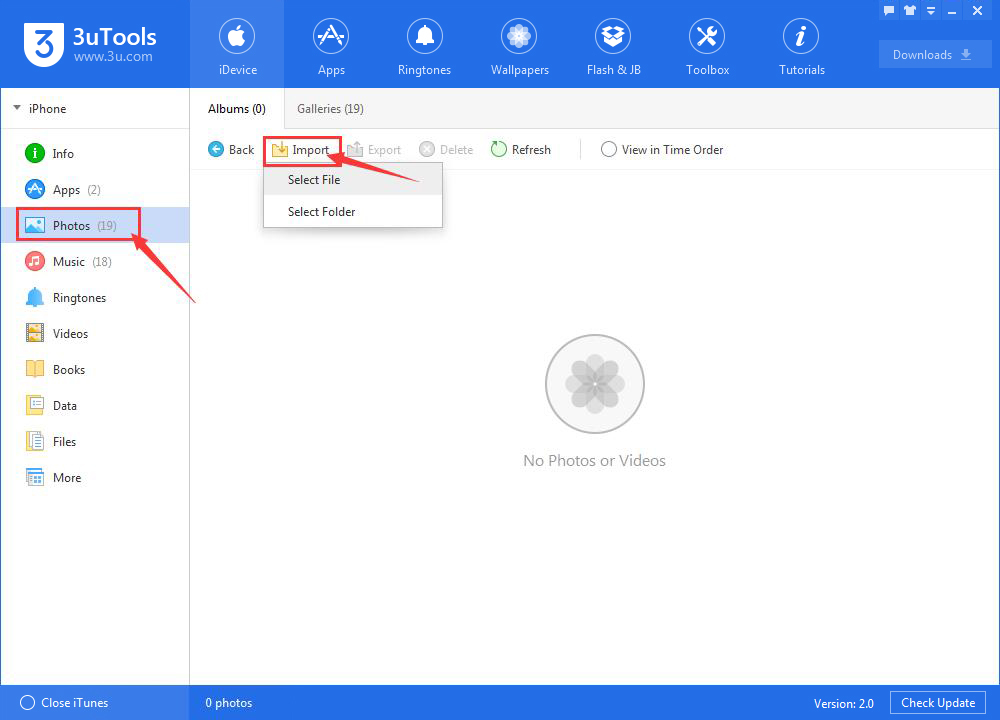
*Supported photos formats: jpg, jpeg, png, mov, mp4.
Step3: After the photos are selected, please click“Open”.
Step4: As shown in the following picture, 3uTools will show you a reminder that “Waiting for you to open 3u for iOS on iDevice". Please click“OK”on your iPhone. Then 3uTools will automatically import photos.
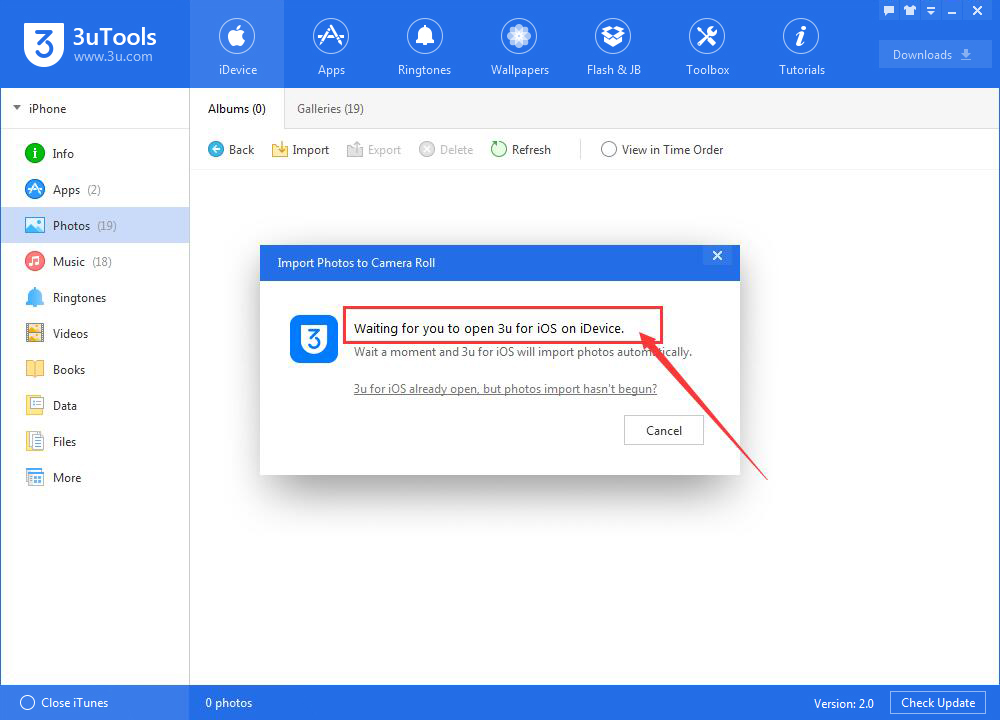
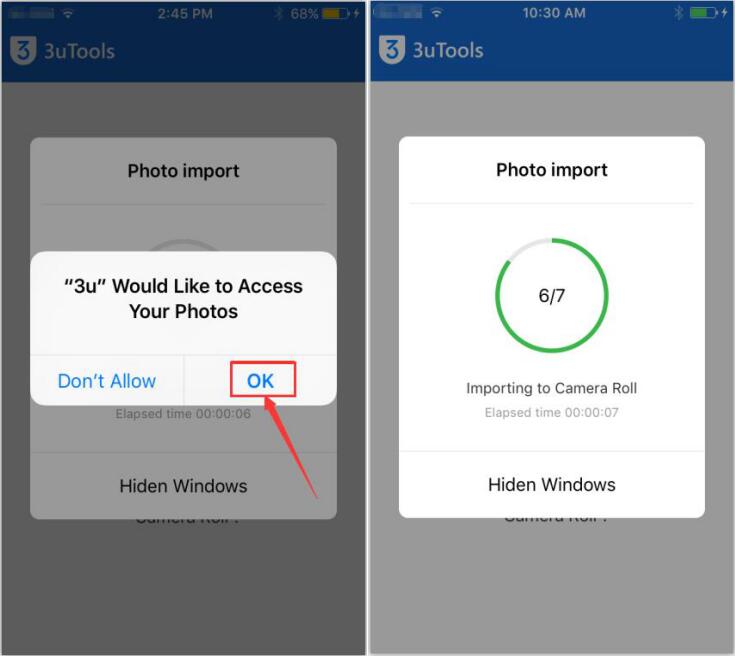
Step5: Please wait till this process is completed. You can view the imported photos under your iPhone's "Photos".
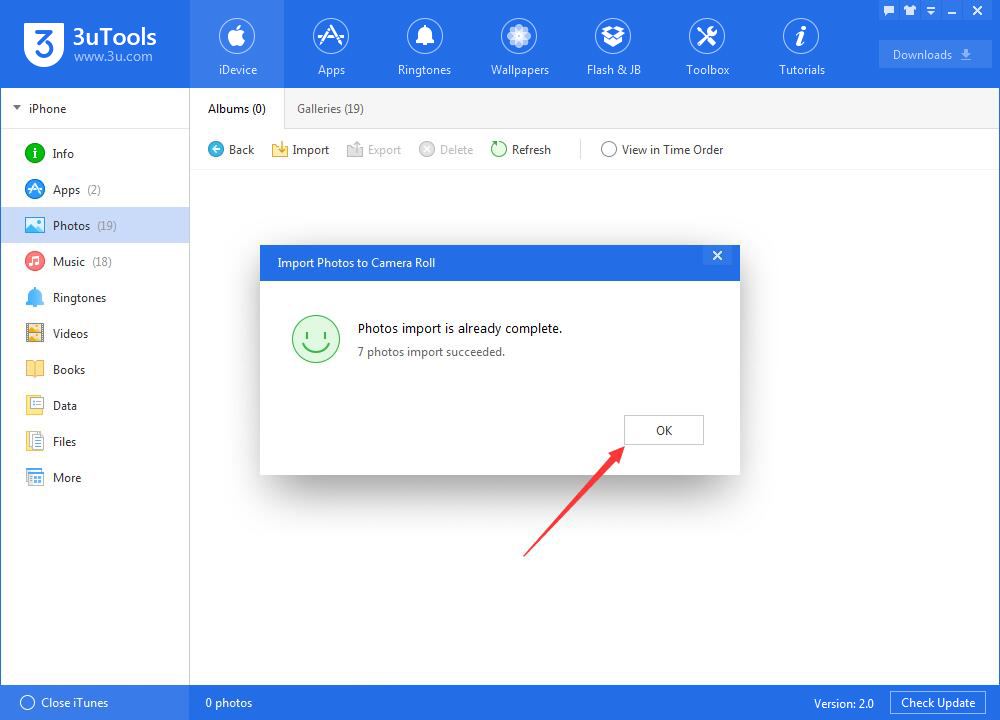
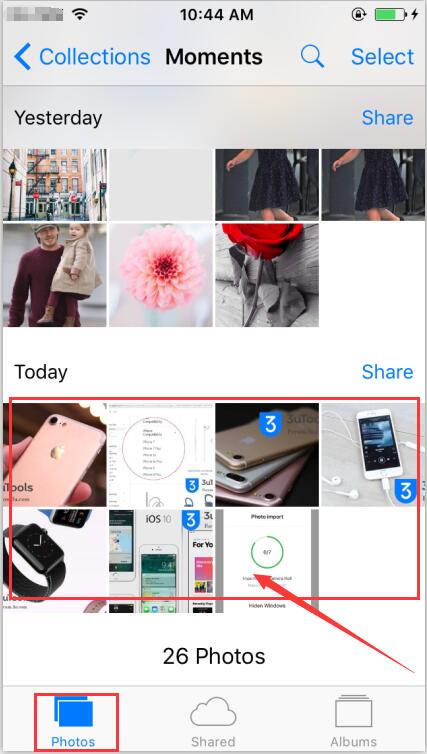
2.How to export photos from iPhone to PC using 3uTools?
Please choose photos that you want to export, then you need to click “Export”.
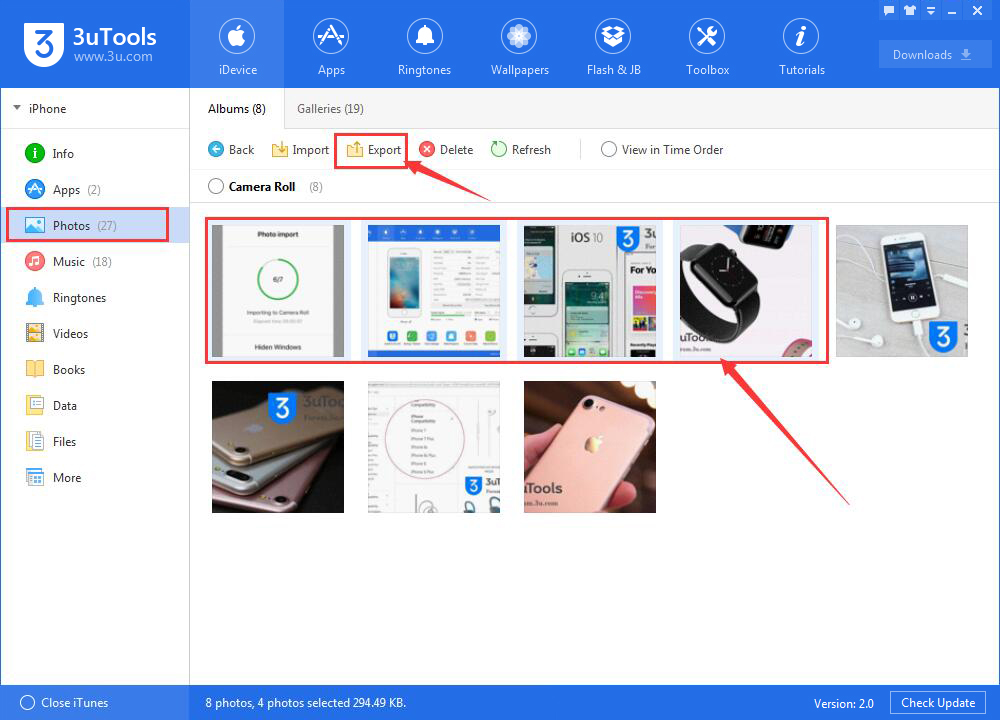
3. How to delete photos using 3uTools?
Please choose photos that you want to delete, then you need to click “Delete”. In addition, you can also directly delete them on your iPhone.