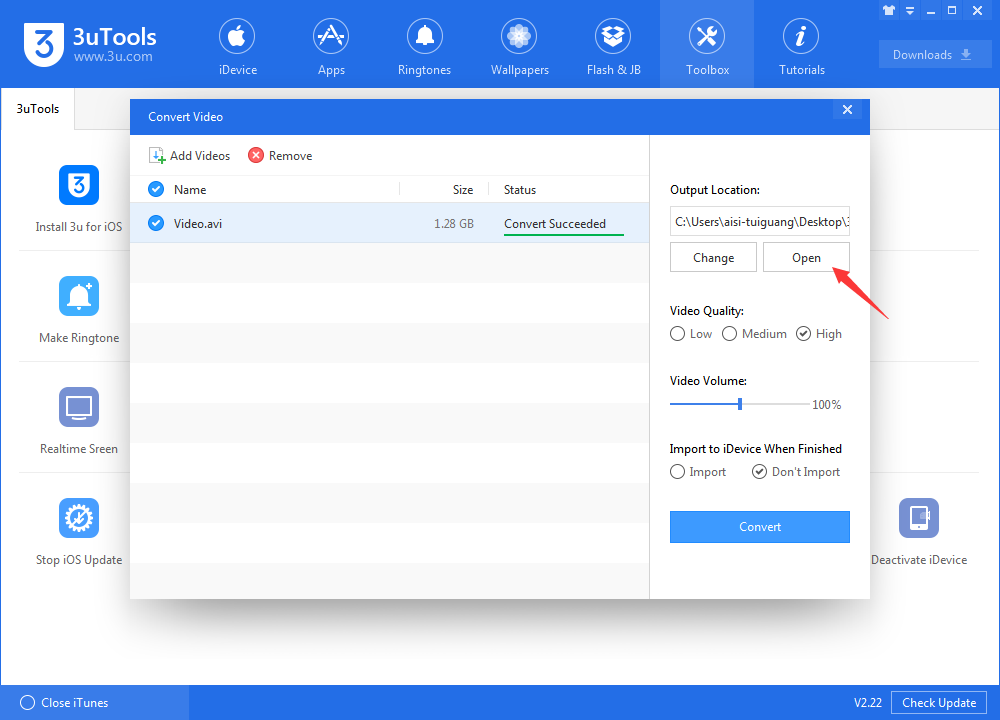How to Convert Videos Using 3uTools?
07/13/2018
120840
Problem Description:
Sometimes I download the videos from the Internet, but can't directly play them using iPhone's default player. At this moment, I need to convert the videos' format. Then how to convert videos' format using 3uTools?
Solutions:
Step1: Download and install the latest 3uTools on your PC. Connect your iPhone to PC using the USB cable.
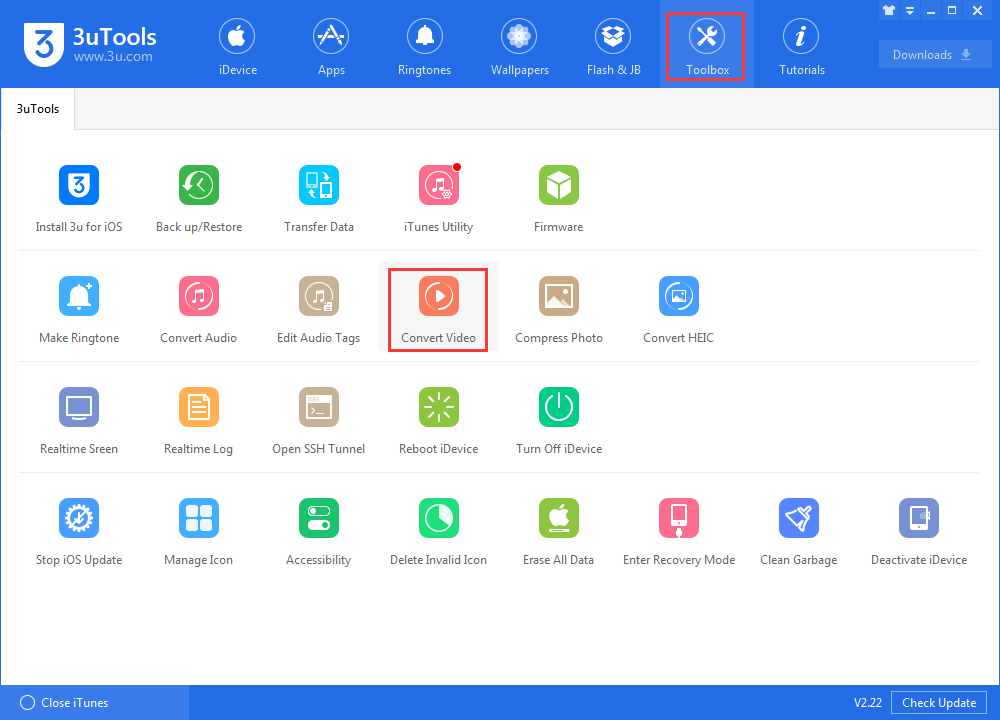
Step2: Click "Toolbox"→click "Video Converter".
Step3: Click "Add Videos".
Supported video file formats: mp4, mov, m4v, rmvb, rm, flv, avi, mkv, 3gp, wmv, mpg, mpeg.
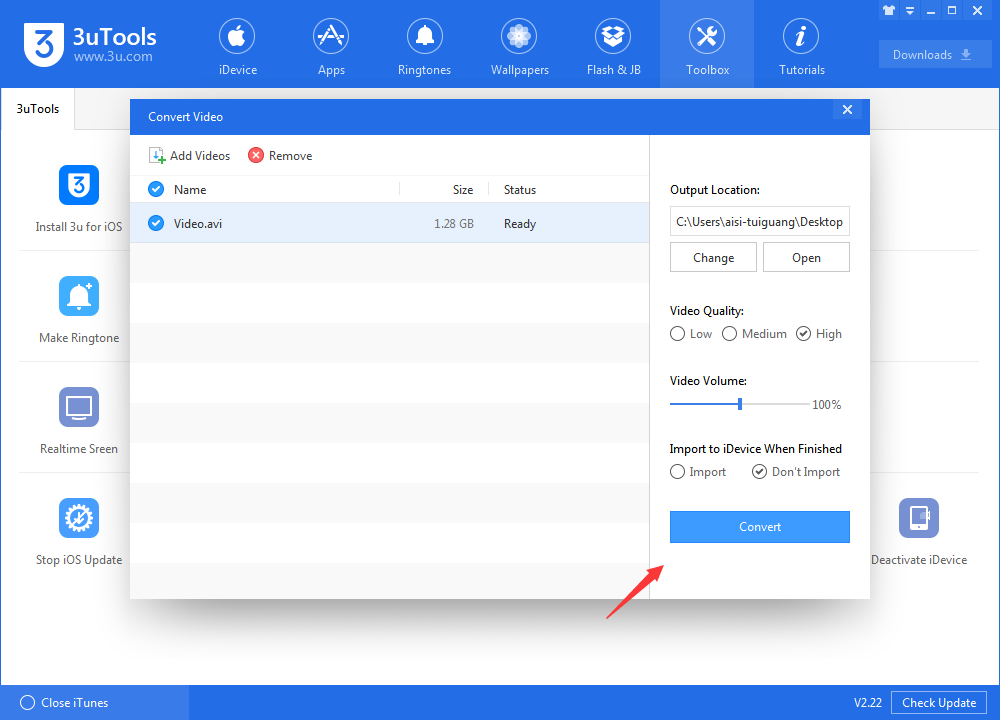
Step5: Select the video you want to convert, then click "Convert" on the bottom right corner.
Step6: Then 3uTools will automatically convert this video. Please wait till this process is completed. You could view your output video here.